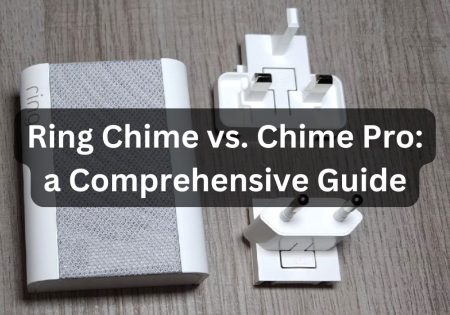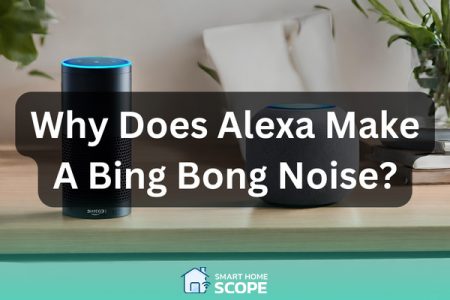Introduction
Dealing with Alexa problems can sometimes become a headache! As an experienced Alexa user, I’ve come across various issues, but all of them were dealt with thanks to my unbelievable patience. The good news is that you don’t need to face the problems with Alexa yourself. Today, in this Alexa troubleshooting guide, I’m here to help you solve common malfunctions of this smart assistant, whether you’re using an Amazon Echo, Echo Dot, or Echo Show.
Common Alexa Problems
Here are the common problems with Alexa we are going to tackle in this article:
- Difficulty in initial Alexa Setup
- Problems with incompatible devices
- Alexa not connecting to Wi-Fi
- Bluetooth pairing issues with Alexa
- Alexa Error 701
- Alexa not responding to voice commands
- Alexa misunderstanding commands
- Alexa not playing music from services like Amazon Music
- Alexa filtering/not filtering explicit content
- Alexa not finding or controlling smart devices
- Smart Home Devices Responding Inconsistently to Alexa Commands
- Persistent Issues with Alexa Not Resolved by Basic Troubleshooting
- Alexa Experiencing Frequent Glitches or Errors
- Alexa making bing bong noises
Understanding Alexa and Its Setup
Some of the problems with Alexa are related to its setup, in this section we will go through these issues and how to overcome these problems.
1. Problem: Difficulty in Initial Alexa Setup
One of the Alexa problems that users face, is that it can be challenging at times to set up this voice assistant, particularly for people who are not familiar with smart gadgets like Amazon Echo or Echo Dot. Problems might include anything from lost settings in an app, to issues with connectivity.
Solution:
- Step 1: To guarantee proper microphone and speaker operation, place your Alexa device in a spacious area, away from barriers like walls and other gadgets.
- Step 2: Connect to a dependable Wi-Fi network in step two. Choose your network and input the password using the Alexa app. Try relocating closer to your router if you experience problems.
- Step 3: Update the Alexa app on your smartphone. Make sure to update the app to benefit from the improvements and bug fixes.
- Step 4: If you don’t already have an Amazon account, establish one and sign in. To fully harness the incredible capabilities and abilities of Alexa, it’s essential to have an account.
- Step 5: To finish the setup, adhere to the in-app directions. This allows for a personalized experience where you can select your preferred settings, language, and even fine-tune the speech recognition feature.
- Step 6: To make sure this voice assistant is operating properly, test it with a few basic instructions. Restart the gadget and go through the setup procedure again if you run into problems.
2. Problem: Incompatible Smart Devices
If your smart gadgets are incompatible or the setup procedure is confusing, integrating them with Alexa might be a pain.
Solution:
- Step 1: Find out if the smart gadget is Alexa-compatible before making a purchase. On the product’s website, search for the ‘Works with Alexa’ label or confirmation. You can also check this link to see if your device is Alexa-compatible.
- Step 2: To ensure a smooth connection, make sure the smart device and the Alexa device are linked to the same Wi-Fi network.
- Step 3: Installing any required skills for the gadget in the Alexa app is the third step. Certain gadgets cannot work properly with this voice assistant until certain skills are applied. In order to install skills in the Alexa app, go through these steps:
- First, tap on the hamburger menu on the upper left side of the app and then in the menu, tap on “Skills and Games”.
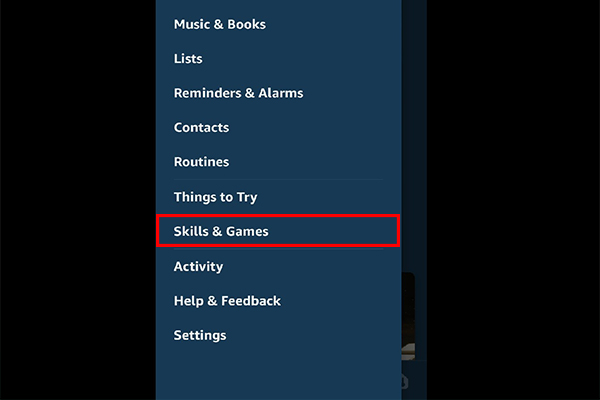
- After that, search your desired skill using the magnifier on the upper right side of the page.
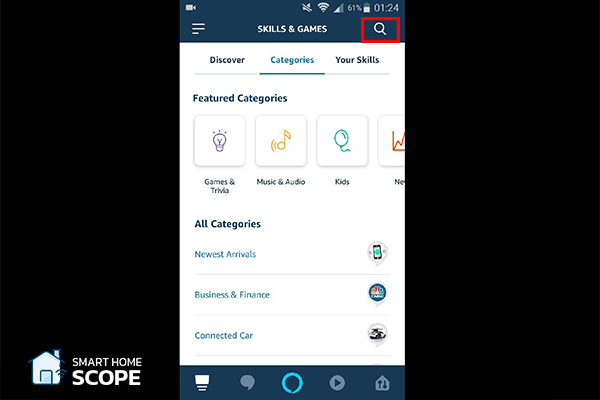
- After you’ve found your skill, on the page that appears, tap on “Enable to Use”; for example, in the picture below we are trying to enable Pandora.
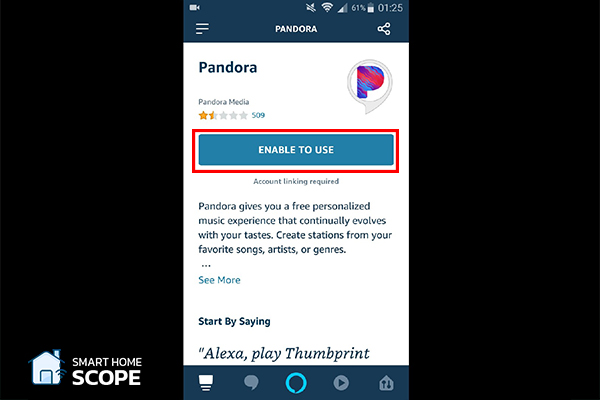
- Step 4: Carefully follow the manufacturer’s setup instructions for your smart device. This frequently entails using the device’s built-in app before connecting it to this voice assistant.
- Step 5: Try resetting the electronic gadget and linking it to the internet and Alexa again if the gadget is not detected by Alexa.
- Step 6: If the problem persists, contact the smart device’s customer service for more troubleshooting techniques or possible firmware upgrades.
Alexa Problems: Connectivity Issues and Solutions
Below, we’ll discuss the Alexa problems that are related to its connectivity.
1. Problem: Alexa Not Connecting to Wi-Fi
Alexa has to be connected to Wi-Fi to work effectively. Weak signals, router configurations, or device bugs might cause problems.
Solution:
- Step 1: Determine how strong your Wi-Fi signal is. If weak, think about utilizing a Wi-Fi extension or relocating the router to an additional central place.
- Step 2: Restart Alexa and your router, ensuring your Amazon Echo device is properly connected. Many connection problems brought on by transient faults can be fixed by doing this.
- Step 3: Reconnect your Alexa device after forgetting about the Wi-Fi network. The device’s settings may be accessed using the Alexa app.
- Step 4: Look for any device interference. Disruptions may arise from other equipment, particularly those that utilize the same wavelength as your Wi-Fi.
- Step 5: Upgrade the firmware on your router. Performance problems and compatibility problems may arise from outdated firmware.
- Step 6: Try alternating between the 2.4 GHz and 5 GHz networks if your router is dual-band. Because 2.4 GHz has a longer range, Alexa devices often perform better on this frequency.
2. Problem: Bluetooth Pairing Issues with Alexa
Alexa Bluetooth device pairing might be tricky at times. Typical problems involve the Alexa device failing to connect, not detecting the Bluetooth device, or sometimes losing connectivity.
Solution:
- Step 1: Verify that the pairing mode is activated on your Bluetooth device. Typically, this entails pressing and holding a button on the gadget until pairing mode is shown, frequently indicated by a flashing light.
- Step 2: To guarantee a solid connection, position the Bluetooth device near your Alexa device. Large metal items and electronic equipment should not be placed between them as they may disrupt the Bluetooth signal.
- Step 3: To begin pairing, use the voice phrase “Alexa, pair Bluetooth” or launch the Alexa app, navigate to Devices, pick your Echo device, and finally select Bluetooth Devices.
- Step 4: Try restarting the Bluetooth device and the Alexa device if Alexa is unable to find the device. This frequently fixes little connection problems.
- Step 5: Use the Alexa command “Alexa, forget my Bluetooth device” or take the device out of the Bluetooth settings in the Alexa app if the device is still not pairing. Try to re-pair the devices after that.
- Step 6: If the problems persist, see if your Alexa device or the Bluetooth device has any software upgrades available. Compatibility concerns can be fixed by updating to the most recent firmware.
3. Problem: Alexa Error 701
Alexa Error 701 is usually a sign that your Alexa device is facing connectivity problems. I’ve completely discussed various solutions to tackle this issue in our “Alexa Error 701” guide, but the effective measures briefly are: strengthening the Wi-Fi signal, keeping your device up to date, configuring the right settings for your network and router, and rebooting the device as a final solution.
Voice Recognition and Interaction
Refining Alexa’s voice recognition system can resolve some the challenges with Alexa. Addressing these occasional Alexa problems often entails performing tasks like ensuring clear speech, optimal device placement, and regular recalibration. By implementing this Alexa troubleshooting approach, you can allow her to get adapted to individual environments and voice patterns.
Moving forward, I am going to help you solve the main issues related to this voice assistant’s voice recognition.
1. Problem: Alexa Not Responding to Voice Commands
The most common issue I’ve had with Alexa, especially when using Echo Buds or Echo Auto, is that sometimes she won’t respond to voice instructions.
Understanding voice commands relies on Natural Language Processing (NLP); but sometimes, numerous things including noise from the background, speech clarity, device positioning, software bugs, and even problems with Wi-Fi access, stops Alexa from responding to voice commands.
Solution:
- Step 1: Before chatting with this voice assistant, make sure the area is calm and switch off any noisy appliances to reduce background noise.
- Step 2: Avoid muttering and make sure you’re not too far away from the Alexa device by speaking clearly and straightly to it.
- Step 3: Position your Alexa device so that it faces away from obstructions that might block sound waves, such as corners and walls.
- Step 4: To assist your voice assistant in grasping the subtleties in your speech, make use of the speech Training tool in the Alexa app.
- Step 5: Keep your Alexa device’s microphone location clean to avoid obstructions from dust or debris that might impede sound detection.
- Step 6: Make sure your Alexa device is running the most recent software by updating it regularly. Speech recognition can be considerably enhanced with this modification.
- Step 7: If the problem persists, you might want to try restarting your Alexa device. Such upgrades have been shown to frequently resolve any unforeseen technical concerns.
- Step 8: If your voice assistant frequently gives you incorrect answers, try rephrasing your instructions.
- Step 9: To improve speech recognition accuracy, create voice profiles in the Alexa app for each member of the family. To create voice profiles, go through these steps in the Alexa app:
- First, in the Alexa app, tap on “More”:
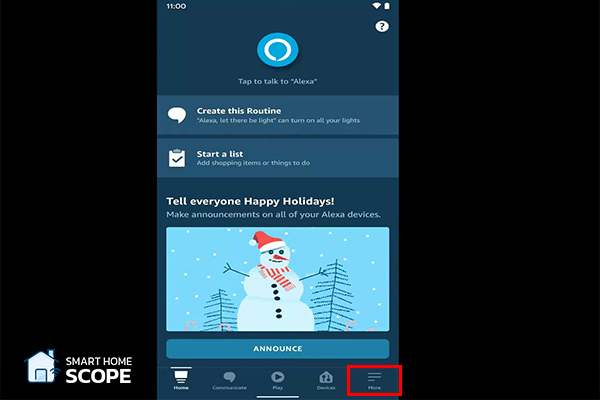
- After that, go to settings:
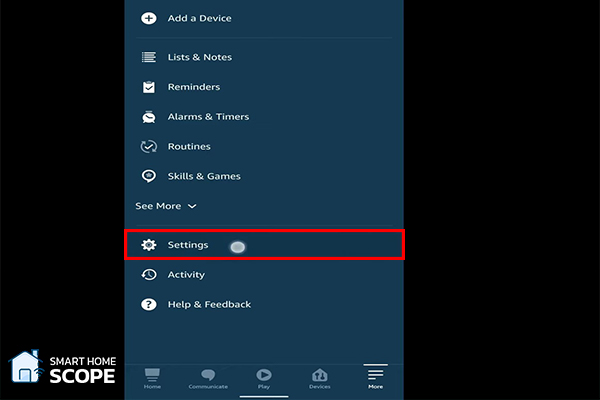
- Next, go to “Account Settings”:
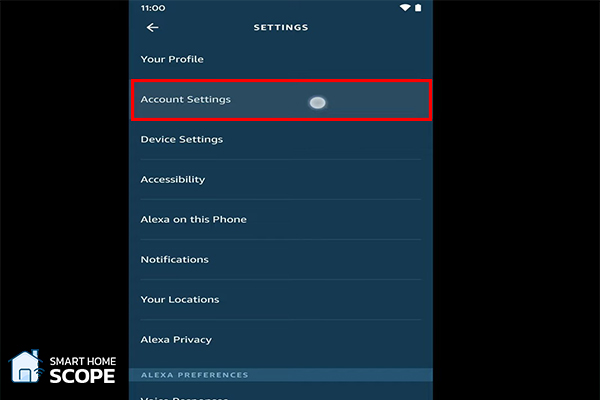
- After that, tap on “Recognized Voices”:
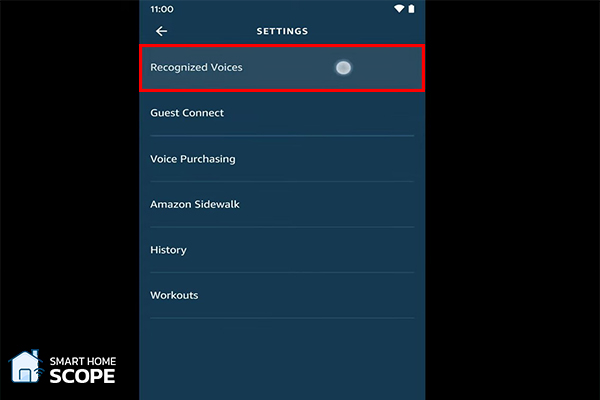
- Next, tap on “create voice profile”:
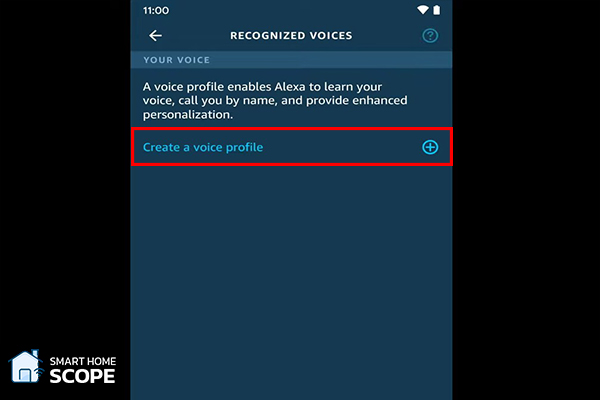
- Finally, tap on “Continue”.
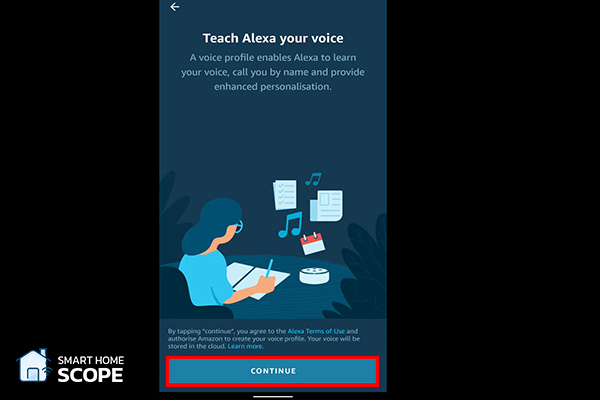
After going through these steps, the app is going to ask you to read a few phrases aloud, so it can recognize your voice; after doing this your voice profile is successfully created.
- Step 10: Look for any problem warnings in the Alexa app that might be the reason for the silence, and then do any recommended troubleshooting actions.
- Step 11: Check that your Alexa device is linked to a reliable wireless network in step eleven. Alexa’s ability to understand and react to voice commands may be hampered by a shaky or unreliable Wi-Fi connection. For a better connection, try restarting your network or putting the Alexa device closer to it.
2. Problem: Alexa Misunderstanding or Misinterpreting Commands
Another Alexa problem, is that this voice assistant occasionally may misunderstand what you’re saying, which might result in inappropriate reactions or behaviors.
Solution:
- Step 1: Give clear, precise instructions. Make your language direct and unambiguous.
- Step 2: To make sure your voice assistant responds to your location specifically, update your location inside the app. To change your Alexa device location, open the Alexa app, select “Devices”, select your device, select “Device Settings”, select “Device Location”, and finally enter your complete address and select “Save”.
- Step 3: Check your voice history regularly in the Alexa app to see what Alexa understood and how it answered. To assist Alexa in learning more, you may amend replies by giving comments.
In order to check your voice history, in the Alexa app, tap on “More”, then go to settings, select “Alexa Privacy”, finally go to “Review Voice History”.
- Step 4: In the Alexa app, activate and set up any skills or features you have in mind. This guarantees that orders related to that skill are recognized by this voice assistant.
Alexa troubleshooting: Streaming and Entertainment Challenges
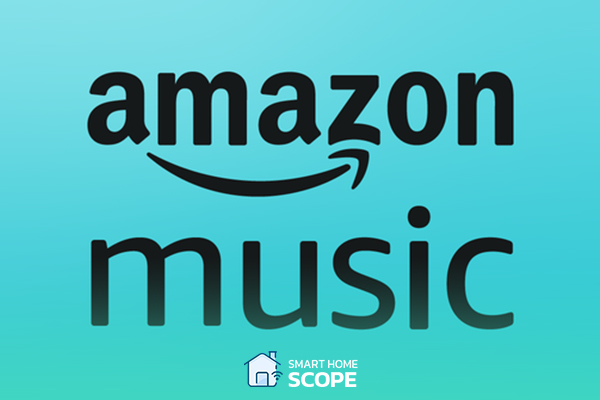
1. Problem: Issues with Music Streaming on Alexa
Problems with Alexa devices (like Echo Studio) streaming music are not unusual. These can include the audio player not working, abruptly pausing the playback, or selecting the incorrect speaker.
Solution:
- Step 1: Verify your internet connection. Continuous streaming requires a strong and steady Wi-Fi connection.
- Step 2: Verify in the Alexa app that your online streaming provider account is properly connected to your Alexa device.
- Step 3: If the music abruptly ceases, see whether your Alexa routines have time restrictions or whether the sleep timer is set.
- Step 4: If you’re having trouble with music playing on the incorrect speaker, you can either designate your chosen speaker as the speaker of choice in the Alexa app or include the speaker’s name in your command; If you have multiple speakers and haven’t named them yet in the Alexa app, I suggest you do it, this way you can easily ask your voice assistant to play music on that speaker.
In order to change a device name in Alexa app, first tap on “More”; then tap on “All Devices”; after that, select the device you’d like to rename; next, tap on “Edit Name”; finally, type your desired name and tap on “Done”.
- Step 5: If the issue continues, restart your network and Alexa device. This frequently fixes short-term software or connection problems.
Streaming through this voice assistant is commonly challenging on Spotify. You need to disconnect the music service and then try to reconnect it; in order to disconnect in the Alexa app, go to “Settings”, then go to “Music & Podcasts”, after that choose “Spotify”, finally choose “Disable Skill”.
2. Problem: Alexa Filtering/Not Filtering Explicit Content
You may be a cautious parent and want to know how to turn off explicit on Alexa; well, to be concise, all you need to do is simply turning off explicit content under the “Music & Podcast” section on Alexa app. For a more detailed guide and additional information I suggest you read our complete guide on turning off explicit on Alexa!
Alexa problems related to Smart Home Device Integration
1. Problem: Alexa Not Finding or Controlling Smart Home Devices
I’ve frequently encountered the problem of this voice assistant not identifying or being unable to control linked smart home appliances, especially in systems integrated with Amazon Sidewalk. Numerous factors, such as incompatible devices, network difficulties, or improper device configuration, may be to blame for this.
Solution:
- Step 1: Make sure Alexa is compatible with the smart device. See the ‘Works with Alexa’ mark or consult the manufacturer’s specs. You can also check this link to see if your device is Alexa-compatible.
- Step 2: Verify that the smart home device and your Alexa device are linked to the same Wi-Fi network. Communication between devices may be impeded by disparate networks.
- Step 3: Restart the smart home device as well as your Alexa device. Usually, this takes care of little connection or recognition problems.
- Step 4: Determine whether the smart home appliance needs a certain skill activated in the Alexa app. If so, activate the skill and set it up correctly.
- Step 5: Upgrade the firmware on the smart home device and your Alexa device. Updates that increase functionality and compatibility are frequently released by manufacturers.
- Step 6: Take the device out of the Alexa app and add it back in if it’s still not recognized. Resetting any settings difficulties can be aided by this.
- Step 7: Refer to your smart home device’s manufacturer’s assistance for more complex difficulties. They have the expertise to provide personalized instructions and effective trouble-shooting techniques for any device.
2. Problem: Smart Home Devices Responding Inconsistently to Alexa Commands
Smart home appliances might occasionally react inconsistently to this voice assistant’s orders, functioning properly in certain situations and incorrectly in others. To solve these Alexa problems follow the steps below.
Solution:
- Step 1: Look for any interference that could exist between the smart home device and your Alexa device. Physical barriers or electronic disturbance from other devices might be the cause of this.
- Step 2: Make sure your voice commands are precise and understandable. General or ambiguous instructions may cause inconsistent reactions.
- Step 3: Go over and improve any groups or routines that you’ve created in the Alexa app. Unpredictable behavior may result from incorrect setups.
- Step 4: Check that the smart home appliance is operating properly on its own by testing it without using this voice assistant.
- Step 5: Reset the smart home device and re-configure it with this voice assistant if the problem continues. In some cases, this simple solution has been known to successfully resolve more pressing issues with communication.
Advanced Alexa Troubleshooting Techniques
1. Problem: Persistent Issues with Alexa Not Resolved by Basic Troubleshooting
Sometimes, even after attempting every fundamental troubleshooting step, Alexa may continue to exhibit unpredictable behavior, connection difficulties, or unresponsiveness. If this is the case for you, it’s possible to solve these Alexa problems with steps below.
Solution:
- Step 1: Give your Alexa device a factory reset. Either the Alexa app or the device itself may be used for this. Be aware that doing this will remove all of your preferences and settings.
- Step 2: Verify the settings on your router. Smart device interference can occasionally be caused by complex firewall settings such as AP loneliness, client isolation, or other configurations.
- Step 3: Take into account the potential for network congestion. If you have a large number of devices connected to your network, consider unplugging a few to see if this voice assistant performs better.
- Step 4: Look through discussion boards or Alexa’s help website to find answers to particular problems. Frequently, comparable issues may have been faced and handled by other users.
- Step 5: Ask for help from Amazon support. Furthermore, they also offer warranty assistance as needed, in addition to performing more sophisticated diagnostic procedures.
2. Problem: Alexa Experiencing Frequent Glitches or Errors
Now and again, Alexa may begin to display numerous bugs, problems, or strange behaviors that aren’t fixed by default.
Solution:
- Step 1: List all of the exact mistakes or malfunctions. Any incorrect codes or warnings that this voice assistant delivers should be noted down.
- Step 2: Give your Alexa device an update. Make sure that the firmware version is up to current, since upgrades frequently contain bug patches.
- Step 3: Reconnect your Alexa device to your account on Amazon after unplugging it. This can occasionally fix underlying problems and update the device’s setup.
- Step 4: Disable and re-enable any third-party abilities being used. Third-party expertise can occasionally lead to disputes or mistakes.
- Step 5: As a final option, think about swapping out the gadget. If you’ve tried everything else and it’s still under warranty, this could be the best course of action.
3. Problem: Alexa Making Bing Bong Noises
The sounds and chimes coming out of Alexa devices might be challenging for some users; Alexa may produce a sound at 2 A.M, or at any time that you might find unpleasant. This so called “Bing Bong” sound that you hear is this voice assistant’s way of providing you with clear and instant feedback; they reason you hear it might be due to wrong alarm settings, incoming calls or messages, error indication and many other things.
To completely understand and tackle this issue, I suggest you read this guide: Why does Alexa make a bing bong noise?
Future of Alexa and Smart Home Technology
As a tech fanatic, I’m constantly looking forward to what this voice assistant and smart home technologies have in store. Below are some of the new trends related to Alexa voice assistant in 2023.
1. Alexa Emergency Assist
Alexa emergency assist is a feature that was introduced by Amazon in 2023; now with this new feature, Alexa’s capabilities are further more enhanced. I really appreciate this new option, because with Alexa emergency assist, you can quickly contact emergency services using a simple voice command like: “Alexa, call for help”; 24/7 Urgent response and Smart Alerts are two features included in Alexa emergency assist.
As we move forward, voice assistants are improving to be useful companions, especially with the introduction of new features like Alexa emergency assist that are directly related to our safety and personal health.
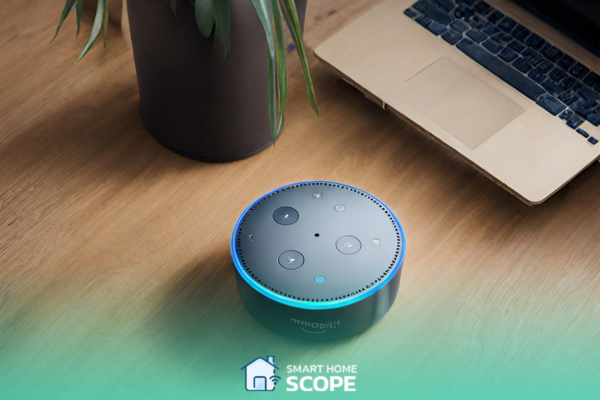
2. The Smart Home Ecosystem: Integrating New Technologies
The potential for smart houses is virtually limitless. With the adoption of cutting-edge advancements such as artificial intelligence, machine learning, and the Internet of Things, Alexa’s capabilities, like those seen in Alexa Guard and Alexa Routines, are continually expanding and our homes will become very sophisticated and capable of anticipating our every need. It will be vital to ensure that these many technologies coexist harmoniously to create a highly connected and efficient ecosystem.
Conclusion
In conclusion, I can say that solving Alexa problems requires time and patience; however, with the right strategy, all of the problems with Alexa can be tackled. In this Alexa troubleshooting guide, I tried to help you deal with common challenges that you might face; I hope this article was useful for you.
FAQs
1. What should I do if my orders are not understood by Alexa?
Speak to Alexa intelligibly and directly. Be sure to give clear and precise orders. Use the Alexa app’s Voice Training tool to assist Alexa in understanding your voice if the problem continues.
2. What are some ways to enhance Alexa’s Wi-Fi connectivity?
Make certain your router is positioned in the middle and reduce external device interference. You may also try restarting your network and Alexa device. Consider using a Wi-Fi extension if issues continue to arise.
3. Can Alexa operate every smart home appliance?
Although compatibility varies, Alexa can operate a large variety of smart home appliances. Before making a purchase, make sure a gadget is marked “Works with Alexa.”
4. Why is Alexa using the incorrect speaker to play music?
When the standard speaker settings aren’t set appropriately, this typically occurs. You may choose which speaker to utilize for playing music by navigating to the Alexa app.
5. How should I proceed if Alexa reacts to orders from my smart home device inconsistently?
Make sure your instructions are precise and unambiguous. Verify that your smart home gadgets are operating appropriately 0by looking for any interference.
6. How can I turn my Alexa gadget back on?
Open the Alexa app, click Devices, then choose Factory Reset after selecting your device to reset your Alexa device. As an alternative, you can hit the reset button on some devices.
7. Can I use more than one language with Alexa?
Alexa does support a variety of languages and dialects. Under Device options in the Alexa app, you may modify the language options.