Here’s to my immersive journey to achieve the best settings for Sonos surround sound system. In my effort to fully utilize audio settings as an audiophile, I’m aiming for nothing less than excellence. Come along as I walk you through the complex process of configuring Sonos system to get optimal listening experiences by sharing the best Sonos equalizer settings, subwoofer settings, and many more!
How do I Get the Best Settings for Sonos Surround Sound? (Quick Answer)
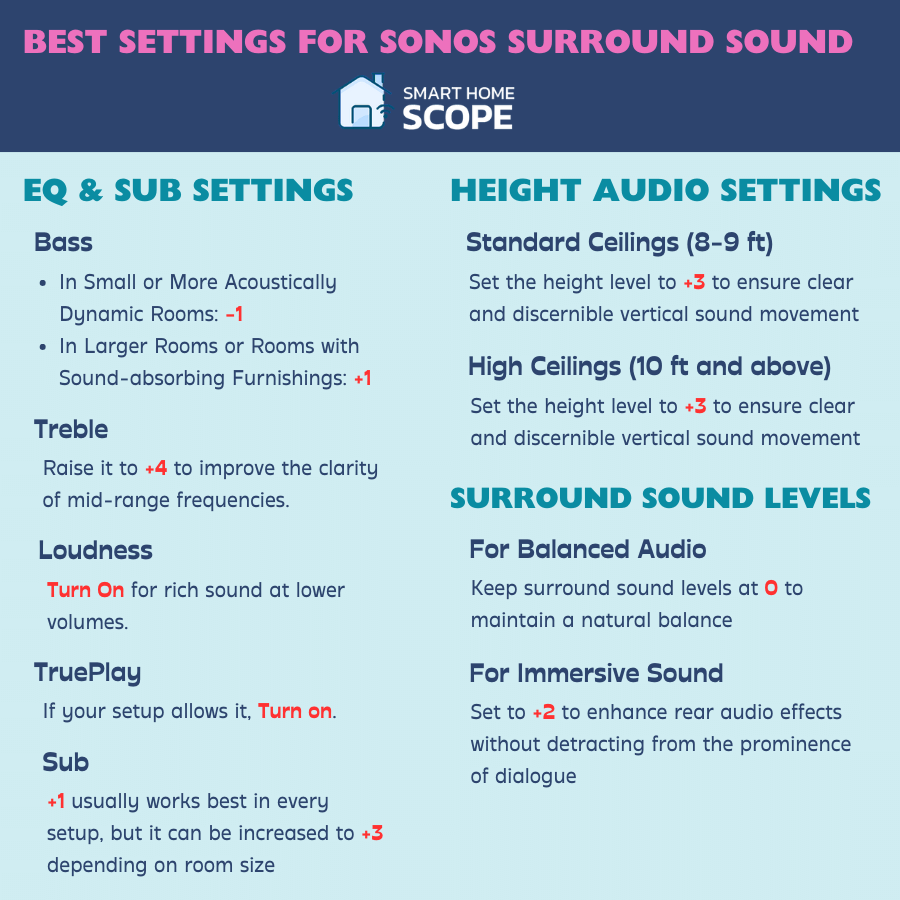
Here’s a summary of the best settings that can bring out the best sound out of your Sonos surround sound:
- Use TruePlay on an iOS device to tune to your room.
- Bass: For small rooms or more acoustically dynamic spaces, slightly decrease it to -1; for larger spaces or those with furnishings that absorb sound, set it to +1.
- Treble: Set it to +4
- Activate Loudness for rich sound at low volumes.
- Set Surround Levels: 0 for balance, +2 for enhanced immersion.
- Height Audio Settings: For standard ceilings (8-9 ft), set height level to +3; for higher ceilings (10 ft+), increase to +5 or +6.
- Sub: Set it to +1.
Content-specific Settings
- Movies: Bass +2, Treble +3, Surround +3.
- TV Shows: Bass +1, Treble +2, Surround +1.
- Music: Bass +1 to +3 depending on genre, Treble +2, Surround generally at zero or +1.
- Live Concerts: Bass +3, Treble +4, Surround +4.
I’ve seen how significantly these settings can enhance the sound of your Sonos surround system. Moving forward, I’ll explain in detail every adjustment mentioned above. All you need to get the best audio experience are the settings mentioned above, but for more comprehensive insights, keep reading.

Understanding Sonos Equipment and Setup Basics
To achieve the best settings for Sonos surround sound system, it is necessary to understand the basic elements that contribute to the system’s rich sound quality. I have the Sonos Arc, the powerful Sub and two Play:1s as my own setup’s rear speakers. A multi-faceted audio experience that can be precisely customized to suit individual preferences is ensured by this harmonious combination.
One of the most important components of Sonos system optimization is TruePlay, a revolutionary tuning process that is unique to Sonos. TruePlay uses an iOS device to carefully examine how sound interacts with your room’s particular acoustics. It then modifies speaker output appropriately, perfectly shaping the sound in your room. Anyone who wants to get the most out of the audio fidelity on their Sonos system must learn the ins and outs of TruePlay.
Now, let’s delve deeper into the realm of optimal EQ settings, where every adjustment is crafted through rigorous personal testing and refined to capture every note and nuance as intended.
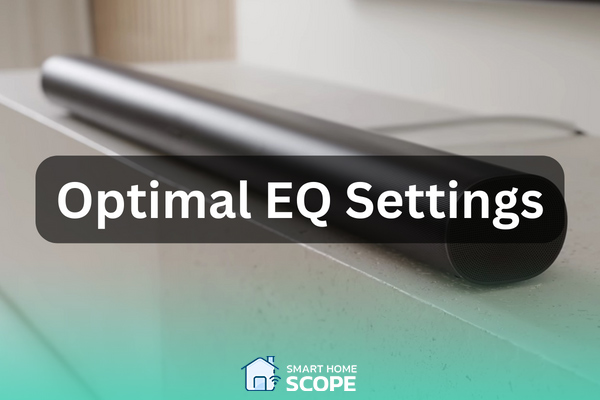
Best EQ and Sub Settings for Sonos Surround Sound
I’ve refined the EQ settings on my Sonos setup to produce a dynamic and well-balanced audio experience by extensively experimenting with it in various circumstances. I began my journey with basic changes made using Room EQ Wizard (REW) based on informative lessons and examples.
After spending considerable time experimenting with my Sonos system in different settings, I’ve settled on EQ settings that produce a dynamic and harmonic audio experience.
To maximize the capabilities of the Sonos Arc and Sub Gen 3, the initial setup usually involves a carefully calibrated boost in both bass and treble. However, I suggest making the following changes for a more subtle sound that accurately portrays the subtleties of each audio type, whether it’s the depth in music or the dialogue in movies. Here are the best Sonos equalizer settings for a great experience:
Bass
Decrease it from the default value by a small amount, to -1. This modification aids in controlling boominess, especially in smaller or more acoustically dynamic spaces. Conversely, a slight increase to +1 might provide warmth to the audio in larger settings or those with furnishings that absorb sound.
Treble
Raise it to +4 to improve the clarity of mid-range frequencies, which are frequently muted by default settings. This modification ensures that every detail is audible, especially in spaces with soft surfaces that absorb sound.
Loudness Feature
At lower volumes, maintain the richness of sound by keeping the loudness feature activated. When turning up the level isn’t an option, this feature comes in rather handy for late-night listening sessions.
TruePlay
If your setup allows it, turn on TruePlay. By assessing the acoustics of your space, this invaluable tool adjusts the sound output precisely making sure that every adjustment to the equalization coefficient improves the audio quality as intended.
By understanding and implementing these optimal EQ settings, you can unlock the full potential of your Sonos system, immersing yourself in a world of unparalleled audio fidelity.
Sub Settings
Set the Sub settings from +1 to +3 according to your room size. I personally set it to +1, which works best in my room.
Also Read:
Home Theater Setup 101
Height and Surround Sound Settings
For a transcendent spatial audio experience with your Sonos surround sound, precisely calibrate the height and surround sound parameters.
To achieve the finest spatial audio experience with your Sonos surround sound system, adjustments to height and surround sound parameters must be made carefully. Especially when watching films or attending live events with complex soundscapes, these adjustments are crucial for creating an immersive audio environment that enhances your listening experiences.
1. Height Audio Settings
For Sonos systems equipped with Atmos capabilities such as the Sonos Arc, height audio settings dictate the delivery of vertical sound effects:
- Standard Ceilings (8-9 ft): Set the height level to +3 to ensure clear and discernible vertical sound movement while maintaining harmony with the base layer of audio.
- High or Vaulted Ceilings (10 ft and above): Increase the height level to +5 or +6 to compensate for the additional space, ensuring that the Atmos effects resonate optimally without getting lost.
2. Surround Sound Levels
Tailoring surround sound levels to match both the content and your room’s layout is essential:
- Balanced Audio: Keep surround sound levels at 0 to maintain a natural balance with the front channels for a full configuration that aims for a well-rounded sound that fills the room.
- Enhanced Immersive Experience: To enhance rear audio effects without detracting from the prominence of dialogue and primary action sounds, turn up the volume on each surround speaker by +2. This is especially useful for action-packed movies or immersive gaming sessions.
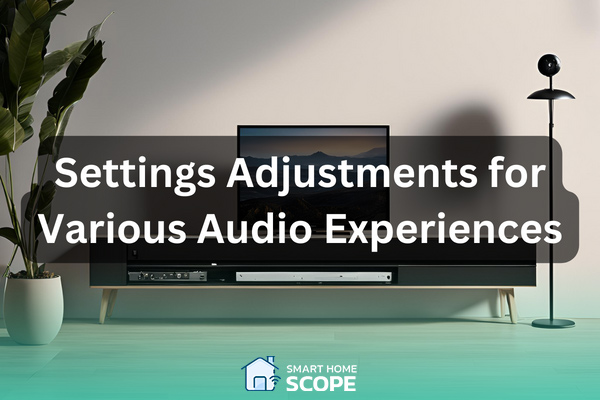
Setting Adjustments for Various Audio Experiences
While the settings mentioned above are suitable for any type of content, you can enhance your audio experience a little bit if you know how to tweak the settings specifically for each type of content. Here’s a breakdown of the best settings for the Sonos surround sound system for various experiences:
1. Best Settings for Sonos Surround Sound in Movies
- Bass: Set to +2 to amplify the depth and impact of sound effects without compromising dialogue clarity.
- Treble: Increase to +3 for crisp and distinct higher frequency sounds, essential for immersive cinematic experiences.
- Surround Sound Levels: Boost to +3 to fully immerse yourself in the movie’s audio environment.
2. Best Settings for Sonos Surround Sound in Television Shows
- Bass: Maintain at +1 for a solid foundation without overshadowing speech clarity.
- Treble: Set to +2 to ensure clarity, especially during dialogue-heavy scenes.
- Surround Sound Levels: Keep at +1 to enrich the atmosphere without overshadowing the main content.
3. Best Settings for Sonos Surround Sound in Music
- Bass: Adjust between +1 for classical or jazz and up to +3 for genres like hip-hop or electronic dance music to match the energy of the bass lines.
- Treble: Set to +2 for balanced treble that enhances instrument and vocal clarity.
- Surround Sound Levels: Generally maintain at zero or +1 to envelop the room without causing disjointedness.
4. Best Settings for Sonos Surround Sound in Live Concerts
- Bass: Increase to +3 to replicate the powerful live bass and percussion.
- Treble: Boost to +4 to capture the live energy and intricacies of the performance.
- Surround Sound Levels: Elevate to +4 to recreate the sensation of being surrounded by the sound, placing you at the heart of the concert experience.
Your Sonos system can be further adjusted based on individual tastes and subtleties in the material thanks to these customizable settings which act as a basis for the system. Recall that the beauty of a Sonos system is its versatility which allows you to exactly customize the audio to fit any situation.
Practical Tips for Maintaining Your Sonos System
Beyond the initial setup tweaks to achieve the best settings for Sonos surround sound, maintaining optimal performance from your Sonos system necessitates regular adjustments and considerations to account for changes in your environment and listening habits. The following useful advice may help you maintain optimal Sonos setup performance:
1. Regular Updates and TruePlay Calibration
- System Updates: Keep up with the regular software upgrades from Sonos; they frequently bring about enhancements in terms of usefulness and sound quality. For maximum benefit from the most recent improvements, enable automatic updates or periodically check for them.
- TruePlay Tuning: Rerun the TruePlay tuning whenever you rearrange furniture, move speakers or make major changes to the room’s acoustics. With this recalibration, your Sonos system will always be able to adjust to its surroundings and produce the best possible sound quality.
2. Adjusting for Room Changes
- Speaker Placement: Opt for open spaces when positioning your speakers to prevent obstruction by furniture. This placement facilitates free sound propagation, minimizing audio distortions and enhancing overall clarity.
- Acoustic Treatments: If there are a lot of hard surfaces in your space, you might want to add wall hangings, carpets or curtains to reduce the amount of sound reflection. These enhancements aid in reducing reflection-related audio muddiness.
3. Listening Habits
- Volume Levels: When listening at high volumes for extended periods of time, exercise moderation because loud sound levels might cause listener fatigue and could damage your hearing. Adapt the volume levels to the music and the setting in which you are listening.
- Dynamic Content: Employ features like Night Sound for content with wide dynamic ranges such as action movies or live concerts. Night Sound compresses the audio range making quiet sounds more discernible while reducing the volume of loud sounds. I personally turn it off most of the time.
4. Experimentation and Personal Preference
- Fine-Tuning: Continuously experiment with your audio settings to ascertain what best suits various content types or changes in your preferred listening style.
- Feedback Loop: Keep track of which settings yield optimal results for different types of content and use this feedback to swiftly configure your system for similar future experiences.
By following these recommendations, you can be sure that your Sonos system will continue to provide great sound quality and will adjust to changing needs and tastes while maintaining its outstanding sound quality.
Having mastered the best settings for Sonos surround sound, sustain exquisite audio quality by relentlessly fine-tuning to align with environmental transformations and your evolving auditory palate.
So, How do I optimize my Sonos surround sound?
All you need to do is implement the settings mentioned in my guide to achieve the most optimal sound for your Sonos surround system. I’ve tested my system in various spaces for different video and audio content, and I assure you these adjustments work!
Conclusion
We’ve customized settings for a variety of settings and video genres in an effort to achieve the best settings for Sonos surround sound. Maintaining your system’s fine tuning is ensured by routinely changing and using features such as TruePlay. Adopt these strategies to elevate your music experience and personalize your Sonos setup.
FAQs
1. How do I Get the Best Sound Out of My Sonos?
Utilize the TruePlay feature to calibrate your Sonos to the acoustics of your room. Additionally, adjust the EQ settings according to the settings mentioned in this guide. Other than that, follow the best practices for optimal speaker placement to get the best sound experience.
1. Should I Use Loudness Settings on Sonos?
Absolutely! This feature can maintain sound richness at lower volumes, it is especially useful during late night movie times when you don’t want to bother anyone while getting a robust sound from your system.




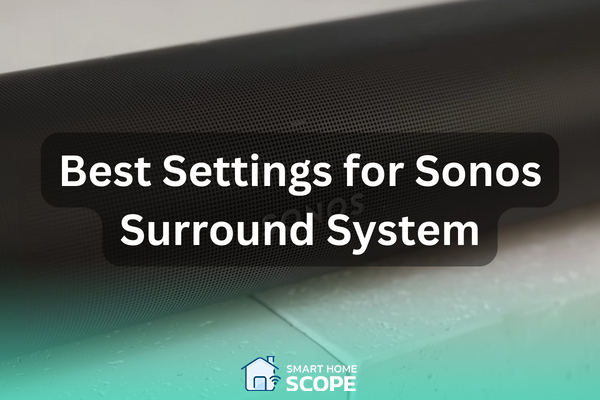

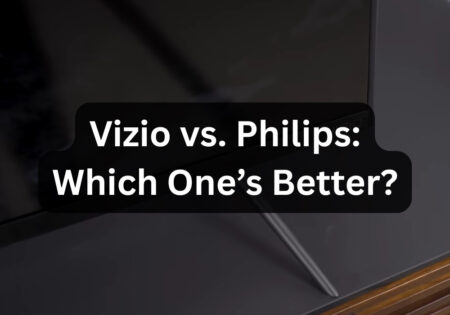

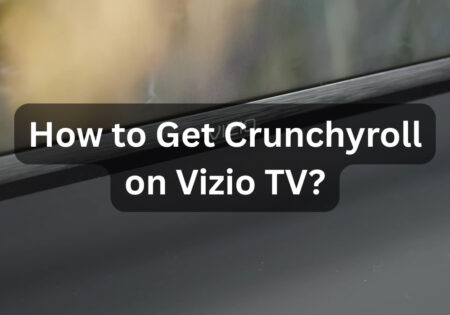

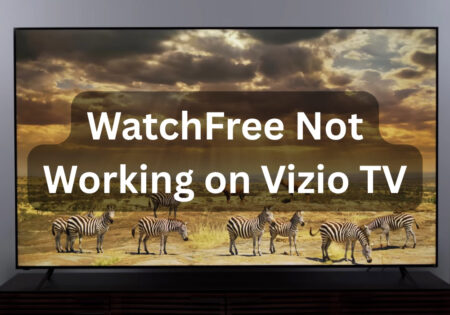
4 Comments
Just wondering you mention the Sub being apart of your Sonos set up, yet no mention of any Sub adjustments in settings. Do you have any recommendations for Sub settings? Increasing or decreasing it with the bass settings?
Hello John, and thank you for your comment. Yes, you’re right; it somehow slipped my mind during publishing. I have now added the optimal Sub settings for the best surround experience with a Sonos system. Set it to a number between +1 and +3 according to your room size.
I would like to say a massive thank you for the reply and the settings update, but also a big thank you on the article in general. It was very informative and helped me to really get the best out of my Sonos set up.
You are more than welcome, John. That’s what Smart Home Scope is all about. Also, thanks for the comment; it helped us improve our content.