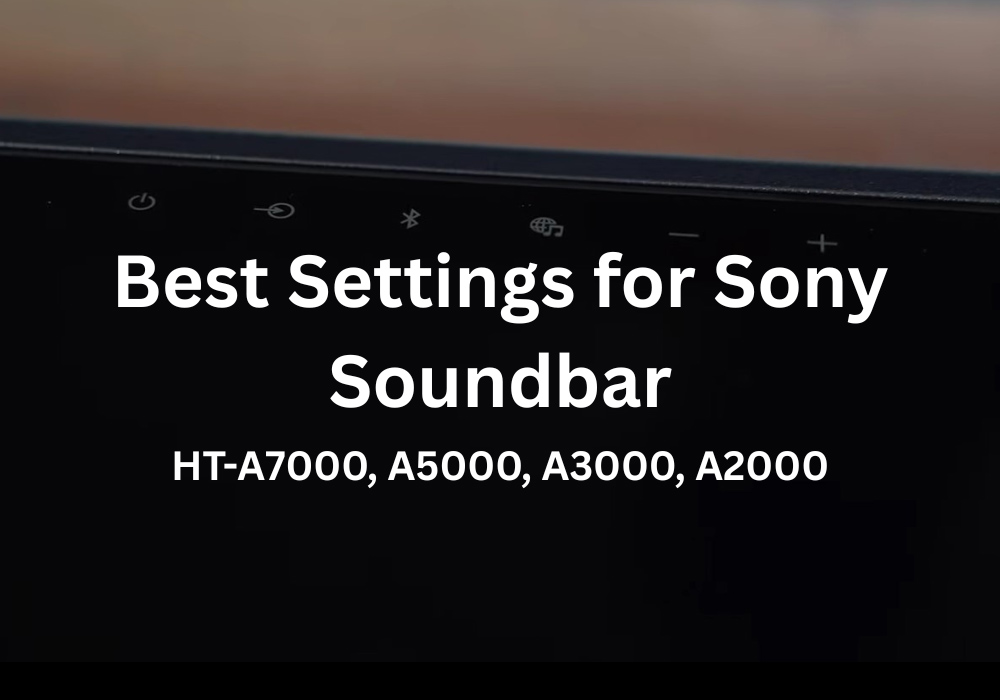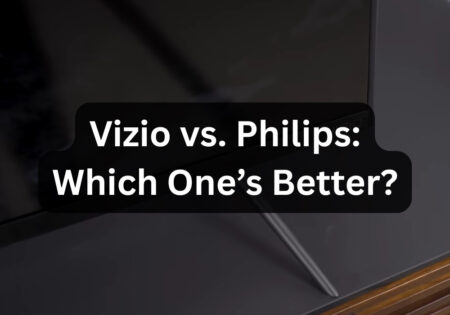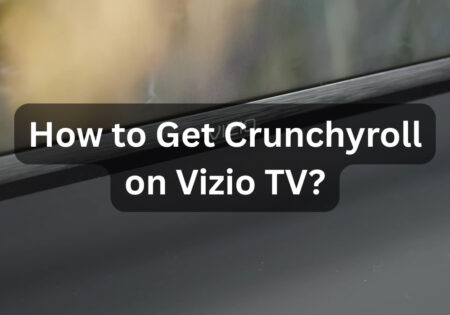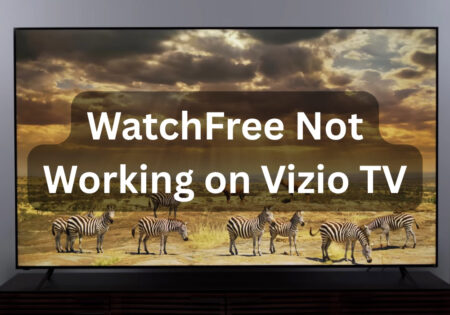Finding the best settings for your Sony soundbar is essential to getting what your ears really deserve from your sound device. You shouldn’t just plug the soundbar in and be done with it, as many features like Dolby Atmos, 360-degree Spatial Sound Mapping, and the Vertical Surround engine need to be set up correctly. That’s what we’ll go through in this article.
What are the Best Settings for My Sony Soundbar? (Quick Answer!)
These settings apply for Sony HT-A5000, A7000, A3000 and A2000:
| Setting | Movies (Dolby Atmos) | Music (Balanced Sound) | Gaming (Precise & Immersive) |
|---|---|---|---|
| Sound Mode | Vertical Surround Engine | Direct (No processing) | DTS Neural X |
| 360 Spatial Sound Mapping | On (For immersive sound) | Off (Prevents artificial widening) | Off (Better positional accuracy) |
| Sound Field Optimization | Auto | Off | Auto |
| DS Extreme | On (Enhances details) | Off (Keeps sound natural) | On (Boosts small audio cues) |
| Dialogue Enhancement | On (Clearer speech) | Off | On (For clear in-game voice) |
| Subwoofer Level | +4 to +6 dB (Cinematic bass) | +2 dB (Balanced bass) | +3 dB (Impactful effects) |
| Rear Speakers | +3 dB (More surround immersion) | Off/Low (Not needed for stereo) | +4 dB (Stronger directional sound) |
| Advanced Auto Volume | On (Balances sudden volume changes) | Off (Keeps natural dynamics) | Off (Prevents sound compression) |
| Bass / Treble (EQ Settings) | Bass +2 / Treble +1 | Bass 0 / Treble +2 | Bass +1 / Treble 0 |

Understanding Your Sony Soundbar
The first time I bought a Sony soundbar, I was amazed by all the advanced technology in such a compact device. The sound was great from the very first moment. However, I immediately found that just because a soundbar is good doesn’t mean you use it to its full potential.
Models like the HT-A5000, A7000, A3000, and A2000 have a ton of features that, if set up properly, can fill your entire room with amazing sound. In this article, I’ll share my experience with sound optimization with you.
Key Features That Define Sony Soundbars
After hours of fiddling with settings and trying out different modes, a few key features can completely change the audio experience:
Dolby Atmos & DTS:X
If you’re looking for truly immersive sound, this is where the magic happens. Instead of sound just coming from the front, it creates a 3D audio environment that makes you feel right in the middle of the action. For example, I once watched a movie in which it was raining. I could feel the drops falling on my head from above; it was a fantastic experience!
360 Spatial Sound Mapping
Sony claims that this technology creates virtual speakers around the user. Honestly, I was doubtful at first, but once I enabled it, I noticed that the sound became much wider and more natural, especially in movies and games.
Vertical Surround Engine
This engine is responsible for simulating overhead sounds, meaning that it gives you sound that feels like coming from above without you having any actual speakers on the ceiling. The engine is effective, but its performance depends on your room’s acoustics.
Sound Field Optimization
The sound field feature is Sony’s way of streamlining the process of calibrating your soundbar. It considers your room’s layout and, based on that, provides you with its recommended settings. However, manual tuning is a better option to get the best possible quality (Which I’ll cover later).
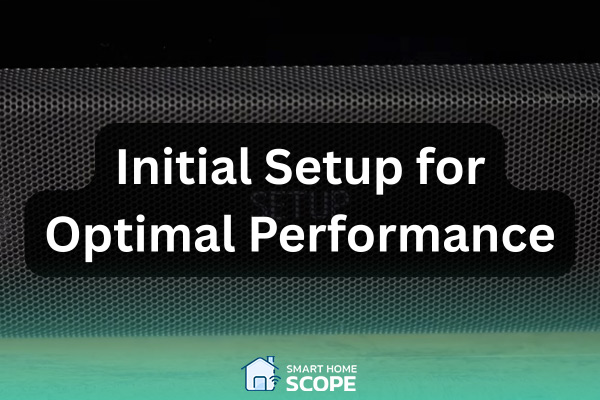
Initial Setup for Optimal Performance
Setting up a Sony soundbar isn’t just about plugging in cables and hitting play. I learned that the hard way! When I first installed the soundbar, I relied on Sony’s automatic settings, thinking it would do everything best. The sound was good, but something was missing. The bass wasn’t as punchy as I wanted. That’s when I realized that manual settings make a big difference.
Step 1: Run Sony’s Automatic Setup (This is Only the Beginning)
My first step was to run Sony’s Sound Field Optimization tool, which scans the room and adjusts the sound settings based on the speaker placement. To do this, I went into setup via the remote, then went to Advanced Settings > Speaker Settings and ran the Sound Field Optimization option.
After completing the process, I tried a movie and some familiar music. The automatic setup did a good job of balancing the sound. However, there was one problem: the rear speakers and subwoofer didn’t have the power I wanted. I realized I needed to tweak the settings to get the best results.
Step 2: Find the Sweet Spots for your Sound Devices
I discovered that even the best soundbar setup can’t compensate for the lack of proper speaker placement. I had to reposition my equipment several times before finding the perfect spot.
I placed the soundbar at ear level and just below the TV, directing the sound straight at me.
At first, the subwoofer didn’t have the power I wanted, but when I moved it to a corner of the room, the bass became much stronger without increasing the volume.
If you have rear speakers, it’s best to place them slightly behind you and at an angle toward your seating position to create authentic surround sound.
Also Read:
Denon vs Sony
Step 3: Go with the Right Audio Format
I chose the proper audio format after setting up the speaker placement. At first, I didn’t know much about Dolby Atmos, DTS:X, or PCM, but I could feel the difference after trying them out.
Dolby Atmos was ideal for watching Netflix movies or supported Blu-rays. It created a 3D soundstage that made me feel like I was in the middle of the scene. Although DTS:X provided a more accurate and punchy sound, setting it to PCM produced a more natural and balanced sound when I wanted to listen to music or watch older content.
I immediately felt the difference when these settings were tweaked, like deeper bass and a truly immersive audio experience. And trust me, once you dial in these basics, everything else becomes easier.
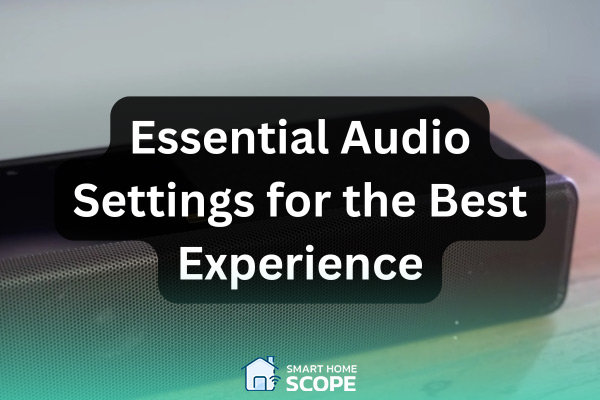
Essential Audio Settings for the Best Experience
When I set up the Sony soundbar, I thought I was done, but I was wrong! After much trial and error, I realized that if I wanted clearer dialogue and deeper bass, I had to go higher. This is where the details make all the difference.
Sound Field Optimization
One of the first things I tweaked was Sound Field Optimization. Sony’s automatic setup works well, but it’s not perfect. For example, after running this feature, I noticed that the sound from the rear speakers was too weak, and the bass wasn’t as punchy as I wanted. So, I went to manual settings, Home > Setup > Advanced Settings > Speaker Settings, and entered the Manual Speaker Settings section.
This option unlocks a few impressive hidden settings. For example, I adjusted the speaker spacing based on their actual placement, raised the rear speaker level by 2-3 dB, and gave the subwoofer a little boost (between +4-6 dB) to get that deep, cinematic bass without overdoing it.
The result? Much more balanced sound and clearer surround effects, and I no longer had to turn up the volume to hear the details.
360 Spatial Sound Mapping
360 Spatial Sound Mapping was another feature I tried. This feature virtually simulates multiple invisible speakers in space, making the sound more immersive.
In my experience, it works great for movies and games, making Dolby Atmos sound more immersive. Still, it’s not great for music, as it sometimes makes stereo sound overly processed. If you’re looking for a cinematic experience, turn this option on, but it’s better to keep it off for music.
Sound Mode: Virtual Sound Engine vs. Dolby Speaker Virtualizer vs. DTS Neural X
Sony offers three mainsound processing modes with unique features. After a lot of testing, I found Sony’s Vertical Surround Engine to be the best option for Dolby Atmos and DTS:X content, as it keeps the height of the sound natural and immersive.
Dolby Speaker Virtualizer is a good option for those who don’t have a complete Atmos soundbar, but sometimes the audio can sound a little unnatural.
However, my favorite option for games and non-Atmos content was DTS Neural X, which produces a more dynamic sound. Sony’s Vertical Surround Engine is a solid choice if you’re looking for a good balance between all these.
After rigorous testing, Sony’s Vertical Surround Engine emerged supreme for Dolby Atmos and DTS:X, delivering rich, immersive height realism.
Key Audio Settings You Should Enable
I discovered that a few hidden settings can dramatically improve the sound quality of my Sony soundbar. I turned on the DS Extreme and noticed that explosions were louder and background details were more precise.
I set the Audio DRC to AUTO so the volume wouldn’t change suddenly. Finally, I enabled Advanced Auto Volume, which balanced the volume between movies and shows. The audio experience became more natural and comfortable with just a few simple changes.
Also Read:
Best Sony Smart TVs

Manual Speaker Adjustments for Custom Sound
Manual speaker settings are key in personalizing the sound. Sony’s automatic settings are not bad, but if you want a balanced and accurate sound, you must manually make the adjustments.
Unlocking Manual Speaker Settings
The first step was to open the manual speaker settings. By default, when 360 Spatial Sound Mapping is on, many speaker settings options are locked. I went to Home > Setup > Advanced Settings > Audio Settings and temporarily turned off 360 Spatial Sound Mapping to access these settings.
After that, I went into Speaker Settings and saw that the Manual Speaker Settings option was enabled. Now, I could adjust the speaker spacing, volume, and placement, and that’s where the real difference came from.
Adjusting Speaker Distance for a Balanced Soundstage
One mistake I made early on was setting the speaker distances to Sony’s default settings. The problem was that these values didn’t match the actual layout of my room. So, I measured the exact distance of each speaker from where I was sitting and entered them into the settings.
After these changes, I noticed a significant difference. The sounds were much more natural, and the dialogue came out exactly as it should.
Fine-Tuning Speaker Levels for the Best Balance
When adjusting the speaker levels, I initially thought that the louder the sound, the better. But I soon realized that this only made the sound unbalanced. After much testing, I found an ideal setting:
- I adjusted the front speakers to +1.5 dB to make the dialogue clearer.
- I turned up the height speakers by +1 dB to make the Dolby Atmos effects more noticeable.
- I slightly turned up the directional tweeters by +0.5 dB, which helped open up the soundstage.
- I set the subwoofer between +4 and +6 dB to give it a stronger bass without affecting other frequencies.
- I also put the rear speakers to +3 dB to give more of a sense of sound from behind and the rear height speakers to +5 dB to make the overhead effects in Atmos content sound more natural.
These changes made a huge difference; movies became more immersive, music was better balanced, and I no longer had to adjust the volume constantly.
Do These Settings Get Overwritten?
One of my concerns was that Sony’s automatic optimization would erase any manual settings I had made. After some testing, I found that, by re-enabling Sound Field Optimization, the manual settings remained intact.
However, if you reset the soundbar to factory settings, all changes will be lost, so it’s a good idea to write down your preferred settings before making any changes.
Fine-tuning speaker settings is crucial for pristine, well-balanced audio—Sony’s auto calibration is decent, but manual adjustments unlock its true potential
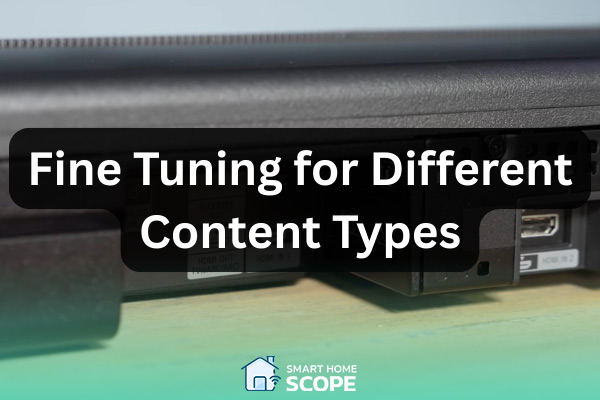
Fine-tuning for Different Content Types
I quickly realized that one fixed setting doesn’t work for all content. What sounds great for movies may not be great for music or gaming.
After hours of trial and error, I found that changing the sound settings based on the type of content makes the soundbar experience much more enjoyable and realistic.
Best Settings for Movies: Unlock the Full Dolby Atmos Experience
When I watch a movie, I like the sound to be completely cinematic, with deep bass, clear dialogue, and an immersive sound that makes me feel like I’m there.
- I got the best results using Sony’s Vertical Surround Engine mode. I also turned on Sound Field Optimization to optimize the sound.
- To increase the detail in the sound effects, I turned on DS Extreme, making the sound more detailed and precise.
- Deep bass is a key part of the cinematic experience, so I set the subwoofer level between +4 and +6 dB to create natural cinematic vibrations.
- To make the surround sound more realistic, I set the rear speakers to +3 dB, which boosts the surround effects without negatively impacting the dialogue.
- I also turn on the dialogue boost option to make the characters’ conversations clearer without turning up the entire volume.
I tried these settings with movies like Dune, Top Gun: Maverick, and Avengers: Endgame, and the difference was quite noticeable. Surround effects sounded more natural, the dialogue was crisp and clear, and the bass was strong enough to make you feel like you were in the theater without being annoying.
Also Read:
Best settings for Bose 900 soundbar
Best Settings for Music: Pure, Balanced Sound
Initially, I thought the movie settings would also work for music, but I soon realized that too much bass would drown out the singer’s voice. I finally found the ideal setting.
- I turned on Direct mode to play music without any additional processing.
- I turned off 360 Spatial Sound Mapping to make the sound more natural
- I set the subwoofer level to +2 dB to get deep bass without affecting detail.
- I also turned the rear speakers off or very low.
- I set DSEE to Auto to improve the quality of compressed files.
The result was fantastic. The singer’s voice became clearer, the instruments were better separated, and the bass sounded nice and balanced instead of pounding. If you love music, I recommend trying these settings.
Best Settings for Gaming: Immersive & Precise Sound
When I play games, sound accuracy is very important to me. I want to hear enemy footsteps in shooters and sound effects in racing games, to be realistic and robust. After much testing and tweaking, I finally found the best combination.
- I set the sound mode to DTS Neural X because it works excellently for positional sound detection.
- I adjust the rear speakers to +4 dB to make directional sounds stronger and to better identify enemy positions.
- I set the subwoofer to +3 dB so that explosion and impact effects are powerful, but other details are not lost in the sound.
- I turned on DS Extreme to hear subtle sounds and more precise details.
- I also turned off Advanced Auto Volume to prevent the sound from being compressed and to ensure all details were played back in their original form.
I tested these settings with games like Call of Duty, God of War, and Gran Turismo, and the results were fantastic. Enemy footsteps were clear, and explosions felt more realistic.
Conclusion
The best settings for Sony soundbar sound depends entirely on the environment and the type of content. Minor changes to the settings can transform the audio experience. So be sure to experiment and find the best settings for you.