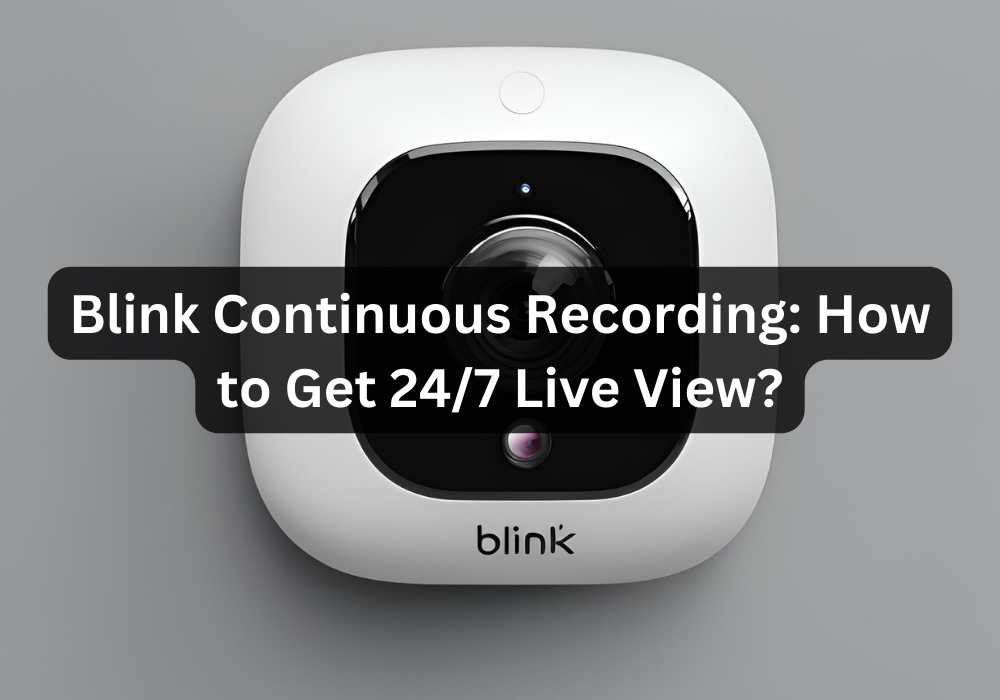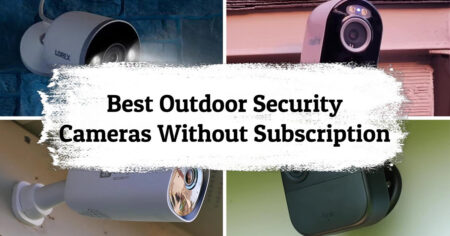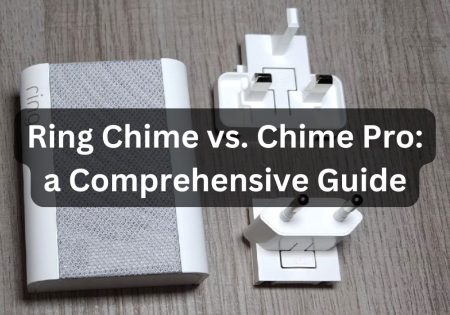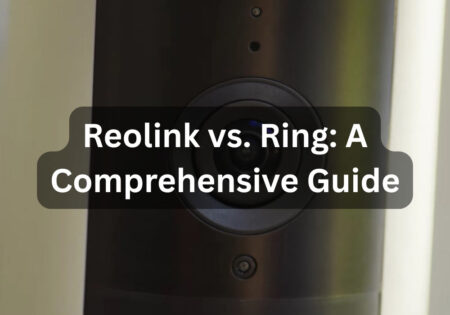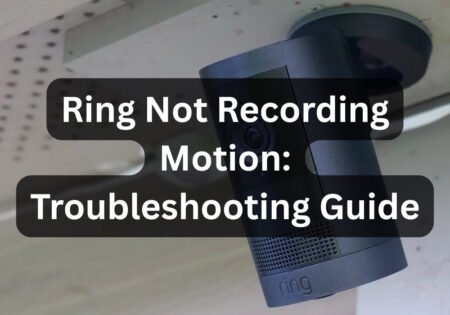Achieving continuous recording with Blink cameras is a significant goal for homeowners who seek 24/7 monitoring of their property. Given Blink cameras’ motion-based tracking nature, they aren’t designed for constant recording. However, there are workarounds to achieve continuous recording with Blink security cameras. Moving forward, I’ll explain the ins and outs of these solutions to help you achieve the security level you desire with your Blink cameras.
Is Blink Continuous Recording Possible?
Blink cameras aren’t made to work that way. However, continuous recording can be achieved on some Gen 3 cams by installing the RTSP-supported firmware from Blink’s website, as their cameras don’t natively support RTSP. RTSP is a network control protocol that provides live feeds from your Blink cameras. After installing the RTSP-supported firmware on Gen 3 cams, you can enable continuous recording using software like BlueIris or Xeoma, or through a Raspberry Pi system.
Blink cameras aren’t inherently designed for perpetual recording. However, certain Gen 3 models can achieve this by installing the RTSP-supported firmware available on Blink’s website.
Understanding Blink Camera’s Default Recording Capabilities
Motion-Activated Recording
Blink cameras are designed to record footage when they detect movement in their field of view. This nifty feature saves energy, prevents rapid battery drain, and ensures they last as long as possible. Although this functionality is optimal, it has its flaws since it can’t record crucial moments when no movement is detected.
Limitations of Default Settings
As I mentioned, since Blink cameras operate on batteries, continuous recording would drain their batteries very quickly. Additionally, constant recording would require more storage than what Blink’s cloud storage offers. After you connect a Blink camera, you can utilize a Blink Sync Module 2 which lets you store data on a USB storage .You can address the power supply issue as well, which I’ll explain after discussing effective measures for implementing continuous recording with Blink cameras.
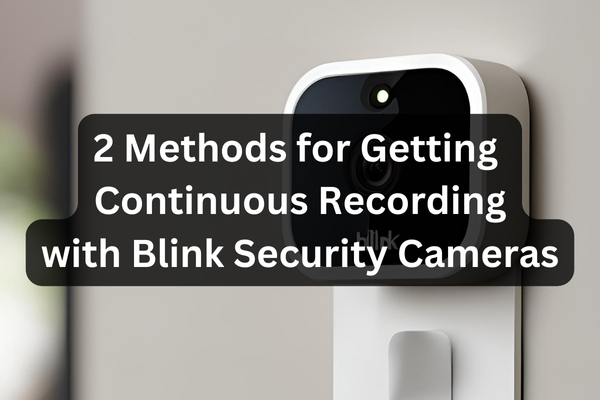
How to Make Blink Continuous Recording Possible?
Using Third-Party Recording Software
Using third-party software like BlueIris or Xeoma, you can capture live video streams from your IP cameras and save them directly to your local storage. With this method, you can bypass Blink cameras’ motion-activated recording, enabling continuous footage capture.
RTSP is a network control protocol that allows you to stream media and control your audio/video streams over IP networks in real-time, providing access to live feeds from your cameras. Therefore, RTSP is a crucial feature that your Blink camera must have.
Note: Unfortunately, Blink cameras do not natively support RTSP. However, Blink offers official RTSP-supported firmware, available for third-generation Blink cameras as beta firmware on their website.
How Can I Do This?
To record your Blink’s footage using third-party software, follow these steps:
- Enable RTSP on Blink Cameras: First, enable the Real-Time Streaming Protocol on your Blink cameras. Visit the Blink website, download the RTSP-supported beta firmware, and install it on your cameras.
- Install the Software: Download and install third-party software such as BlueIris or Xeoma.
- Add Cameras to the Software: Open the software and add your Blink cameras by entering their RTSP streaming URL. You can find this URL in the app after the firmware is installed.
- Configure Recording Settings: Within the software, configure the recording settings. For example, you can set schedules for recording or set it to constant recording. You can also set video quality and manage storage settings. The panel is straightforward and user-friendly.
- Monitor and Manage: You can view live feeds from the camera’s interface and monitor your home’s security 24/7.
Note: As mentioned, this method isn’t available for most Blink cameras, and none support RTSP natively. So, it’s important to consider this before proceeding. Using this method, you can store camera footage on a hard drive, eliminating worries about limited cloud storage.
Custom Raspberry Pi System
Another method for enabling continuous recording with Blink cameras is through a small and affordable Raspberry Pi computer. This allows you to capture and store video streams on a Pi system.
To create a custom Raspberry Pi setup, you need the following items:
- Raspberry Pi (Model 3 or later is recommended)
- MicroSD card (32GB or larger) with Raspbian OS installed
- Power supply for the Raspberry Pi
- USB hard drive or network-attached storage (NAS) for video storage
- Ethernet cable or Wi-Fi connection
- Blink cameras with RTSP enabled (Gen 3 cams, along with the necessary firmware installed)
How Can I Do This?
- Set Up the Raspberry Pi: Download the Raspbian operating system from the official website and install it on your Raspberry Pi.
- Install MotionEyeOS: Download and install MotionEyeOS on your Raspberry Pi system. It’s a robust video surveillance system that runs on Raspberry Pi and allows you to manage video streams from your Blink cameras.
- Enable RTSP on Blink Cameras: Download and install the RTSP-activated firmware from the Blink website and install it on your Blink cameras.
- Connect Cameras to MotionEyeOS: Access the MotionEyeOS web interface using your Pi’s IP address.
- Configure Storage: Connect a USB hard drive or use NAS to store the video recordings. In MotionEyeOS, configure the storage settings to ensure recordings are stored on your desired drive.
- Set Recording Parameters: In the MotionEyeOS settings, adjust various settings like resolution and frame rate for the recordings.
- Monitor and Manage: Using MotionEyeOS, you can successfully monitor live feeds and review your recorded footage 24/7.
This method is very beneficial since it’s flexible, customizable, and cost-effective. You can configure the Raspberry Pi to suit your security needs.
How to Deal with the Power Supply Problem?
As you already know, Blink cameras aren’t designed for continuous recording. Relying on batteries for this type of monitoring isn’t feasible. Therefore, you must consider other measures to overcome this problem. Below are some of the most effective approaches:
- Use Power Adapters: Nothing works better than a wired connection for power supply solutions. Blink cameras come with their own power adapter. However, Blink cameras use micro-USB for power, so they can be integrated with non-Blink adapters as well. Just ensure the voltage is 5V and the output current is at least 1A.
- Solar Panels: Blink offers solar panel mounts compatible with some of their outdoor cameras that can provide continuous power for your Blink cameras.
Conclusion
Although Blink continuous recording isn’t natively supported, there are ways to achieve this functionality on Blink cameras. Just make sure to monitor your storage space and energy supply, and you’re good to go.
FAQs
How much bandwidth does continuous recording need?
Approximately 2-4 Mbps per 1080p camera.
How much hard drive space do I need for 24/7 monitoring?
Around 48GB per day per 1080p camera.
How long does Blink keep footage?
Without a subscription, Blink keeps footage for up to 60 days in the cloud.
Do I need a Blink subscription if I have a sync module?
No, with Blink Sync Module 2, you can store data on a USB drive without any subscription.