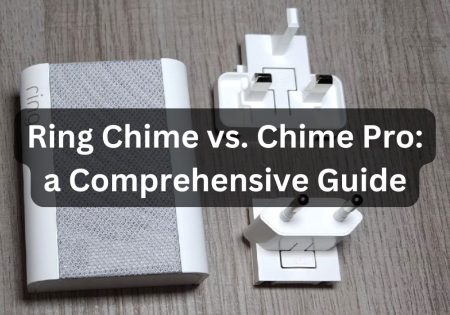If the cooling light stays on in the Samsung dryer you just purchased or have been using for some time, this is where you can find answers. The problem often stems from various parts of your Samsung dryer; it could be the heating element, the moisture sensor, or even the control board! The measures mentioned in this article are the steps I’ve tested on devices that had the same issue. However, you can’t tell which one is for you, so it’s advisable to go through each one carefully.
How To Deal with a Cooling Light That Stays on Samsung Dryer? (Quick Answer)
If your Samsung dryer is stuck on cooling mode with a cooling light that stays on, you must do as follows:
- Look for any residues blocking the vent system and clean the lint filter.
- Preform a hard reset by turning off and unplugging the device, waiting at least a minute, and then turning it back on.
- Inspect the heating element and replace it if necessary.
- Clean or replace the moisture sensor.
- If all fails, there should be a problem with your control board issue and you should seek a professional’s help.
Must-Know Things About Samsung Dryer’s Cooling Light
There are things to consider before starting your Samsung dryer troubleshooting journey! First of all, it’s important to understand how the cooling light works on Samsung dryers and learn about the signs of a malfunctioning cooling light. The cooling light on a Samsung dryer typically indicates that the device is in the cooling phase of the drying cycle. However, if the cooling phase takes too long and the light stays on, something probably isn’t working right.
If the cooling light on your Samsung dryer lingers excessively, it signifies a malfunction.
How Long is the Cooling Cycle on a Samsung Dryer?
The cooling cycle usually takes about 5 to 15 minutes, depending on the model and cycle selected. A small tolerance is normal, but if it takes longer than that, then it’s taking too long.
Why Does My Samsung Dryer Keep Saying Cooling?
Let’s explore the main reasons why your Samsung dryer might be stuck in cooling mode.
When the cooling light stays on and the Samsung dryer is stuck in cooling mode, there’s usually a problem with:
- Heating Element
- Moisture Sensor
- Control Board
Sometimes, an issue with each of these components leads to incomplete drying or extended drying times.
How to Deal with a Cooling Light that Stays On
Let’s break down what you need to do to troubleshoot a Samsung dryer stuck on cooling.

Initial Troubleshooting Steps
It’s always important to start with the simplest steps. Sometimes you can deal with the issue without extensive repairs. Here are the initial steps you should go through:
- Inspect the Vent Hose: Disconnect the vent hose from the back of the dryer and look for any visible blockages. You may find things blocking the vent. Grab a vacuum cleaner and get rid of any lint or debris!
- Clean the Lint Filter and Exhaust Duct: If your Samsung dryer is stuck on cooling, then maybe your lint filter is clogged, leading to overheating of the dryer, which results in the cooling light staying on. Here’s how you can clean your lint filter and exhaust duct:
- Lint Filter: Remove the lint filter from the dryer and clean off any lint. Rinse it under water, dry it, and put it back in the dryer.
- Exhaust Duct: Remove it from the dryer and clean it using a long brush or vacuum attachment.
A clogged lint filter or exhaust duct could also be the cause when a Samsung dryer stops early. I suggest reading this guide too, where I’ve thoroughly explained how to clean the lint filter and exhaust duct
For visual instructions, watch the video below:
- Perform a Hard Reset: If the cooling light keeps staying on after going through the steps above, I advise you to perform a hard reset. It’s a simple and fast thing to try, but it can be very effective as it clears any temporary malfunctions of the control board or other parts. Simply turn off the device, unplug it from the outlet, wait for 1 – 5 minutes, then plug it back in and turn the dryer on.
Note: If you’re witnessing an error code on your Samsung dryer, then performing a reset isn’t the best idea as it wipes out the history of the error code, while the issue is still there which only makes it harder for a technician to resolve the problem. So, it’s best to first clear the vent hose, lint filter and exhaust duct first and then preform the reset.
If the steps above don’t solve your problem, then you must go through some more serious steps mentioned as we move forward.

Inspecting the Heating Element
The heating element is responsible for warming the air that dries your clothes. If the heating element doesn’t work properly, you will have the issue of the Samsung dryer not heating, which makes the drying time longer and the cooling light stay on.
You must test the heating element with a multimeter to see if it’s working fine. You can read the exact steps to check and replace the heating element in the article linked in the paragraph above. You can find additional measures for dealing with a Samsung dryer that isn’t heating up too.

Examining the Moisture Sensor
The moisture sensor measures the moisture level of your clothes and signals the dryer to stop heating when the clothes are dry. If the moisture sensor doesn’t work properly, it can mislead the control board, causing the dryer to remain in the cooling phase.
Over time, residues from fabric softeners or dryer sheets can coat the moisture sensor, affecting its performance and making it unable to detect moisture accurately. Here’s how you can clean the sensor to get it up and running again:
- Unplug the Dryer: Safety first—unplug the dryer before any maintenance to prevent possible damage.
- Locate the Moisture Sensor: The moisture sensor bars are located inside the drum.
- Clean the Sensor Bars: Using a soft cloth dipped in white vinegar, clean the sensor bars. It’s important to use a soft material to avoid scratching the bars.
- Test the Sensor with a Multimeter: Turn the multimeter to the lowest resistance (ohms, Ω). Place one probe on each of the sensor terminals. A reading close to zero indicates continuity and a well-functioning sensor, but if the reading shows infinity or OL, then the sensor must be replaced.
For visual instructions on how to test the moisture sensor using a multimeter, watch this video below:
Now, as a final test, and after going through the steps above, check the sensor’s performance to see if the issue is solved. Run a timed dry cycle with a few wet clothes to see if the heating stops too soon or the cooling light stays on. If these issues persist, then your moisture sensor is probably broken and needs replacement. You can use this video to replace your Samsung’s moisture sensor:
If the moisture sensor falters, it can beguile the control board, ensnaring the dryer in an interminable cooling phase.
Control Board Issues
The control board is like the brain of your Samsung dryer. It controls everything, including the heating cycle. If your control board doesn’t work properly, it can cause the cooling light to stay on.
In addition to the cooling light staying on, if the buttons aren’t initiating the correct commands or the device shows strange behavior, like stopping in the middle of the drying process or displaying error codes, then your device is showing symptoms of a faulty control board.
To diagnose and replace the control board, follow these steps:
- Unplug the Dryer: Remember, safety is the most vital thing to consider!
- Access the Control Board: Try to access the control board. Depending on your dryer’s model, you may need to remove the top or front panel.
- Inspect the Control Board: Examine the board and look for any signs of damage, like burnt components or loose connections.
- Test with a Multimeter: Use a multimeter for a continuity test and check for proper voltage. The proper voltage for the control board should be around 120V AC for each leg in a 240V dryer setup.
- Replace the Control Board: If you detect any issues with the control board, then it’s time to change it. Order a new one and replace the old one.
Also Read:
Samsung dryer filter error
When to Seek Professional Help?
If you aren’t a DIY person and haven’t tried to fix anything in your life, my suggestion is to ask for professional help! Additionally, you may not have tools like a screwdriver or multimeter, or maybe you’ve gone through all these steps and still see no improvement. If this is the case, then you should consider professional assistance.
Conclusion
If the cooling light stays on in your Samsung dryer and it’s stuck in cooling mode, following the measures mentioned in this article will likely solve your problem. However, if the issue isn’t resolved, I suggest seeking professional help.
FAQs
How Do I Reset a Samsung Dryer?
To reset your dryer, simply turn it off, unplug it from the power outlet, wait about a minute, then plug the device back in and turn it on.
Why is my Samsung Dryer Stuck on Cooling?
There may be several reasons: a blocked vent, a faulty heating element, control board issues, or a broken moisture sensor. I’ve detailed the solutions for these problems in this article.
How Do I Know if My Heating Element is Bad on My Samsung Dryer?
Symptoms that indicate a bad heating element include no heat production, extended drying times, and unusual noises like humming or buzzing. In addition to these signs, you can also use a multimeter to test for continuity. If you don’t see any continuity, then something’s wrong with the heating element.