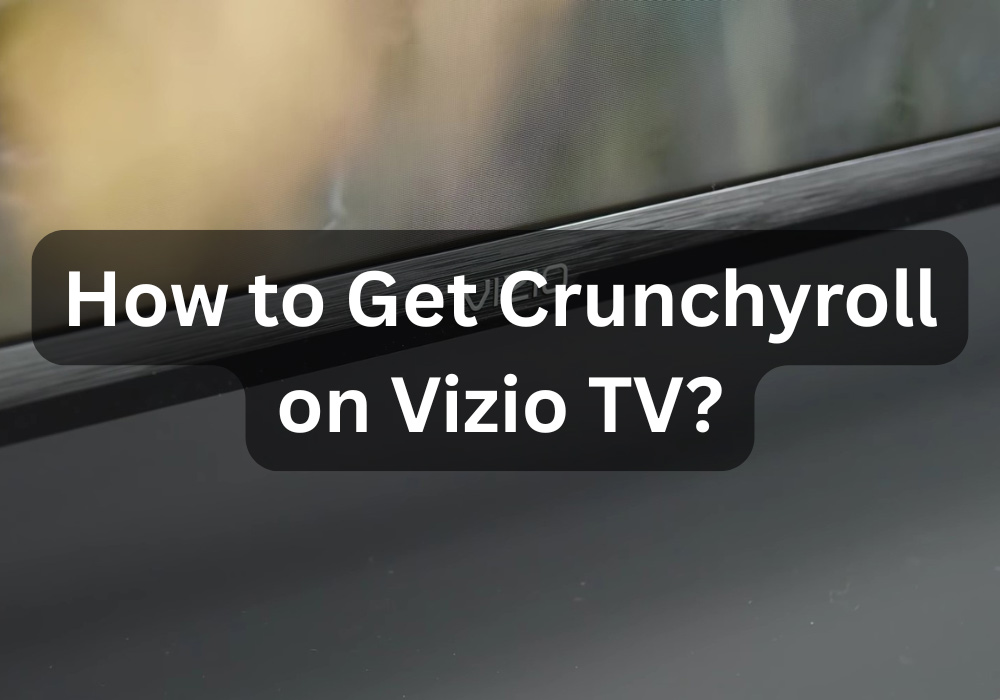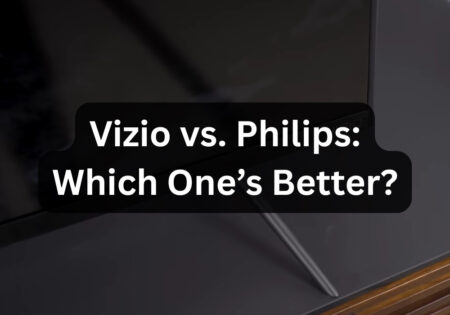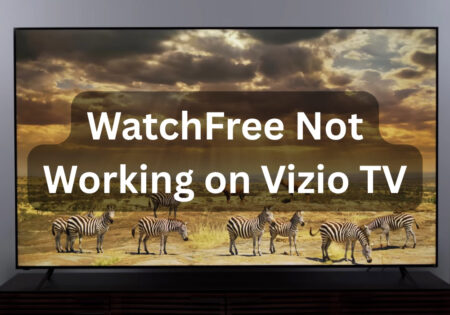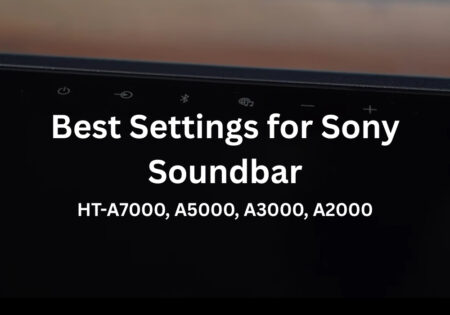If you’re an anime fan, you probably want to know how to get Crunchyroll on a Vizio TV. The platform doesn’t offer a dedicated app for Vizio like Netflix. Luckily, there are several ways to get around this limitation. This article will look at different methods to watch your favorite anime without hassle, such as AirPlay, Chromecast, and even Amazon Prime Video.
How Can I Get Crunchyroll on a Vizio TV? (Quick Answer!)
| Method | Devices Needed | Best For | How to Use |
|---|---|---|---|
| AirPlay (Apple) | iPhone, iPad, Mac | Apple users | Open Crunchyroll → Tap AirPlay → Select Vizio TV |
| Google Cast (Android/Chrome) | Android phone, tablet, Chrome browser | Android & Chrome users | Open Crunchyroll → Tap Cast → Select Vizio TV |
| Amazon Prime Video | Vizio Smart TV (with Prime Video) | Prime members | Subscribe to Crunchyroll on Prime Video → Open Prime Video on Vizio TV |
| Streaming Device (Best Method) | Fire Stick, Roku, Apple TV | Anyone who wants full Crunchyroll access | Plug into HDMI → Install Crunchyroll app → Log in & stream |
| PlayStation/Xbox | PS4, PS5, Xbox One, Xbox Series X/S | Gamers with consoles | Open PlayStation Store/Xbox Store → Download Crunchyroll → Log in & stream |
| HDMI from Laptop | Laptop + HDMI cable | Older Vizio TVs or browser users | Connect laptop to Vizio TV via HDMI → Open Crunchyroll in browser |
Why don’t Vizio TVs support Crunchyroll?
You might wonder why you can’t install Crunchyroll on Vizio smart TVs. It has to do with how the SmartCast system is designed.
Unlike Samsung and LG, which have app stores, Vizio focuses on pre-installed streaming services and streaming capabilities like AirPlay and Chromecast.
For this reason, it is not possible to download Crunchyroll directly on Vizio TVs. The good news is that there are still ways to stream content from Crunchyroll on Vizio.
Also Read:
Crunchyroll Fan vs. Mega Fan
Vizio SmartCast TVs skip the app store route, making direct Crunchyroll installation impossible. Still, you can beam it from your phone or hook up an external device to keep streaming
The Crunchyroll-Funimation Merger
Funimation offered an allocated app on Vizio Smart TVs a few years ago. After a while, it merged with Crunchyroll. Anime fans have always been seeking a way to watch their favorite series.
Vizio’s App Store Limitations
You can’t search and install new apps like a traditional app store in Vizio’s SmartCast OS. Instead of offering a standalone app store, Vizio works with streaming services to determine which shows are available. Since Crunchyroll has yet to agree with Vizio, we still have no official app.
Does Crunchyroll Release a Vizio App?
Many fans have been requesting a Crunchyroll app for Vizio. However, there is no official announcement yet. The good news is that there are several solutions to watch Crunchyroll on Vizio, and I will share the best ones with you.
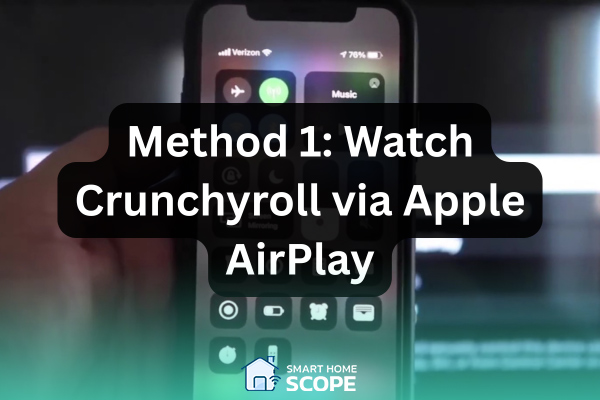
Method 1: Watching Crunchyroll via AirPlay for Apple Users
AirPlay is one of the easiest ways to stream Crunchyroll to your Vizio smart TV if you’re an iPhone, iPad, or Mac user. I’ve personally used this method, and it works smoothly as long as your TV supports AirPlay 2.
Before getting started, make sure you have a Vizio Smart TV (2016 or newer) with AirPlay 2 support and an Apple device with Crunchyroll installed. Of course, both devices should have a stable Wi-Fi connection.
Also Read:
Best Vizio Smart TVs
Step-by-Step Guide to Streaming Crunchyroll via AirPlay
First, download the Crunchyroll app from the App Store on your iPhone or iPad and sign in to your account. Next, you’ll need to enable AirPlay on your TV. If your TV is a Vizio, pick up your remote, press the V button, go to the Extras section, and turn on the Apple AirPlay option.
Now it’s time to stream your favorite anime to your TV! In the Crunchyroll app, play an episode or movie, tap the AirPlay icon (a screen with an arrow), and select your Vizio TV from the list. That’s it! Now, you can enjoy watching anime on the big screen. You can also control the video, pause, rewind, and skip to the next episode with your iPhone or iPad.
Common Troubleshooting Tips
If the AirPlay option isn’t showing up on your Vizio TV:
- You should first check to ensure the TV and your iPhone or iPad are connected to the same Wi-Fi network. If this connection isn’t working, AirPlay won’t work at all.
- Another thing that usually works is to turn both devices off and on. Often, this simple action will fix the problem.
If the image is delayed when playing or the video keeps stopping:
- my experience has shown that moving the modem closer to the TV and phone significantly impacts the streaming quality.
- Another thing that helps is closing extra apps on the phone, as this frees up the device’s memory and allows you to have a better connection.
If these methods don’t fix the problem, your TV may need an update. To do this, go to Settings > System > Check for Updates and install any new available updates. This will often fix AirPlay compatibility issues, and everything will be fine.

Method 2: Get Crunchyroll on Vizio TV via Google Cast for Android Users
For those with an Android device or a Chrome browser, Google Cast (Chromecast) is the best way to stream Crunchyroll on a Vizio Smart TV. If your Vizio TV supports a built-in Chromecast, this method works smoothly.
However, before you begin, ensure that you have a 2016 or later Vizio TV that supports Chromecast built-in. Additionally, you will need an Android phone or tablet, or the Google Chrome browser. Both devices should have a stable Wi-Fi connection.
To stream Crunchyroll on a Vizio Smart TV, unleash it via Google Cast from an Android device or Chrome browser. Just ensure your TV is a 2016 model or newer with native Chromecast support
Step-by-Step Guide to Streaming Crunchyroll via Google Cast
The first step is downloading and installing the Crunchyroll app on your Android phone or tablet. Once installed, sign in to the app with your account to access the content you want.
New Vizio TVs support Chromecast built-in by default, so installing an additional app is unnecessary. Your TV and phone must be connected to the same Wi-Fi network for Cast to work properly.
Now, open the Crunchyroll app and play an anime or movie you want. Then tap the Cast icon, which looks like a rectangle with Wi-Fi waves in the corner, and select your Vizio TV from the list of devices.
Once connected, the anime will start playing on your TV, and you can use your phone as a remote control to pause, play, or adjust the volume. Now, you can enjoy watching your favorite anime on the TV!
Common Troubleshooting Tips
If you don’t see the Cast option on your phone, first check if your TV and phone are connected to the same Wi-Fi network. Turning both devices off and on will often fix the problem.
If you’re experiencing lag or disconnections, it could be due to high traffic on your Wi-Fi network. To improve performance, disconnect some connected devices from the network or move your router closer to your TV to enhance the signal quality.
If your Vizio TV doesn’t appear in the Cast list, updating the Crunchyroll app and restarting the TV usually fixes the problem. I recommend updating the system software (Firmware) to ensure your TV works properly. To do this, simply go to Settings > System > Check for Updates and install the new version if available.
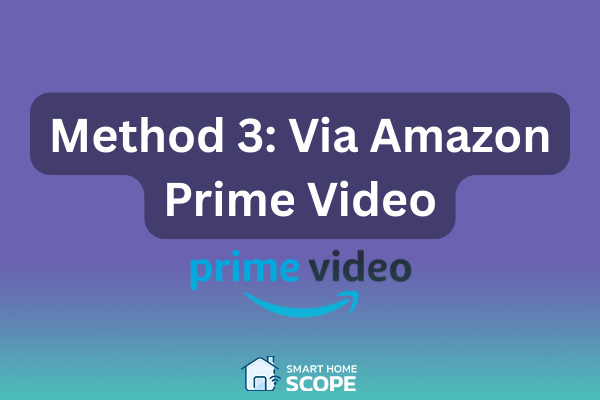
Method 3: Watching Crunchyroll via Amazon Prime Video
For those who prefer a direct approach without using casting, Crunchyroll is available as an add-on channel on Amazon Prime Video. This method lets you watch Crunchyroll’s anime library directly from the Amazon Prime app.
How to Subscribe to the Crunchyroll Channel on Amazon Prime
Before the setup process, you need to have a few essentials. First, you’ll need an active Amazon Prime subscription, as Crunchyroll is available as an add-on channel. You’ll also need a Vizio TV installed with the Amazon Prime Video app.
Another essential thing to note is that the Crunchyroll subscription through Amazon Prime is separate from the standalone Crunchyroll subscription, so you’ll need to purchase it directly through Prime Video.
To subscribe, log in to the Amazon Prime Video website or open the app on any device. Then, search for Crunchyroll in the Channels section. Once you find the channel, click Subscribe. Some users may be eligible for a free trial, so check that option before paying. Once you subscribe, you can access Crunchyroll’s anime library directly from the Amazon Prime Video app.
How to Access Crunchyroll Through Amazon Prime on a Vizio TV
Since the Amazon Prime Video app comes pre-installed on Vizio TVs, open the app and go to the Channels section. Find Crunchyroll among your subscription channels and start watching your favorite anime immediately!
Pros and Cons of Watching Crunchyroll on Amazon Prime
One advantage of using Amazon Prime Video to watch Crunchyroll is that you don’t need additional devices, like a Chromecast or Fire Stick. It also works well on all Vizio TVs with the Prime Video app installed. Another plus is that new users can use the free trial to try out the service.
However, there are some drawbacks to this approach:
- First of all, the Crunchyroll content library on Amazon Prime may differ from the original version of the platform, and some exclusive anime may not be available.
- Additionally, you need a separate subscription to use Crunchyroll on Prime Video, and you can’t log in with your regular Crunchyroll account.
- Also, some of the cool features of the original Crunchyroll app, such as discussion forums or access to manga, are missing.

Method 4: Get Crunchyroll on Vizio TV Using a Streaming Device (Best Universal Solution)
Using a streaming device to watch Crunchyroll on a Vizio Smart TV is the most reliable method. A streaming device allows you to access all the features of the Crunchyroll app, unlike casting or Amazon Prime Video.
Recommended Streaming Devices for Crunchyroll
After reviewing and testing several devices, I found the Amazon Fire Stick one of the best options for streaming Crunchyroll. In addition to being affordable, it’s also very easy to set up and use. You can easily download the Crunchyroll app on it.
The Roku Streaming Stick is another excellent choice, offering a seamless streaming experience with a slick interface and direct access to the Crunchyroll app.
For those looking for a more premium, high-quality experience, the Apple TV 4K is an ideal choice. In addition to faster performance, it supports Dolby Vision, offering excellent picture quality for watching anime. If picture quality and processing speed are important to you, the Apple TV 4K is worth the investment.
How to Set Up a Streaming Device for Crunchyroll
You’ll first need to connect your streaming device to Crunchyroll on your Vizio TV. Plug your Fire Stick, Roku, or Apple TV into one of the TV’s HDMI ports, then plug it into a power source via USB or a power adapter.
Once connected, turn on your TV and set the Input to the appropriate HDMI port. Now, you must set up the streaming device and connect to Wi-Fi.
Once the initial setup is complete, go to your device’s app store, search for and install the Crunchyroll app. Now, open the app, log in to your account, and enjoy watching anime!
Why a Streaming Device is the Best Solution Getting Crunchyroll on Vizio TV?
One of the biggest advantages of a streaming device is that it works on all Vizio TVs, eliminating the need for casting, AirPlay, or built-in apps.
Unlike Amazon Prime Video, which only offers a limited selection of Crunchyroll content, the official Crunchyroll app on Fire Stick, Roku, or Apple TV provides full access to watchlists, subtitles, dubbing, and simulcast.
Additionally, streaming devices are faster and more stable than methods like screen mirroring, reducing lag and buffering issues.
Additionally, unlike AirPlay or Chromecast, the streaming device operates independently and doesn’t require your phone to be constantly connected, ensuring a seamless and uninterrupted anime viewing experience.
The only downside? You must buy a separate device, but the ease of use and better playback quality make it worth every penny.

How to Get Crunchyroll on Vizio TV: Alternative Solutions
If you have a PC or a gaming console, you don’t need an extra device; plug in and start watching!
Using PlayStation or Xbox for Crunchyroll
If you have a gaming console, you don’t need to buy a separate streaming device! PlayStation and Xbox support the Crunchyroll app, allowing you to stream your favorite anime directly to your console. If you own a PlayStation 4/5 or Xbox Series X/S/One, download the Crunchyroll app and start watching.
One significant advantage is the powerful hardware of the consoles, which makes for smooth and lag-free streaming. In addition, you have access to all the features of Crunchyroll, including subtitles, dubbing, and HD quality, which makes the anime viewing experience more enjoyable and professional.
If you’ve got a PS4/5 or Xbox, you can dive into Crunchyroll straight from your console, enjoying crisp HD anime with seamless subtitles and dubbing
HDMI Connection from a Laptop or PC
For those who prefer to watch Crunchyroll directly from a web browser, using an HDMI cable to connect your laptop or PC is a straightforward solution. You must switch your TV’s input to the correct HDMI channel.
In this method, you can stream Crunchyroll from Chrome, Firefox, or Edge with full access. This is a suitable method, especially for older Vizio TVs that don’t support casting or streaming apps.
Pros and Cons of These Alternative Methods
Pros
- One of the biggest advantages is that you don’t need to buy a separate streaming device and can use your game console to watch anime. The Crunchyroll app on consoles offers all the features of the original version, including subtitles, dubbing, and HD playback.
- Additionally, this method works well on older Vizio TVs, as game consoles don’t require the TV’s built-in innovative capabilities.
Cons
- Game consoles use more power than streaming devices, which can be costly in the long run.
- Also, you need to use an HDMI cable to connect the console to your TV, which can limit portability.
- Finally, controlling your TV from the console isn’t as convenient as using a streaming app with a remote. It may be less practical for some users.
Conclusion
Now you know how to get Crunchyroll on a Vizio TV. Choosing the best method depends on your devices. If you’re an iPhone or Android user, AirPlay and Google Cast are good options, streaming devices like Fire Stick are the best options for a smoother and more stable experience, and gaming consoles are also a nice alternative solution.