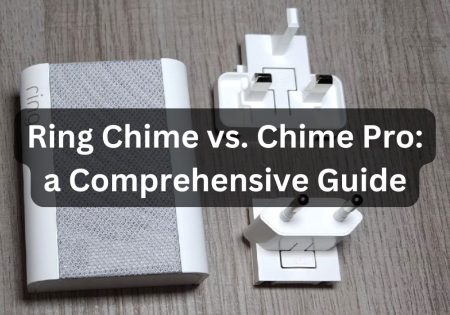Is you Honeywell thermostat not working? You’ve come to the right place! From time to time, your thermostat may start to act weird, maybe the HVAC system doesn’t respond, or maybe the touch screen is frozen; perhaps the entire unit isn’t functional after power is gone. I’ll share some tips that’ll help you deal with these problems step by step.
Why is My Honeywell Thermostat Not Working? (Quick Answer!)
| Problem | Likely Cause | Quick Fix |
|---|---|---|
| Blank screen | Dead batteries or no power | Replace batteries or check breaker/furnace switch |
| No heating or cooling | Wrong settings, clogged filters, wiring | Set correct mode, replace filters, reset system |
| Frozen/unresponsive screen | Software glitch or dirty screen | Wipe screen, reboot thermostat or remove/reinsert batteries |
| Won’t reconnect to Wi-Fi | Router issue or outdated firmware | Restart router, update firmware via app |
| Inaccurate temperature readings | Bad placement or sensor drift | Move away from vents/sunlight, recalibrate or relocate thermostat |
| Thermostat dead after power outage | Blown fuse or float switch tripped | Check furnace fuse or condensate drain pan float switch |
| Touchscreen not working at all | Internal hardware failure | Try reset; if still dead, replace the thermostat |
| Still not working? | Deeper system or wiring issue | Call a licensed HVAC pro — time to dig deeper |
Understand Your Honeywell Thermostat!
Before you press a button or unplug the thermostat from the wall, let me share something I’ve learned after years of using these devices: Not all Honeywell thermostats are the same.
Although they may look similar, there are many differences in how models like the Honeywell T4 Pro, RTH9585WF Wi-Fi Smart Color, and Lyric T6 work. Each model has its unique features and troubleshooting paths. Knowing which model you’re dealing with is like the difference between manual driving and automatic transmission; it matters when something goes wrong.
Also Read:
Honeywell T9 vs. T10
For example, the T4 series is a programmable thermostat with a simple interface powered by a battery or a C-cord. In contrast, smart models like the RTH9585WF and Lyric rely heavily on Wi-Fi connectivity, apps, and software updates.
So, if you’re dealing with one of these models, the problem may not be with the thermostat itself but with your internet modem, an expired token, or even a software bug.
It’s also important to remember that a thermostat isn’t a standalone device; it’s the brain of your home’s heating and cooling system. It controls components like your furnace, compressor, or accessories like humidifiers.
So, when something goes wrong, the source of the problem could be the thermostat or elsewhere in the system, such as a tripped float switch in the condensate drain or a blown fuse on the control board.
Before we dive into the solutions, let’s gain some background knowledge. Take a few minutes to locate your model number (usually printed on the inside of the thermostat’s cover or back), determine whether it’s battery-operated or hardwired, and verify if the thermostat is part of your smart home network.
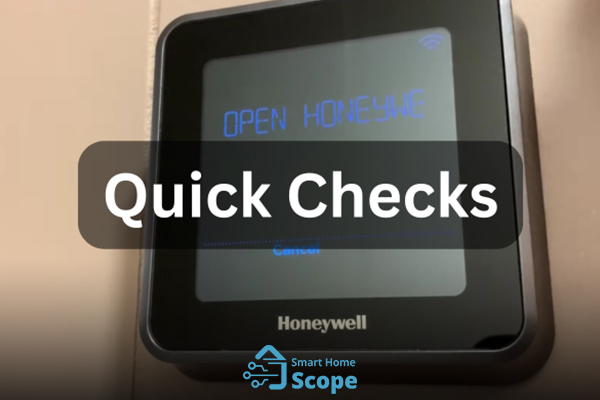
Quick Checks When Honeywell Thermostat Is Not Working
When your Honeywell thermostat is not working, it’s easy to imagine the worst-case scenario. However, before rushing out to buy a new model or calling an HVAC technician, I recommend performing a few quick and simple checks.
The problem can often be resolved with these basic steps, without requiring any special tools, apps, or additional time.
Change the Batteries
I’ve often seen people panic when their thermostat’s display turns off; the only problem was dead batteries. Many Honeywell models, especially programmable thermostats like the T4 Pro, rely on AA or AAA batteries to keep the display and controls on.
Even if your thermostat uses a C-cord for continuous power, the batteries may be a backup to keep your settings intact during power outages. Before doing anything, open the thermostat cover, replace the batteries with new, high-quality ones, and see if the display lights up again.
Necessary: Use brand-new batteries, not the ones you found in the back of your old appliance drawer!
Check the Circuit Breaker
Go to your home’s electrical panel and look for a switch that’s for your air conditioning or thermostat, usually labeled “furnace,” “AC,” or “HVAC.”
Sometimes, these switches will trip without fully turning off. I recommend turning the switch off completely, waiting about ten seconds, and turning it back on.
In older homes, a dedicated switch for your furnace or heating system may look like a light switch and be mounted near the appliance. Make sure that’s also in the on position.
If this switch is accidentally left off, it may cut off power to the thermostat, and regardless of any actions taken on the thermostat panel, it will be useless.
Inspect the Furnace or Air Handler Switch
Near your home’s furnace or air handler, there is usually another simple on/off switch mounted on the cabinet or adjacent wall. This switch can sometimes be accidentally turned off during maintenance or cleaning. Turning this switch off and on can reset the system and cause the thermostat to work again.
This is one of the first checks I do when troubleshooting a problem for clients because even if the thermostat is perfectly healthy, it won’t receive any signal if this switch is off.
Press the Thermostat into Place
This one might be hidden from view: Sometimes, the thermostat isn’t properly seated on its wall mount. It could have been moved during cleaning or a minor bump, or the mounting clips might have loosened a little over time.
In this case, push the thermostat against the wall with gentle, even pressure (not force!) to ensure the pins and connectors on the back of the device are fully engaged. I’ve seen many thermostats that seemed off but didn’t work.
At times, your Honeywell thermostat may appear fine yet falters simply because it’s not snugly docked; press it gently, evenly, so its hidden pins embrace their contacts; often that quiet click brings everything back to life.
Look for Disconnected Wires
Finally, if you’re comfortable opening the thermostat on the wall, you can gently remove it from the base and look at the wiring inside. You’ll usually see thin, colored wires connected to specific terminals, such as R, C, W, Y, or G.
Look for loose or broken wires, but don’t tamper with them without proper knowledge. If you notice anything unusual, take photos and contact a professional. This step is only to find obvious problems, not to perform a manual repair.
Troubleshooting Common Honeywell Thermostat Problems

Blank Screen After Power Outage
Now that we’ve covered the basic solutions let’s move on to one of the most common problems with Honeywell thermostats that often occurs after a power outage, the thermostat display staying completely blank even after the power is restored.
This can be confusing and frustrating for many people, as they expect everything to be back to normal when the power is reconnected, but the thermostat display is entirely blank.
In my experience, this is usually due to the thermostat’s built-in safety features. These systems are designed not to automatically turn on after a power outage to prevent potential damage.
In situations like this, I always go to the electrical box first and turn the AC fuse off and then back on again after about half a minute. If the thermostat is battery-powered, the next step is to remove the batteries, wait one minute, and then replace them with brand-new ones.
With smart thermostats, the problem sometimes isn’t with the device itself but with its internet connection. The next step is to unplug the Wi-Fi modem for a few minutes and then plug it back in to ensure the thermostat can connect to the network and boot up properly.
If you’ve tried all of these steps and still can’t get the screen to turn on, there’s a good chance that a small fuse on the main board of your furnace or air conditioner is blown. In that case, a professional technician is a must.
However, I recommend trying all of these simple and inexpensive steps before calling a repairer, as these basic solutions will often resolve the problem.

Thermostat Not Turning on Heat or AC
If your Honeywell thermostat appears normal but won’t turn on the heating or cooling, there are a few basic things you should check first. First, ensure the thermostat is set to “Heat” or “Cool,” not just “Off” or “Auto.”
Then, verify that the selected temperature is indeed higher or lower than the ambient temperature, which will trigger the system’s response. Also, take a look at the air filters; dirty filters can trigger safety mechanisms and shut down the entire ventilation system.
If these basic things are fine, then resetting the thermostat once should be sufficient. The reset option is typically located in the settings menu or can be activated by holding down two buttons simultaneously.
If this still doesn’t work, you may have a problem with the wiring, a blown fuse, or an issue with one of the internal components of the ventilation system, which will require professional inspection.

Unresponsive Touchscreen or Buttons
If the thermostat’s touchscreen is frozen or the buttons are unresponsive, I usually start with something simple: gently cleaning the screen with a dry microfiber cloth. Sometimes, it’s just dust or fingerprints that can interfere with the screen’s functionality.
Next, I do a hard reset. On many Honeywell models, you can unplug the thermostat from the wall mount and disconnect its power source, whether it’s a battery or a C-wire connection, for a few minutes. Then, I plug it back in and test it.
If the screen still doesn’t respond after these steps, there’s a chance that a hardware issue is present. I recall a time when a customer of mine experienced a problem with a Lyric T6. After a botched update, the touchscreen completely stopped working, and we ultimately had to replace the unit, although this is relatively rare.
Inconsistent Temperature Readings
Sometimes, your Honeywell thermostat reads 72 degrees Fahrenheit, but you feel like you’re sitting in a hot 80-degree room.
Most of the time, this discrepancy is due to poor placement. If the thermostat is mounted near a heat source, window, or draft, it won’t accurately record the actual temperature, resulting in poor air conditioning performance.
To resolve this issue, ensure the thermostat is mounted on an interior wall, away from items such as heaters, sunroofs, or air conditioner vents. If you’re using a smart model, some of them allow you to recalibrate the temperature sensor through the app. However, if the reading is still off, it’s likely a faulty sensor, and it’s time to call in a technician or replace the thermostat.
At times, your Honeywell thermostat insists it’s a cool 72°F, yet the room feels like a sweltering 80; and more often than not, this mismatch stems from misguided placement.
Advanced Fixes When Your Honeywell Thermostat is Not Working
Now that we’ve covered the common measures to deal with the Honeywell not working issue, let’s move on to do some advanced fixes. These advanced fixes stem from my own field experience working on Honeywell thermostats, where the usual tricks didn’t work.
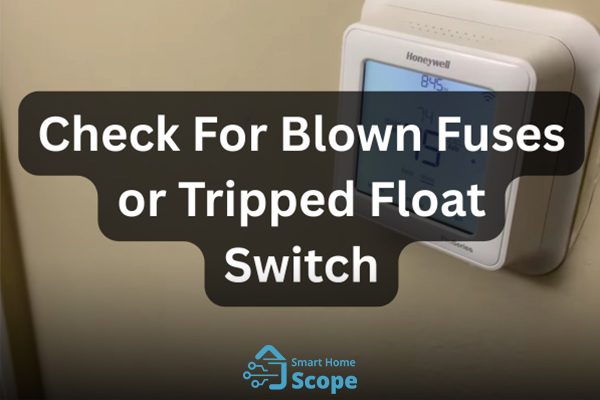
Check for Blown Fuses or Tripped Float Switch
If the device still does not respond after resetting the thermostat, checking the wiring, and replacing the batteries, it is time to go to the heating or cooling system itself and look for problems in its internal parts.
One often overlooked item is the 3-amp fuse on the furnace or heater control board. If this fuse is blown, the thermostat won’t receive power, and everything may appear to be functioning normally on the outside.
To check, first turn off the power to the unit at the fuse box, then open the front panel of the system and check the board for a blown fuse. These fuses are usually small, red, or purple blades.
If you’re unsure about how to identify or replace one, it’s best to seek help from a professional, as working with electrical components without proper experience can be hazardous.
Another problem that can sometimes cause a thermostat to shut off is a safety switch called a “float switch.” This component is designed to prevent potential damage to the system if the water drain becomes blocked. If water collects in the drain pan and this switch is activated, the entire system will shut down to prevent further leaks or damage.
In this case, simply opening the water drain and resetting the switch will usually resolve the problem without the need to replace or repair the thermostat.

Check the Transformer or Low-Voltage Supply
Your thermostat operates on 24 volts, typically supplied by a transformer installed in or near the furnace. If this transformer fails, replacing the battery or turning the fuse off and on will have no effect, and the thermostat will remain off.
To diagnose this problem, I usually first test the voltage across the R and C terminals on the thermostat with a multimeter. If no voltage is present, the next step is to check the transformer connections on the heater itself. If the transformer is faulty, it will need to be replaced, a task that an HVAC technician should perform if you are not familiar with electricity.
I have had customers buy a new thermostat twice, but it turns out that the main problem was the transformer. I recommend including the transformer in your troubleshooting process to save yourself time and money.
Your thermostat draws 24 volts from a transformer by the furnace, and of that fails, no battery swap or fuse will bring it back to life.
Update or Reinstall the Firmware (for Smart Models)
If you’re using a Honeywell thermostat, such as the RTH9585WF or Lyric, the root cause may sometimes be software-related.
I recommend checking the Honeywell Home or Total Connect Comfort app to see if there are any pending updates. Sometimes, an incomplete installation or a corrupted update can cause the device to freeze or behave erratically. In rare cases, you may need to perform a factory reset on the thermostat and reinstall the software.
Also, ensure your Wi-Fi connection is stable. Check that your router is up-to-date and that it’s receiving a strong signal to the thermostat. Once, while troubleshooting, I came across a case where the thermostat kept disconnecting from the network. The problem was traced back to an old, incompatible router. Replacing the router immediately solved the problem.
When to Call a Professional (And What to Expect)
Well, I know some of you are in love with DIY. I usually am, too. However, the truth is that sometimes, the best and safest thing to do when your Honeywell thermostat is not working is to call a professional.
Over the years, I’ve seen homeowners spend a significant amount of time and money trying to fix a thermostat when the real problem requires specialized tools or expertise. Here’s how to know when to stop trying and seek professional help.
When Should You Call a Pro?
Blown Fuse or Electrical Issues
First of all, if you think you’re dealing with a blown fuse in your furnace, a tripped safety switch in your water heater, or a broken transformer, don’t do it unless you’re experienced with electrical components. Mishandling these parts can both damage your system and put you in serious danger.
Wiring or Terminal Problems
Second, if you suspect a problem with the wiring or terminals, don’t take any chances. A licensed HVAC technician or experienced electrician can diagnose and repair the issue with the right tools, providing you with peace of mind regarding safety and code compliance.
Repeated System Failures
Third, if your thermostat continues to crash, disconnect, or turn off despite repeated resets and updates, there may be a deeper issue with the HVAC system’s control board or sensors. A professional can perform tests that are beyond the capabilities of the average user.
You’re Upgrading Your System
Finally, if you’re planning to upgrade your system, like installing a new smart thermostat or connecting it to a home automation system, professional installation can give you peace of mind about compatibility, proper wiring, and a hassle-free setup.
Conclusion
Whenever my Honeywell thermostat is not working properly, I have a routine that has always worked, which includes replacing the battery, checking the power and fuses, and other measures mentioned above. With a bit of patience, I can fix most problems myself. However, if I encounter a more serious problem, I call a professional to avoid further trouble.