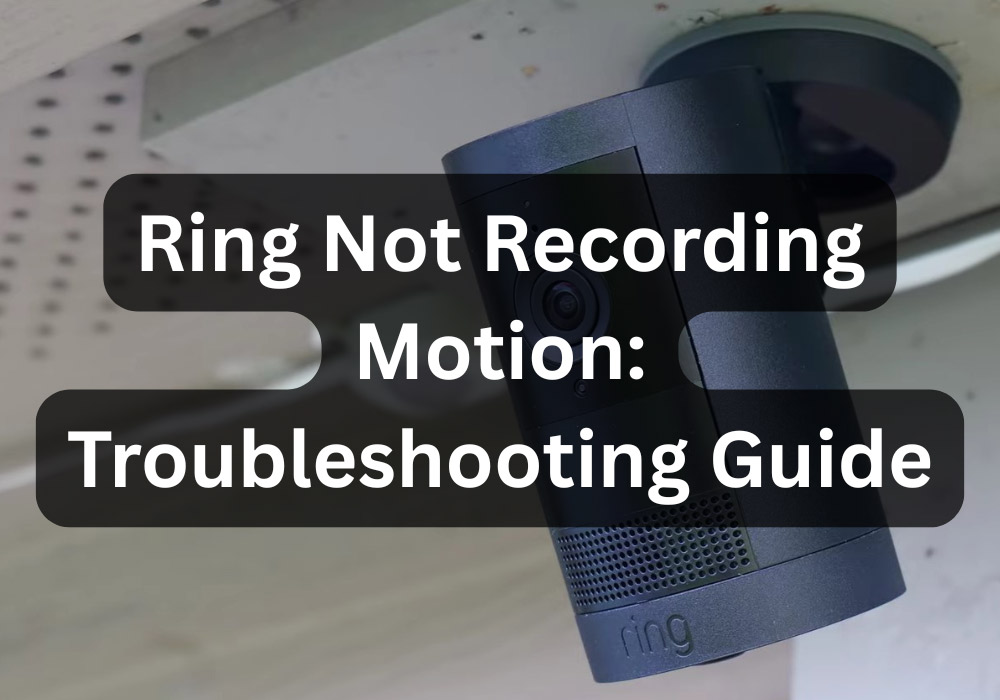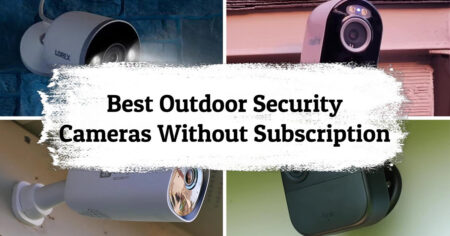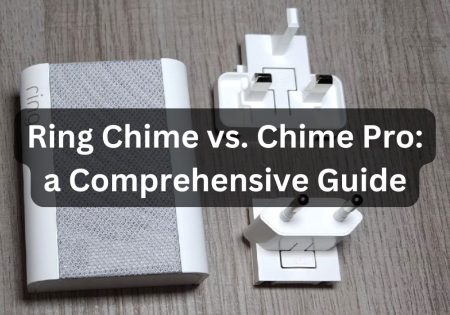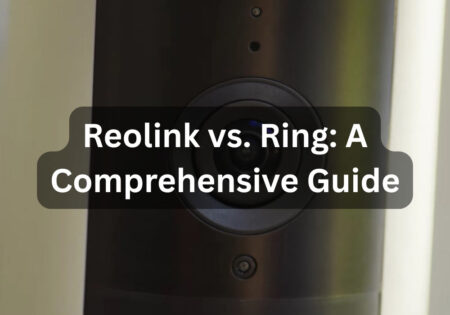Is your Ring camera not recording motion? Don’t worry, it can be fixed. This guide will review practical, tested tips rather than theoretical solutions, from Ring Protect subscription settings to motion detection zones, smart alerts, and modes like Home or Away that may disable recording. No matter what camera mode you have, these solutions will help you out.
Why is My Ring Camera not Recording Motion? (Quick Answer!)
| Issue | What to Check or Do | Quick Fix |
|---|---|---|
| 🔋 Low Battery | Check battery level under Device Health | Charge to above 30% |
| 📶 Weak Wi-Fi | Look at RSSI in Device Health | Boost with extender or move router closer |
| 🛑 Motion Detection Off | In Ring App > Device Settings | Toggle Motion Detection ON |
| 🔕 Alerts Off | In Ring App > Motion Alerts | Toggle Alerts ON and test |
| 📅 Motion Schedule On | Motion Settings > Motion Schedule | Delete all schedules |
| 🧠 Smart Alerts Filtering Too Much | Motion Settings > Smart Alerts | Disable temporarily for testing |
| 🔍 Motion Zones Incorrect | Motion Settings > Motion Zones | Repaint zones to cover needed area |
| ⏱️ Motion Frequency Low | Motion Settings > Frequency | Set to “Frequently” |
| 🏠 Mode Settings Blocking | Modes > Home/Away/Disarmed | Ensure Motion Detection is ON in all |
| 📱 Notifications Blocked | Phone Settings > App > Ring | Enable all notifications, check DND mode |
| ⚙️ Bugged Configuration | Ring app or firmware glitch | Remove device & factory reset |
Understanding the Problem: Is It Detection or Recording?
Let’s start with a fact: just because your Ring camera isn’t alerting you, it doesn’t necessarily mean it hasn’t detected motion. And even if it does, it might not be recording.
Confusing, right? Rest assured, you’re not the only one stuck at this point. That’s why it’s essential to know precisely what the problem is and what you’re dealing with before you do anything. Understanding this simple difference is the first step to solving the problem.
Also Read:
Eufy vs. Ring

Difference Between Motion Alerts and Motion Detection
I’ve seen a lot of people get confused about this part. Ring has two motion-related features: “motion detection” and “motion alert.” There’s also something called motion warning, which is a whole another story, you can read more about it on our Ring motion alert vs. motion warning guide.
Motion detection means the camera has seen something, but motion alert means notifying you of what was seen. Like a security guard who sees something suspicious but doesn’t tell anyone, your camera may have recorded the motion and even saved it to the cloud. Still, you won’t receive any notifications if alerts aren’t enabled.
Now, things get more complicated when Smart Alerts come into play. This feature uses AI to detect whether motion is related to a person, package, animal, or machine.
If these settings aren’t configured correctly, it may intentionally ignore certain motions, cars, or animals. So, before you dive into more advanced settings, grab your phone, go into the Ring app, and check: Are both motion detection settings enabled? And is the motion alert turned on?

Role of Ring Subscription in Motion Recording
A little-known but important fact is that even if your camera detects motion well, nothing is recorded to the cloud without a Ring Protect subscription. It may be unpleasant, but you can only access live streaming and notifications without a subscription. There’s no video archive, snapshots, or the ability to review past videos.
Many users get stuck here: the camera sees motion and sends an alert, but nothing is recorded when they review the footage later. If you haven’t yet subscribed to Ring Protect Basic, now is the time to seriously consider it because, without it, your camera is like an eye without a memory.
Another thing to note is that some people think their trial period is still active, even though it has ended. Check this in the app: go to the Control Center, then Account, Plan, to ensure your subscription status is up to date.
Quick Pre-Checks Before Troubleshooting a Ring Camera not Recording Motion
Before exploring deeper settings or resetting your camera, perform a few essential pre-checks. Think of these as the digital version of “Is it plugged in?” You’d be surprised how often one of these simple issues is the real culprit.

Check Power Source and Battery Health
This may seem like a simple tip, but it’s crucial; if your Ring device isn’t properly powered, it won’t detect motion or record anything. If you’re using a battery-powered model, like the 2nd-generation Ring Doorbell, log into the app and check the battery level in the Device Health section.
If the battery level is below 20%, charge it immediately. In my experience, when the battery drops below 10%, the camera may behave strangely, such as delayed motion detection or incomplete recording.
Ensure models like the Floodlight Cam or Stick-Up Cam Plug-in are plugged into a working power source. I once spent half an hour troubleshooting a camera before discovering the fuse was blown!
Power is everything—without it, your Ring’s just a shiny door ornament. Check the battery (charge if under 20%), and for plug-ins, confirm the outlet’s alive. A blown fuse once stole 30 minutes of my life

Confirm Stable Wi-Fi Connection
Ring cameras are completely cloud-based, so their performance will drop dramatically if your internet connection is weak.
Go to Device Health > Network and check the RSSI (Received Signal Strength) value to check your network health. Typically, numbers between -40 and -60 are considered good, but if your RSSI is below -70, your camera may start to act like old-school dial-up internet!
If the signal strength is low, you can do a few things: move your router closer to the camera, use a Ring Chime Pro (Read my Ring Chime vs. Chime Pro guide) or Wi-Fi extender, or connect the camera to the 2.4GHz band, which is more stable over longer distances than 5GHz.
Without a strong internet connection, even if the camera detects motion, it may not be able to upload footage or send an alert.

Restart the Camera and Ring App
Sometimes, a simple reset can fix the problem. Power cycling the camera, for example, by unplugging it or briefly pressing the Setup button, can clear up temporary bugs. Even completely closing and reopening the Ring app can help more than you think.
Believe it or not, I’ve often solved Ring problems by resetting the camera or app without any complicated steps. Another thing to remember: power cycle your modem as well. A 60-second power cycle can refresh your entire Ring system.
Deep Dive into Ring App Settings That Affect Motion Recording
Now that we’ve covered the basics, it’s time to get down to the main settings, where most real problems that can cause Ring camera not recording motion come from. The Ring app is full of useful options, but others are too “smart” and can sometimes cause more trouble than help.
This is where we must roll up our sleeves and carefully check all the settings. I’ll show you where to check and how to change the settings so that your camera starts recording motion exactly as you expect.

Toggle Motion Alerts and Motion Detection
Here’s your first stop: Open the Ring app, tap the hamburger menu (the three lines), go to the Devices section, select the camera in question, and ensure both Motion Alerts and Motion Detection are turned on.
If they’re already on, don’t just leave them on, turn them off and back on. You can think of this as resetting the sensors. Why? Sometimes, changing these settings causes the system behind the scenes to refresh. This simple step brings a “dead” camera back to active mode in seconds.
Adjust Motion Sensitivity and Zones
Next, go to Motion Settings > Motion Sensitivity. There is a slider from “Minimum” to “Maximum.” Turn it up to max, at least temporarily. The goal is for your camera to be as sensitive as possible during testing. You can lower it later if it’s too sensitive.
Then, go into the Motion Zones settings. These are the areas you want your camera to monitor. If none are selected, or if your motion zone doesn’t cover a parking lot, sidewalk, or porch, nothing will be recorded, even if someone dances in front of the lens. Just swipe your finger to select the areas you want, save, and you’re done.
Max out Motion Sensitivity for testing, then select Motion Zones; if none are set, your camera won’t catch a thing. Swipe, save, done.

Disable Motion Schedules
One feature that is often overlooked is the Motion Schedule setting. If you have told the camera not to operate during certain hours, it will remember these settings and act accordingly. So, go to Motion Settings > Motion Schedule and check if any settings are enabled. If you see that those parts of the schedule, such as weekdays or weekends, are set, it is better to clear them.
For example, a friend had set a schedule to prevent her dog from getting alerts in the morning and forgot to disable it. A week later, she received no recordings or alerts when someone stole a package. This was a great reminder to always check these settings.
Smart Alerts and Person Detection
The name may sound fancy, but Smart Alerts are a handy tool when they work properly. Of course, sometimes, the same feature can cause your camera to miss important movements without you even realizing it.
Go into the Ring app and navigate to Motion Settings > Smart Alerts. You will see two important options: People Only Mode and Advanced Notifications. When “People Only” mode is enabled, the camera will only detect human motion, and everything else, like cars, animals, or even someone crouching, may be ignored altogether.
To ensure your camera records everything correctly, temporarily disable these features for testing. This way, you can rest assured that nothing is being missed. You can then re-enable Smart Alerts and fine-tune its settings to your liking.

Set Motion Frequency to “Frequently”
One key option in the Motion Settings section of the Ring app is Motion Frequency, which lets you specify how sensitive the camera is to repeated motion. This setting has three modes: Frequently (with short intervals), Regularly (with regular intervals), and Periodically (with longer intervals).
If your camera isn’t recording some movements, it’s a good idea to temporarily set the option to Frequent so that you don’t miss any.
This setting will make the camera respond to all movements, even consecutive ones. Of course, if you have a battery-powered model, you should know that this option will increase battery consumption.
In contrast, the Periodic mode is suitable for those who want to reduce battery consumption or alerts and don’t mind missing some minor movements.
Generally, it’s best to temporarily use “Frequently” mode for troubleshooting and performance checks to ensure the camera is working properly.
In Ring camera’s Motion Settings, switch Motion Frequency to “Frequent” to sharpen motion catch. It shortens alert gaps, ensuring no moment slips past unseen.
Hidden Settings and External Factors That Impact Motion Recording
Even if you’ve set everything up correctly in the Ring app, your problem could still be elsewhere, one you might not have thought of. Let’s check some lesser-known factors that could cause the Ring camera not recording motion problem.
These details are sometimes the main reason you don’t find anything when looking at the Event History section. In this step, the focus is on the little things that most users overlook, but are exactly the ones that can disrupt your camera’s performance.
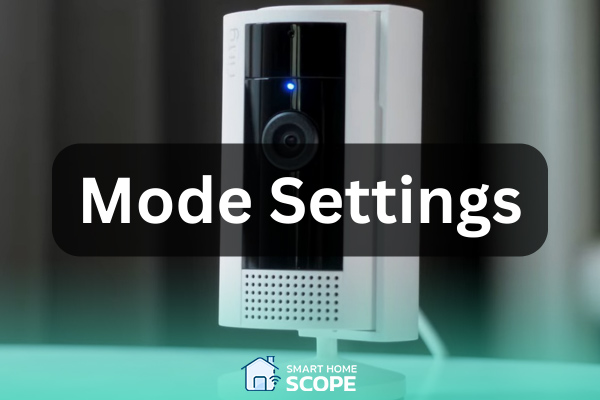
Mode Settings: The Silent Saboteur
The various mode settings in the Ring app, like “Disarmed,” “Home,” and “Away”, may seem simple. Still, if misconfigured, they can completely disrupt the camera’s functionality. Many people don’t know these modes can instruct the camera to ignore motion, even if everything else is fine.
For example, if the “Home” mode is set to disable motion detection, the camera will work flawlessly; it won’t record any motion because it’s not supposed to, according to the settings. This can lead many to think the camera is broken when it’s just doing its job.
To avoid this mistake, go to the “Modes” settings in the app, enter each mode, and check that Motion Detection is enabled for the cameras you use.
Be especially careful with the “Home” mode if you’re home most of the time. I’ve experienced it and seen how a simple mistake in settings can cause a crucial moment to be missed.
Smartphone Notification Settings
Now, here’s a weird but true fact: Your Ring camera may be detecting and recording motion perfectly fine, but your phone may not let you know, leading you to think that your Ring camera is not recording motion.
This usually happens when notification permissions are messed up or the Do Not Disturb mode is enabled. Whether you have an iPhone or Android, go to your phone’s Settings > Apps > Ring > Notifications and make sure all permissions are enabled. Also, check the permission to send notifications in the background.
More importantly, your phone’s Focus or DND mode can be an issue. You won’t receive instant motion alerts if your phone is on silent or sleep mode. Many people mistakenly assume that Ring is not working.

Wi-Fi Strength and Signal Range
People often ignore Wi-Fi. If your Ring camera doesn’t have a strong signal, it may fail to upload recordings or lag in motion detection.
Use the Device Health tab in the app and look at the RSSI value (Received Signal Strength Indicator). If it’s higher than -60, you’re in the clear. If it’s -70 or worse, consider a Wi-Fi extender like the Ring Chime Pro.
Motion events aren’t just stored locally; they get sent to the cloud, and without strong Wi-Fi, they might never make the trip.
Wi-Fi woes quietly wreck Ring cams—peek at RSSI in Device Health. Above -60 is gold; -70 or worse, summon a Chime Pro. Weak signals can trap motion clips in limbo, never reaching the cloud
Environmental Obstacles and Interference
Sometimes, it’s not the technology’s problem but the environment that causes it. Your Ring camera may not detect motion correctly because environmental factors send it the wrong signals. For example, if a reflective surface like glass or metal is near the camera, the motion sensor may be confused.
If the camera is mounted too high or too low (a reasonable height is around 9 feet), its field of view may not be wide enough to detect motion correctly.
Trees swaying in the wind, shadows constantly falling on the image, or obstacles like fences and walls can mask real movement or cause false alarms.
I learned that infrared (PIR) sensors usually don’t work well behind glass. So, if your camera is mounted behind a window and looking out, it may not detect any motion. In these cases, you should either move the camera outside or use a model that uses pixel analysis of the image to detect motion instead of infrared.

Resetting and Reconfiguring Your Ring Camera: A Last Resort That Works
If you’ve checked everything and your Ring camera isn’t recording any motion, it’s time for the last alternative: a reset and a fresh start. It may seem cliché, but it’s worked countless times for me and my clients.
It’s like giving your device a deep breath; any bugs, temporary glitches, or hidden settings that may have been interfering with its performance are cleared. After the reset, register and set it up in Ring app again, apply your desired settings, and watch as most issues are silently resolved.
When Should You Reset Your Ring Camera?
Resetting may seem extreme, but sometimes it’s precisely what you must do, especially when none of the settings work correctly.
If you’ve checked all the options in the app, the device is slow or unresponsive, or it was recording motion without a problem, and now it’s suddenly stopped working, a reset makes sense.
In some cases, especially after a botched software update or connection drop, the camera can get stuck in a “misconfigured” state, meaning it looks like it’s on. Still, behind the scenes, everything isn’t working properly.
A hard reset clears this state and establishes a new, healthy, synchronized connection with Ring’s servers. The result? A clean, ready-to-use device that works like new again.
How to Properly Reset Your Ring Camera
Now it’s time to get to how to perform the reset, it’s very simple, but the order of the steps is very important:
First, you need to remove the camera from the Ring app. Go to Devices, tap on your camera’s name, then go into Device Settings. From there, go to General Settings and select Remove This Device.
Hold the orange button on the back or inside the camera for 15 to 20 seconds. When the front light starts blinking, the camera is in Setup mode.
Then, add the device back to the Ring app. Tap the “+” sign, scan the QR code on the device or in the manual, and follow the app’s setup steps.
When reinstalling, enable all motion detection and notification settings from the beginning. Redefine the Motion Zones and temporarily set the sensitivity to maximum. Also, select Frequent in the Motion Frequency section to ensure that it records every movement.
This complete reset is like a fresh start. One of my customers had a Spotlight Cam that looked fine but wasn’t recording any motion. After these reset and reboot steps, it was completely fine and there was no sign of the Ring camera not recording motion problem anymore.
What Happens to Your Data After Resetting?
One question I often get is, “If I reset my camera, will I lose my recordings or subscription settings?” The short answer is no. If you have an active Ring Protect subscription, your videos will still be stored in the Ring cloud. Just remember to sign back into the app with the same account you used to sign in after the reset.
However, a few things are removed, like custom motion detection zones, schedules, or device connectivity (like syncing the camera with a floodlight or doorbell). Of course, all of these things can be easily reconfigured. That little hassle is worth it to have your camera working properly again.
Tips to Avoid the Ring Camera not Recording Issue in the Future
Now that your camera is up and running again and everything is working properly, it’s a good idea to take a few simple but smart steps to avoid the Ring camera not recording motion problem in the future. For example, naming your motion zones will help you edit them more easily later.
I also recommend setting a monthly reminder to check your settings, especially after the app has been updated, as some settings may revert to their defaults.
Use Mode Scheduling to automatically keep motion detection active in “Home” or “Away” modes. Most importantly, walk in front of the camera yourself sometimes to make sure everything is working as expected.
I even keep a notebook to write down the motion sensitivity settings for different seasons. For example, in the summer, various settings may be needed with the shade of trees. This little trick will save you a lot of trouble in the long run.
Conclusion
This guide was all you needed to overcome the Ring camera not recording motion problem. With a simple review of the settings, checking the modes, modifying the motion zones, and finally resetting the device, if necessary, you can easily get the camera back to its ideal performance.