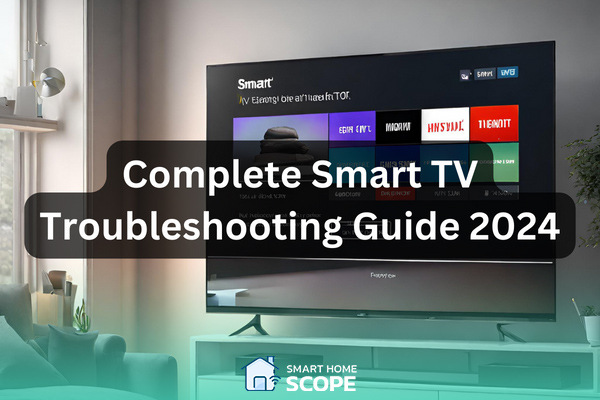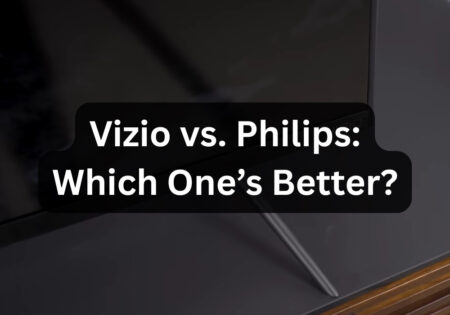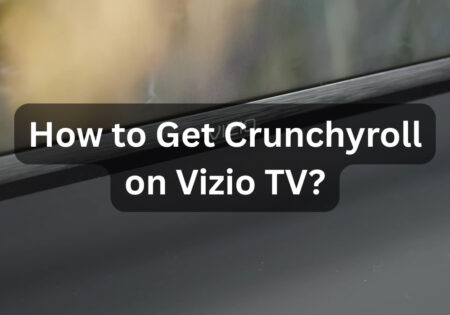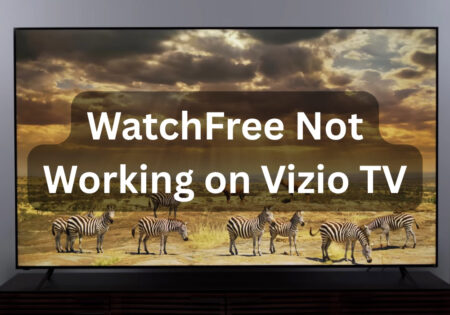Understanding and learning common smart TV troubleshooting techniques is an essential ability of any smart home enthusiast. Many people come to me complaining about their smart TV not working; having encountered many smart TV problems throughout my years of working with various TVs, I understand these frustrations. Thus, in this guide I am going to share with you practical solutions to common smart TV issues.
Smart TV Troubleshooting: Understanding Smart TV Connectivity Issues
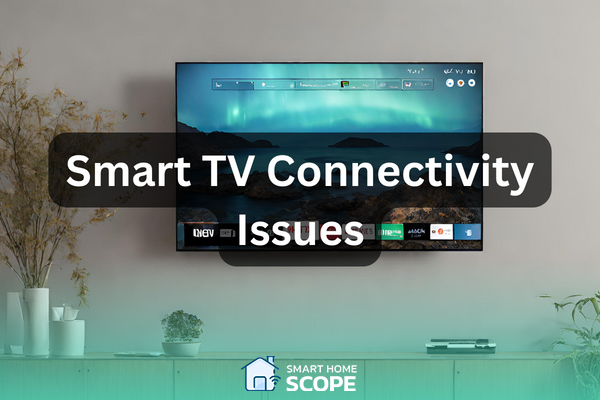
Identifying Wi-Fi Connection Problems
For Smart TV owners, Wi-Fi connectivity problems are a frequent pain. These issues usually manifest as poor streaming speeds, sporadic connection dropouts, or difficulty connecting to the Wi-Fi network.
Solutions for Wi-Fi Connectivity Issues
- Enhancing Wi-Fi Signal: Using a Wi-Fi extender or relocating the router closer to the TV might assist if the signal is poor.
- Changing Wi-Fi Channel: I frequently adjust the router settings to a less crowded channel to minimize interference.
- Updating TV Firmware: I make sure to keep the TV firmware updated because outdated software might lead to connection problems.
- Factory Reset: A TV’s factory reset can fix more serious software problems when all other fixes have failed.
Smart TV not Working: Resolving Picture Quality Problems

Pixelation and Blurring
Understanding Pixelation and Blurring Issues
In my experience working with Smart TVs, pixelation and blurring are common issues in the process of smart TV setup or even after that. Pixelation, which frequently occurs in scenes with quick motion or with low-quality video feeds, manifests as blocky or mosaic-like distortions in the image.
Conversely, blurring typically occurs when there are abrupt changes in the scene or when there is a weak signal. I’ve discovered that the TV’s processing power or the quality of the source is usually the cause of these problems.
Solutions for Pixelation and Blurring
- Enhancing Source Quality: I always start by examining the code. I make sure the internet speed is fast enough to stream high-definition video. When utilizing external devices such as a game console or Blu-ray player, I make sure the HDMI cable is in good condition and connected properly.
- Adjusting TV Settings: I explore the visual settings on the TV. These problems are frequently resolved by turning down the noise reduction option and changing the sharpness.
- Firmware Updates: It’s important to keep the TV’s software updated. Manufacturers routinely give firmware upgrades that improve the TV’s processing power and picture quality.
- Professional Help for Hardware Issues: Hardware problems may arise if these solutions are ineffective. In these situations, I advise speaking with a qualified technician.
Incorrect Color and Contrast
Understanding Incorrect Color and Contrast Issues
One problem I’ve seen a lot with Smart TVs is dealing with color and contrast concerns. These issues show up as washed-out, excessively vivid, or just wrong colors, and contrast that is either too high, which loses information in the darkest portions of the image, or too low, which flattens the image.
These problems are frequently caused by limits in the TV’s panel or improper calibration of the TV’s display settings.
Solutions for Color and Contrast Issues
- Calibrating Display Settings: I start by manually adjusting the contrast and color settings. To achieve a balance that appears natural, I frequently play about with the contrast and color temperature. If you really want to enhance your TV’s picture settings, I suggest you read our TV calibration guide.
- Using Preset Modes: ‘Movie’ and ‘Vivid’ are two of the preset settings that most Smart TVs provide. I test these out to see if they provide a better balance of color and contrast for the media I’m watching.
- Updating TV Software: TV software upgrades may bring enhancements to the TV’s color and contrast management. I constantly make sure the software on my TV is up to date.
- Professional Calibration: I advise professional calibration for TVs used for critical watching or in home theaters. This technique fine-tunes the display to meet industry standards, ensuring the most realistic color and contrast.
Brightness and Backlight Issues
Understanding Brightness and Backlight Issues
Based on my observations, problems with Smart TV brightness and backlighting are rather common. These issues may result in an overly bright screen that strains the eyes or an overly dark screen that makes it difficult to view details.
Backlight bleeding—an uneven backlight that is particularly evident in dimly lit environments—can occasionally be the cause of the problem. These problems may be caused by the TV’s settings, the surrounding illumination, or occasionally, hardware malfunctions.
Solutions for Brightness and Backlight Issues
- Adjusting Brightness and Backlight Settings: I start by changing the backlight and brightness settings. I found a balance that works well for the lighting in the space and is pleasant for my eyes.
- Using Ambient Light Sensors: A lot of contemporary Smart TVs have ambient light sensors built in, which allow the screen brightness to be automatically adjusted. For best viewing, I make sure this function is turned on.
- Addressing Backlight Bleeding: If backlight bleeding is the problem, I make sure it’s within reasonable bounds. LCD TVs frequently have some degree of backlight bleed. If it’s extreme, though, it may be a sign of a hardware issue, therefore I would think about having a specialist inspect the TV.
- Software Updates and Factory Reset: I make sure the TV’s software is current as per usual. A factory reset may be able to fix hidden software bugs impacting the lighting control if the issue continues.
Image Sharpness and Clarity
Understanding Image Sharpness and Clarity Issues
One typical problem I’ve had with Smart TVs is sharpness and clarity issues. The loss of detail, the image’s softness, or the overall ‘ muddy’ look are the symptoms of these issues.
These problems are frequently caused by improper image settings, poor source material, or restrictions on the TV’s display resolution.
Solutions for Image Sharpness and Clarity Issues
- Adjusting Sharpness Settings: I start by changing the TV’s sharpness setting. It’s a careful balance—too high, and the picture appears phony; too low, it becomes less distinct.
- Enhancing Source Quality: I make sure the original content is of the highest caliber. This entails selecting the greatest resolution that is feasible for streaming. I utilize high-quality cables and connectors for external devices.
- Checking TV Resolution and Capabilities: It’s critical to understand your TV’s native resolution. I make sure the input source is providing 4K material if it’s a 4K TV.
- Software Updates: Resolving certain picture processing problems that impact clarity and sharpness can be accomplished by keeping the TV’s software updated.
- Professional Calibration for High-End TVs: Expert calibration may greatly improve overall picture quality and image sharpness on TVs in home theater systems.
Solving Sound Issues: Quiet Dialogues and Loud Effects

One of the painful issues that some viewers experience is that sometimes the background sounds are so loud that it doesn’t let you hear the dialogues appropriately. This imbalance can negatively affect your viewing experience since it makes following the conversations really hard. Here’s how to deal with this issue:
Understanding the Cause
This challenge usually comes from the audio mix designed for multi-channel sound systems, such as 5.1 surround sound, being played through the TV’s stereo speakers. This mix leads to dialogues being quieter than the rest of the audio.
Troubleshooting Smart TV Quiet Dialogues and Loud Effects
To deal with this problem, go through these steps:
- Adjust Audio Settings: Search your TVs menu to find “Audio” or “Sound” settings. A great number of smart TVs come with a “Speech” or “Clear Voice” feature which its job is enhancing dialogue clarity.
- Dynamic Range Compression: Using this feature, you are able to compress the audio’s dynamic range. This means this feature makes quiet sound louder and loud sounds quieter. At quiet times like in the night or in places that you don’t prefer sudden and loud noises, you can really enhance your experience using this feature.
- External Sound Systems: Utilizing a soundbar or an external speaker system can be a better and more permanent solution to this issue since devices like these offer a better audio balancing.
Additional Tips:
- Software Updates: Be careful to keep your TV’s software always up to date; because sometime a simple upgrade may fix your problems.
- Check Connections: If you are using an external speaker system, make sure that all connections are well managed and secure, also check if the audio output settings on your TV match the configuration pf your sound system.
Smart TV not Turning On
Sometimes your smart TV may even resist turning on! There are several potential issues that can cause this problem; but often it’s a simple fix. Firstly, make sure that your TV is properly plugged in. If the issue persists, unplug the TV, wait for a minute, and then plug it back in, this gives the TV a chance to restart itself. If these approached doesn’t work, you need to check if there’s an issue with you power supply or the hardware of your TV which I suggest you leave it to a professional.
So, to put the solution for this issue in a more literary way, I can say this:
In the intricate choreography of smart TV not turning on troubleshooting, the first act is to confirm its tether to the power source. Should the screen remain shrouded, a ceremonial unplugging followed by a brief pause may beckon a resurrection. But if the shadows persist, deeper afflictions may lie, summoning the expertise of those fluent in the language of circuits and silicon
Smart TV Troubleshooting: Dealing with Software and App Issues
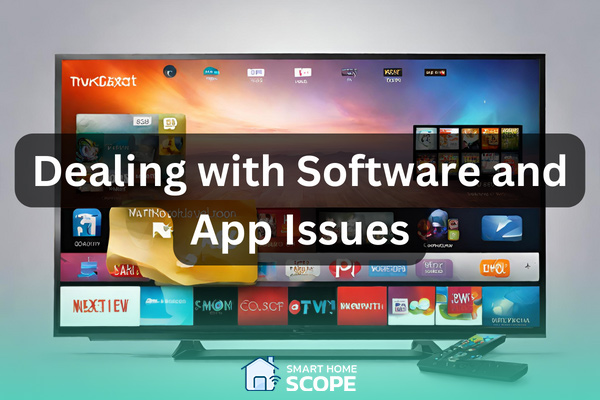
Understanding Software and App Glitches
A common trend in my experience with Smart TVs has been the occurrence of software and app bugs. These can include the TV’s operating system acting strangely or applications crashing or freezing.
These kinds of difficulties are frequently caused by out-of-date programs, software glitches, or incompatibilities between the TV’s operating system and the apps.
Smart TV Troubleshooting: Resolving Software and App Issues
Updating Apps and TV Software
I usually start by making sure the operating system and all applications on the TV are current. Performance enhancements and bug fixes are frequently included in software upgrades.
Reinstalling Problematic Apps
I uninstall and then reinstall any software that is giving me problems. This frequently removes any faulty settings or data that might be the source of the problem.
Resetting App Preferences
Occasionally, problems between apps and the operating system can be resolved by going back and changing the TV’s app choices.
Factory Reset for Major Issues
A TV factory reset may work for more broad or persistent software problems. Restoring the TV to its initial configuration can fix persistent software issues.
Upgrade Your Smart TV with External Streaming Devices
Some smart TVs may start to get on your nerves after some time due to outdated software or slow interfaces. A simple solution to these issues can be utilizing external streaming devices like Roku,, Amazon Fire TV Stick, Apple TV, and Google Chromecast. They can provide you with a faster and more user-friendly interface than your TV’s UI, along with the latest apps.
You can simply setup these devices by plugging them into your TV’s HDMI input. After that, you should connect the streaming device to your Wi-Fi, then you need to log into your streaming accounts or download new apps.
Smart TV Hardware Troubleshooting: When to Seek Professional Help

Identifying Hardware Failures
I’ve discovered from using Smart TVs that not all issues are software-related. Hardware malfunctions might seem like enduring problems that are unsolvable by following traditional troubleshooting procedures.
Unusual sounds and odors coming from the TV, inoperable controls, and malfunctioning inputs are common signs of hardware issues.
Solutions for Hardware Issues
Basic Hardware Checks
I make sure all physical connections, including power cords and HDMI connectors, are safe and secure before determining that there is a hardware problem.
Power Cycle the TV
Occasionally, a straightforward power cycle might fix a problem that appears to be hardware-related. After unplugging the TV, I give it a minute before plugging it back in.
Consult the Manufacturer’s Warranty
I get in touch with the manufacturer to find out my choices for repair or replacement if the TV is still covered under warranty.
Seeking professional Repairs
I advise obtaining expert repairs for complicated or out-of-warranty concerns. Hardware issues can be accurately diagnosed and fixed by a skilled expert.
Smart TV Maintenance and Care
Frequent problems with Smart TVs may be avoided with proper maintenance and care. These are some essential procedures, based on my experience:
Regular Software Updates
It’s important to keep the TV’s software current. To guarantee optimum performance and security, I routinely check for updates and apply them as they become available.
Dust and Clean Regularly
Dust can build up and interfere with the TV’s airflow, which can cause it to overheat. I frequently use a soft, dry towel to gently wipe the screen and vents.
Avoid Overheating
It’s critical to have adequate airflow around the television. I keep it out of bright sunlight and away from cramped areas.
Surge Protection
The electronics in the TV may be harmed by power spikes. I use a surge protector to protect myself from unforeseen surges in electricity.
Gentle Handling of the Screen
Smart TV displays are sensitive. I try not to touch the screen with my fingers or any other thing that might scratch or harm it.
Sound System Care
If the TV is linked to an external sound system, I make sure the connections are tight and the settings are set to produce the finest possible sound.
I’ve been able to greatly increase my Smart TVs’ lifespan and performance by adhering to these maintenance recommendations.
Problems with Netflix on Smart TV
Netflix is a popular streaming app among smart TV users; however, this app can become a pain due to constant buffering, freezing picture, or any other frustrating issue. There are a few steps you need to take in order to tackle these problems with your Netflix, such as power cycling your TV, restarting your internet connection, re-logging into your Netflix account, Clearing Netflix app cache, and re-installing the app; we have completely covered these solutions step-by-step in the article linked below:
Also Read:
How to Reset Netflix on Smart TV?
Conclusion
Choosing the right approach for dealing with smart TV not working issues can make your life much easier. In this guide I tried to address the most optimal smart TV troubleshooting approaches to equip you with the best ways to deal with various smart TV issues. I hope this article help you to get your device up and running!
FAQs
How can I strengthen the Wi-Fi connection on my Smart TV?
In my experience, strengthening the Wi-Fi connection begins with making sure your router is positioned correctly and isn’t too far away from the TV.
If the connection is still not strong, you might want to use a Wi-Fi extension. Additionally, connection problems might be fixed by changing the firmware on your TV.
What should I do if the picture quality on my Smart TV is subpar?
If the picture quality is low, I start by adjusting the brightness, contrast, and sharpness to fit my viewing situation. If the problem continues, I make sure the source quality is compatible with the TV’s resolution capabilities. Moreover, regular software upgrades can improve image processing.