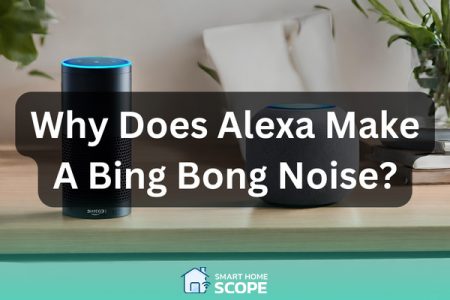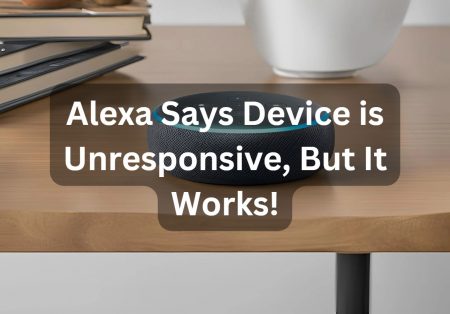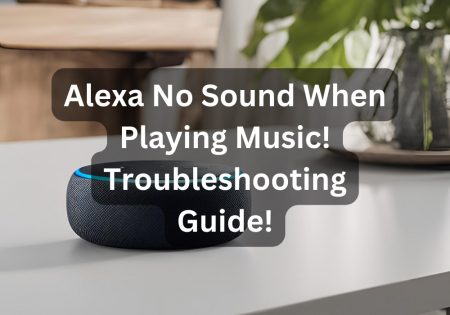Learning to use Siri to trigger Alexa routines can effectively lead to a more unified smart home ecosystem. Although the Siri and Alexa integration might seem challenging, I have tried to figure out some solutions to get the job done. This article aims to offer solutions for bridging the gap between Apple’s HomeKit and Amazon’s Echo devices. I have attempted to write a comprehensive guide for this challenge in order to help tech-savvy people like me leverage both worlds and harmonize their smart home!
Is it Possible to Use Siri to Trigger Alexa Routines? The Concise Answer!
Yes, there are some ways you can accomplish this, but there are two main methods: HomeBridge or IFTTT. HomeBridge is an open-source software that can make it possible to manage non-HomeKit devices (including Alexa devices) via Siri. This software should be run on a Raspberry Pi system, and there are some necessary plugins that must be installed in the software. IFTTT, being the alternative method, is a platform that helps you connect Siri commands to Alexa routines through webhooks. In this method, a Siri shortcut must be created that triggers an IFTTT applet, which will in turn activate an Alexa routine. For both methods, you need to go through some setup steps (covered in this article), but they are well-tested and completely effective for reaching a professional smart home integration.
The Compatibility Challenge
The core reason behind the challenging process of integrating Alexa with Siri lies in their distinct ecosystems. They both have their own pros, with HomeKit being the more secure platform and Alexa being the one that comes with broad device compatibility. By integrating these two, you can have all-around voice control over many devices. Although these two are different, I’ll suggest some solutions to harmonize them and achieve a unified setup.
Use Siri to Trigger Alexa Routines: Exploring Solutions
To overcome the challenge of using Siri to trigger Alexa routines, you need to explore creative solutions. With the help of my fellow contributors at Smart Home Scope, I’ve managed to come up with the solutions presented below.
HomeBridge
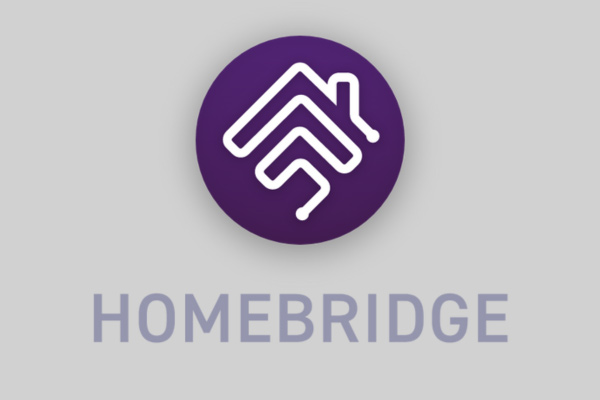
When aiming to use Siri to trigger Alexa routines, HomeBridge can be like a beam of light in the darkness. HomeBridge, being a local software, acts as a bridge between devices that are non-HomeKit and Apple’s HomeKit. To accomplish this, you must install HomeBridge on a Raspberry Pi or a similar device; after that, you are able to make plugins that can carry out the integration between Alexa devices and the HomeKit ecosystem. By doing this, you can use Siri to control Alexa devices, which means the integration between Siri and Alexa routines becomes possible indirectly.
IFTTT (If This Then That)

IFTTT is a web-based platform that helps you create applets; these applets are conditional commands that make interactions between various web services and devices automated. Using this platform, you can create applets that trigger Alexa routines whenever a Siri command is given (via IOS Shortcuts). This leads to an effective integration between the two voice assistants. To use the full potential of IFTTT, you need to experiment, but it is worth the time to go through the setup process because it opens up a world of possibilities to automate smart home tasks.
Third Party Apps and Services
Several third-party apps offer a more user-friendly approach to integrating Siri with Alexa. The complexity and effectiveness of these apps are not the same as the methods mentioned above, and they require diligence to ensure privacy and security, but they are suitable solutions for non-tech-savvy users.
Custom Scripts and Workarounds
For the adept in coding, Node-RED and scripts offer precise customization of services and devices.
The obvious solution for anyone who knows coding is writing scripts or developing unique workarounds; a platform like Node-RED, for instance, can offer a high amount of customization options. This method is best for people with a technical background because it allows them to manipulate services and devices directly to fulfill their every need.
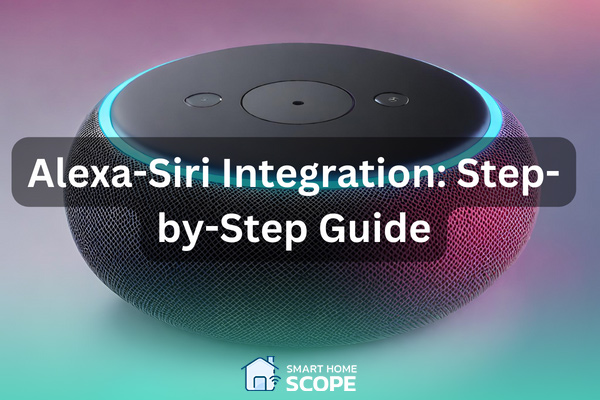
How to Use Siri to Trigger Alexa Routines: Step-by-Step Guide
Now it’s time to dive into the step-by-step solution! Each of the approaches mentioned above has its own procedure to accomplish the Alexa and Siri integration; since the first two solutions are the most effective, those will be the ones that we’ll cover in this section.
Use Siri to Trigger Alexa Routines: The HomeBridge Solution
1. Hardware preparation
- Choose Your Hardware: A suitable choice for your hardware is Raspberry Pi (model 3 or later) because it comes with a super reasonable cost and sufficient processing power. Make sure that your device has at least a 16GB SD card along with HomeBridge software.
- Install the Operating System: Raspberry Pi OS can be downloaded from its official website (Raspberry Pi’s website). It must also be flashed into your SD card using software like balenaEtcher.
2. Install HomeBridge
- Initial Setup: Put the SD card inside your Raspberry Pi device and connect it to the internet through Ethernet or Wi-Fi, and turn it on. Remotely access Raspberry Pi from your computer utilizing SSH (Secure Shell).
- Install Node.js: Since HomeBridge is a Node.js app, you need to install Node.js. To achieve this, simply run the command below in your terminal:
curl -sL https://deb.nodesource.com/setup_14.x | sudo -E bash -
sudo apt-get install -y nodejs
- Install HomeBridge: After installing Node.js, you are able to install HomeBridge by npm (Node Package Manager) using the command below:
sudo npm install -g --unsafe-perm homebridge homebridge-config-ui-x
The good thing about the command above is that it installs HomeBridge Config UI X too, which is a tool for managing HomeBridge.
3. Configure HomeBridge
- Access HomeBridge UI: After the Installation process is complete, you can access HomeBridge Config UI X via http://localhost:8581. Both default password and username are “admin”.
- Install Plugins: Using HomeBridge UI, locate the “Plugins” section and try to find and install plugins for your Alexa devices. Each plugin has a unique process for its configuration.
- Edit Config.js: You may need to edit the Config.js file of the HomeBridge app for some plugins. You can easily access and edit this file in the HomeBridge UI, just try to find the “Config” section, and you’ll be on your way.
4. Control Devices via Siri
After integrating HomeBridge into HomeKit, you can easily use Siri to control your Alexa devices. To achieve this, you can manage your devices through HomeBridge very easily using voice commands. For instance, you could say, “Hey Siri, turn on the living room lights”.
Use Siri to Trigger Alexa Routines: The IFTTT Solution
In order to use Siri to trigger Alexa routines, you should create a bridge in IFTTT that makes this possible. Moving forward, I’ll guide you on setting up a custom applet that connects a Siri shortcut to an Alexa routine.
Setting Up Your IFTTT Account
- Create an IFTTT Account: Firstly, visit IFTTT.com and create an account.
- Explore IFTTT Services: After creating your account, you can see that this platform creates a world of possibilities for you; in our case, you should look for “Amazon Alexa” and “Webhooks” services.
Creating a Webhook as a Trigger
- Find the Webhooks Service: In the IFTTT platform, search for “Webhooks”, it appears after you search its name, simply select it.
- Connect Webhooks: You need to make a new Webhooks account following the on-screen instructions (if you already have an account, there’s no need for a new one).
- Create a Webhook Trigger: After connecting Webhooks, create a new applet. As the name IFTTT (If “this” then “that”) suggests, you must set an action for “this” that works as the trigger and an action for “that” which is the reaction to the trigger. For “this”, select “Webhooks” and choose the “Receive a web request” trigger.
- Name Your Event: Assign a name for your event. Note that it must be easy to remember as it will be used in the Siri Shortcuts up for triggering this applet; “trigger Alexa” seems like a suitable name.
Setting Up the Action with Alexa
- Choose Alexa as the Action Service: In order to set up the “that” part of your applet (the reaction to the trigger), search for “Amazon Alexa” in IFTTT. I should also inform you that some direct Alexa actions may have restrictions in certain locations. If this is the case for you, you can use a third-party service that Webhooks can send commands to it; this service should interact with Alexa or control the smart home gadgets that are compatible with both Alexa and Siri.
- Select an Action: Based on your region and your connected services, you can choose actions such as “Trigger an Alexa Routine”. But as mentioned earlier, this action may not be available for everyone, if this is the case for you, the alternative solution can be using a Webhooks action to make a web request to a service such as Apilio; Apilio can then trigger your Alexa routine.
Linking IFTTT with Siri Shortcuts
- Create a Siri Shortcut: In your iOS device, open the Shortcuts app. Try to make a new shortcut, add the “Get Contents of URL” action.
- Configure the Webhook URL: Your URL shortcut has a URL field, fill it with the Webhook URL that you get from IFTT when setting up the Webhooks trigger. It looks something like this:
https://maker.ifttt.com/trigger/trigger_alexa/with/key/YOUR_KEY_HERE
The method should be set to “GET”.
- Add a Siri Phrase: For your shortcut, try assigning a name, “Trigger Alexa routine” can be a good name for instance. This phrase is what you say to Siri to ask her execute the shortcut.
- Test Your Integration: Try using the Siri phrase you set to trigger the shortcut. By doing this, a request is sent to IFTTT, after that, your Alexa action or routine must get triggered.

Advanced Integration Techniques
The instructions above can help you successfully perform a basic integration between your Alexa and Siri; however, there are still advanced techniques that can enhance your smart home experience even more. With these advanced methods, you can have more direct control, faster response times, and deeper customization. If you are looking for such things, the content below is for you!
Direct Communication with Amazon Voice Services
The first advanced method is establishing direct communication with Amazon Voice Services (AVS), which is the cloud-based service powering Alexa. To successfully go through this method, you need a good understanding of programming and access to AWS (Amazon Web Services).
- Set Up an AWS Account: If you already have an AWS account, you can skip this step, but if you don’t, try to create one. We are going to make custom functions that can communicate with AVS using AWS Lambda.
- Create a Lambda Function: Try to find Lambda in the AWS Management Console. HTTP requests are going to trigger this function (probably from a Siri Shortcut via Webhook), and specific commands will be sent to AVS by it.
- Implement AVS Integration: In order to control your Alexa devices, utilize the Alexa Skills Kit SDK in your Lambda function. For example, you can make a function that resembles telling Alexa “Alexa, turn on the living room lights” based on receiving a particular request from the web.
- Secure Your Requests: You should secure all communications between your local network and AWS Lambda to prevent your privacy from being violated by unauthorized access.
Utilizing Raspberry Pi for Local Voice Control
You may be surprised to know that you can utilize Raspberry Pi as a local voice control hub too other than just using it as a HomeBridge server. This setup makes voice commands processing direct, meaning that there’s no need for services that are cloud-based; this way you can benefit from more speed and enhanced privacy. To accomplish this, follow the steps below.
- Install Voice Recognition Software: Mycroft is a project that offers open-source voice recognition and processing, you can install it on a Raspberry Pi and the installation process is a breeze.
- Create Custom Skills and Actions: Custom skills can be developed using Mycroft, these skills make you able to directly control your smart devices. The Raspberry Pi’s microphone can pick up the voice commands that trigger skills you develop.
- Bridge to Alexa and HomeKit: Custom scripts or existing plugins can be utilized for connecting Mycroft’s actions with your Alexa and HomeKit devices. The process probably involves commanding your HomeBridge or your devices directly (via their APIs).
Conclusion
When I managed to use Siri to trigger Alexa routines, many tasks became streamlined in my smart home setup. The convenience and security that this Alexa and Siri integration bring are phenomenal! I believe as technology advances, moving towards such integrations can truly become a must in any setup, since it doesn’t just help with streamlining various tasks, it also contributes to the smart home community’s growth.
FAQs
Can Siri directly control Alexa devices?
No! Alexa and Siri aren’t directly compatible, but Alexa devices can be controlled through HomeBridge or IFTTT platform.
What is HomeBridge and how does it contribute to Alexa and Siri integration?
HomeBridge is an open-source software that creates a bridge between devices that are non-HomeKit and Apple’s HomeKit. By using HomeBridge, you are able to control these devices with Siri.