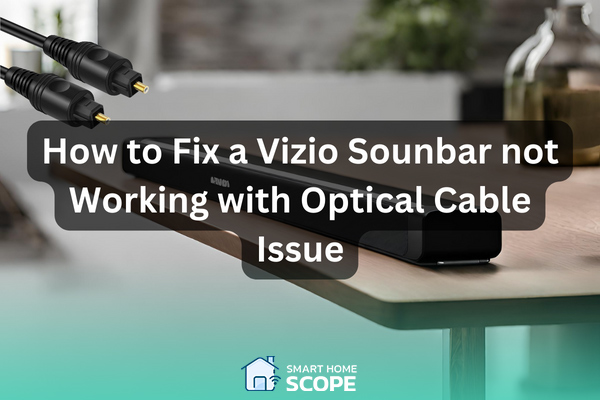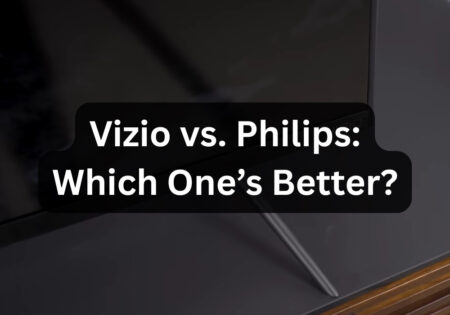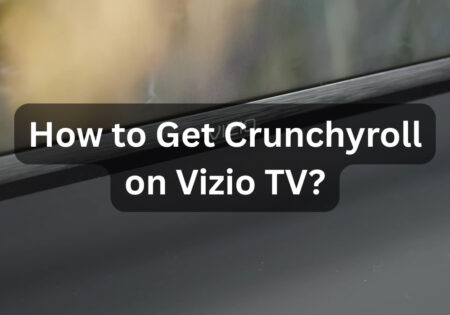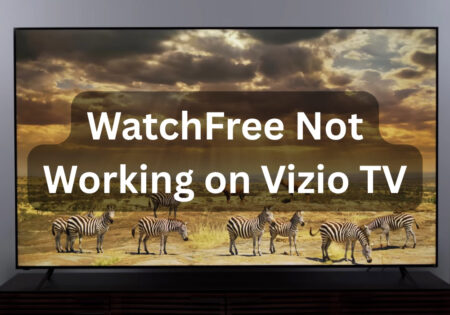Vizio soundbar not working with optical cable is an issue that can be quite frustrating! Have you noticed a silent treatment from your Vizio soundbar when connected via an optical cable? It is a typical issue that might degrade your audio experience. Fear not, we’re about to solve this problem together, ensuring that your system produces the excellent sound you deserve. Ready? Let’s dive in.
If your Vizio soundbar has issues with an optical cable, make sure it’s correctly connected to the ‘Optical In’ on the soundbar and the ‘Digital Audio Out’ on your TV, and the audio settings are set to PCM or Dolby Digital. Inspect the cable for damage and check its operation with another device. If the problem persists, consider resetting the soundbar, changing its firmware, or utilizing an alternate connection such as HDMI ARC or Bluetooth. This approach usually solves the Vizio soundbar not working with the optical cable issue very well.
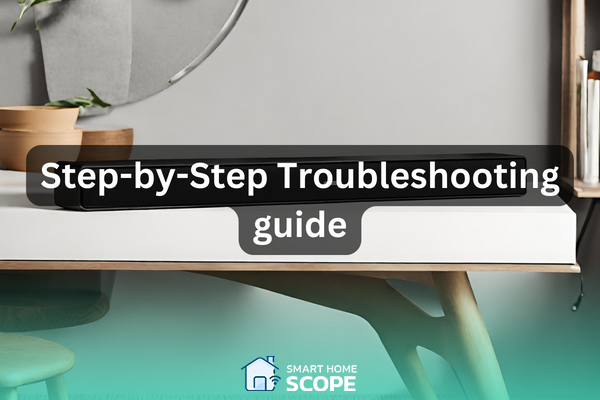
Vizio Soundbar not Connecting with Optical Cable: Understanding the Problem
When your Vizio soundbar does not operate with an optical cable, it is critical to determine the underlying reason. Let’s investigate the common causes of this problem in more depth.
- Connection issues: A common culprit is a bad connection. Ensure that the optical cable is securely plugged into the ‘Digital Audio Out’ port on your TV and the ‘Optical In’ port on your soundbar. Dusty ports or a loose cable might impair the transmission. To ensure a clear connection, inspect and clean the ports regularly.
- Cable Damage: Optical cables are susceptible to physical stress. A bend or twist might break the internal fibers, blocking the light signal that transports audio data. Examine your optical cable and look for any probable damages like severe bends or cuts. If when detecting damages you see damaged sheath, it is possible that the interior fibers are damaged too, meaning that the cable needs to be changed.
- Compatibility and Settings: Misaligned audio settings might cause non-functional configurations. Your TV and soundbar must communicate in the same audio language. In most cases, this entails changing your TV’s audio output to PCM (Pulse Code Modulation), a format that optical connections can broadcast without trouble. Dolby Digital is another popular format, but make sure your soundbar supports it before purchasing.
- Hardware Faults: In rare cases, the fault might be with the hardware itself. The optical port on your TV or soundbar may be defective, or the soundbar’s internal components may not properly handle the optical data. Testing the soundbar with a different audio source or using a new optical cable can assist in determining if the issue is with the soundbar or the original audio source.
Understanding these possible issues allows us to address them head-on and restore your audio experience to its full splendor.
Vizio Soundbar not Working with Optical Cable: Troubleshooting Steps
After identifying probable causes for your Vizio soundbar’s optical cable issues, let’s go over some troubleshooting techniques to bring your system back to its aural best. Now, it’s time for some soundbar troubleshooting!
1. Check the Optical Cable Connection
- Ensure secure connections: It is critical that the optical cable snap into place at both connecting sites. If you do not hear a click, carefully remove and reinstall the cable until it fits snugly. Sometimes the problem is as simple as a connection not being properly placed in the port.
- Verify Port Selection: Ensure you’re utilizing the right ports. The ‘Digital Audio Out’ port on your TV may be positioned near other similar-looking ports, so be sure you don’t unintentionally connect to an input port. Similarly, make sure the cable is linked to the ‘Optical In’ connection on your soundbar, not an output port used for connecting other devices.
2. Check the optical cable for damage
Conduct a meticulous scrutiny, delicately noting the wire for concealed impairments. Be vigilant for irregular bends or compressive clues, as optical cables may fracture internally, their distress subtly concealed.
- Conduct a thorough inspection. Bend the wire carefully along its length to inspect for hidden damage. Optical cables can occasionally break inside without evident visible indicators; therefore, this can aid in identifying problems. Look for unusual bending or locations where the cable may have been squeezed.
- Test with another device: If you have access to another sound system or TV with an optical input, connect your cable to it. This might help you establish whether the problem is with the cable or with the original devices. A functional wire should easily transfer sound to another setup.
3. Check your audio settings
- Adjusting TV Audio Output: Your TV’s audio menu may provide many output options. Make sure it’s set to use the optical output, often known as ‘SPDIF’ or ‘Digital Audio Out.’ This instructs the TV to transmit audio signals via the optical connection.
- Matching Sound Formats: Not all devices support all sound formats equally. If your soundbar is older, it may not support newer formats such as Dolby Digital Plus. Switching to PCM (Pulse Code Modulation), a more widely accepted format, can frequently resolve compatibility concerns. This option is often located in the audio settings of both your television and soundbar.
4. Resetting the Sound Bar
- Perform a factory reset. By performing a factory reset on your soundbar, all of the settings implied on your device are set to default, meaning that any potential setting that may be causing the issue will be dealt with. Factory resetting the soundbar varies by model, but the process usually involves holding down a button for a while or pressing some buttons on your remote control at the same time. The specific technique is detailed in the manual for your soundbar. Remember that this will remove all personalized settings, so you’ll need to reconfigure your soundbar afterward.
5. Firmware Update
- How to Update Firmware: To ensure the best performance and compatibility, keep your soundbar’s firmware up to date. Go to the Vizio support website, input your soundbar’s model number, then follow the steps to download and install any available updates. This might include downloading the update to a USB device and connecting it to your soundbar.

Vizio Soundbar not Working with Optical Cable: Alternative Solutions
If you’ve gone through the troubleshooting procedures and your Vizio soundbar still doesn’t work with the optical connection, don’t worry. There are alternate methods to connect your soundbar to your TV or other devices while still receiving high-quality audio. Let’s look at some of these options:
1. HDMI ARC (Audio Return Channel)
- What It Is: HDMI ARC is a feature found on many current TVs and soundbars, including Vizio models. It enables the TV to transfer audio data to the soundbar over the same HDMI wire that transports video data from the soundbar to the TV. Therefore, a single wire can be used for both audio and video, making your installation easier.
- How to Use It: To use, connect one end of an HDMI cable to the TV’s HDMI ARC port and the other to the soundbar’s HDMI ARC port. Next, choose the HDMI input on your soundbar and enable the ARC capability in your TV’s sound settings. This should create a link that sends sound from your TV to your soundbar.
2. Bluetooth Connectivity
- What It Is: Many Vizio soundbars include built-in Bluetooth, enabling wireless connection to TVs that accept Bluetooth audio output.
- How to Use It: Pair your soundbar with your TV using the Bluetooth settings on both devices. This might be a useful alternative if you want to eliminate cords from your setup, but keep in mind that music quality over Bluetooth may not be as good as a connected connection.
3. Using RCA Cables
- What It Is: For older models without HDMI ARC or optical out, RCA cables can be used to connect the soundbar to the TV.
- How To Use It: Connect the RCA wires from your TV’s ‘Audio Out’ ports to the appropriate inputs on your soundbar. While not as high-quality as digital audio connections, this approach may provide an adequate audio experience for most content.
4. Consider a Sound Bar Upgrade
If your present soundbar isn’t working with your TV, it may be time to upgrade. An upgrade can alleviate your connection issues by bringing more compatibility, functionality, and audio quality to your device.
In all the provided options, different ways are given to connect the soundbar to the TV, each with its benefits. Whether you prefer the ease of HDMI ARC, the wireless convenience of Bluetooth, or the dependability of RCA cords, there is a solution to suit your requirements and tastes.

Preventive Measures
Consider taking some preventive measures to ensure that your Vizio soundbar continues to provide a smooth and uninterrupted audio experience. The measures mentioned below can help you prevent the core reasons responsible for connectivity issues when using an optical cable.
1. Regularly Check Connections
Ensure all cable connections to and from your soundbar are secure and properly inserted. As obvious as it may seem, sometimes a loose connection may cause connection issues.
2. Handle Optical Cables with Care
Optical cables are fragile and easily broken. When handling these wires, avoid severe bends or twists. Also, while routing wires in your entertainment system, make sure there is adequate slack to avoid tension at the connecting locations.
3. Keep Firmware Updated
Firmware upgrades improve device operation and compatibility. To ensure that your Vizio soundbar works seamlessly with all of your devices, check for and apply updates regularly.
4. Optimize audio settings
Acquaint yourself with the audio settings on your TV and soundbar. Ensure that these settings are suited for your configuration to avoid problems. For example, choosing the right audio output format (PCM, Dolby Digital, etc.) may make a big difference in compatibility and sound quality.
5. Consider Professional Calibration
For optimal audio quality, have your sound system professionally calibrated. By calibrating your soundbar, you’ll get audio that matches your taste and your room’s acoustics.
Conclusion
Tackling the problem of a Vizio soundbar not working with optical cable may appear challenging, but with the appropriate information and methods, it’s entirely possible. Achieving a perfect audio setup for your home theater is possible whether by checking connections and settings or researching other types of connections. Don’t forget that you’re trying to enhance audio quality, not make it more complex. Here’s to enjoying impeccable sound with your Vizio soundbar!
FAQs
Why won’t my Vizio soundbar work with my TV, even after I tried many cables?
It’s usually due to compatibility difficulties or obsolete firmware. Check that your audio settings are correct and consider updating the firmware on your soundbar device.
Can I use an HDMI cable if my optical connection is not working?
Yes, HDMI ARC is an excellent option, providing a simpler and often higher-quality audio connection. Ensure that both devices support ARC.
Is there a noticeable difference in sound quality between optical and Bluetooth connections?
While optical transmits a constant, high-quality signal, Bluetooth has advanced significantly. However, for the best sound quality, a wired connection is recommended.