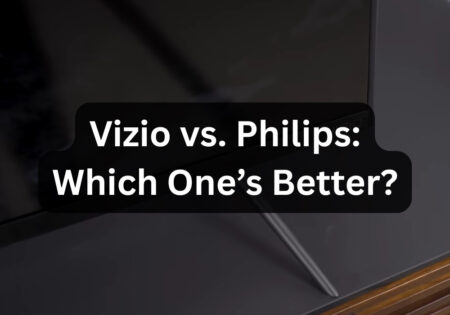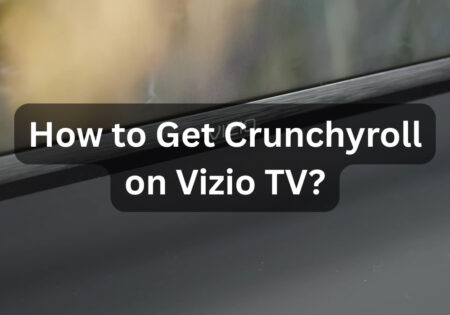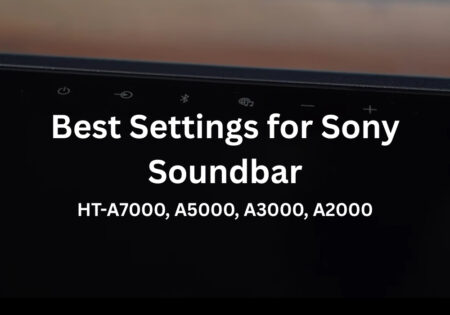It can be hard to see Vizio WatchFree not working. Vizio WatchFree is powered by Pluto TV and lets users stream live for free. However, users have reported facing loading issues, black screens, and slow navigation when using WatchFree. I’ll provide you with measures to help you overcome this problem.
How to Deal with WatchFree Not Working on Vizio TV? (Quick Answer!)
| Issue | Quick Fix |
|---|---|
| Stuck on loading screen | Restart TV, unplug for 10 sec, reconnect |
| Buffering or freezing | Check Wi-Fi, switch to Ethernet |
| No sound or audio issues | Restart TV, adjust audio settings |
| Remote not working | Replace batteries, reset TV |
| Black screen or wrong aspect | Change input, reset picture settings |
| App crashes after update | Check for new update, factory reset |
Moving forward, I’ll explain how to troubleshoot this issue more comprehensively.
What Factors Affect the Performance of WatchFree?
When it comes to troubleshooting, you should understand what are the key elements that play a role in the performance of this streaming service:
- Internet Stability: As you already know, WatchFree is fully dependent on an internet connection, so you need at least 5 Mbps of internet speed for a smooth streaming experience without buffering or freezing issues.
- Vizio Firmware Updates: Vizio TVs get new updates to perform better. However, sometimes these new updates aren’t without bugs that can ruin your experience.
- TV Settings and Cache Issues: Certain settings, like an incorrect aspect ratio or a cluttered cache, can make your WatchFree go bad. Cached data can slow down your system.
- Problems with the Server: Sometimes, you’ve done everything right, and there are no problems on your side; the problem lies in the cloud. If many users are trying to access WatchFree at the same time, the system may get laggy.
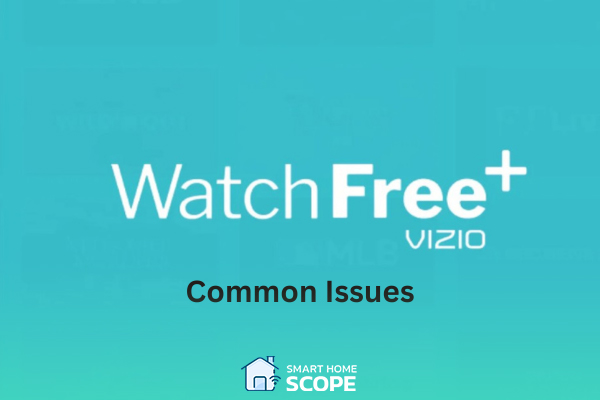
Common Issues with Vizio WatchFree
In the upcoming sections, I’ll explain quick fixes and advanced solutions for when WatchFree doesn’t work on Vizio TV. But for now, let’s discuss common issues that WatchFree has.
WatchFree Stuck on the Loading Screen
One of the most common problems with WatchFree is when the loading screen just won’t go away and just sits there instead of jumping straight into live TV, spinning forever!
In most cases, this is caused by a slow or unstable internet connection, but I’ve also seen it after a firmware update. When this happens, it feels like everything is broken. Don’t worry, though; it’s just a connection issue.
A recurring WatchFree snag is the loading screen stubbornly swirling in an infinite limbo, refusing to whisk you into live TV.
Slow Channel Navigation and Laggy Interface
Sometimes, WatchFree loads fine, but the user interface is painfully slow. When you press a button, it takes forever to register your command, and you get bored until you see something happening on the screen.
From my experience, this issue is usually caused by a clogged cache or an outdated firmware version, and in some cases, too much background activity on the TV is also a factor.
Audio Issues with Soundbars and TV Speakers
Another common problem with WatchFree is audio glitches that ruin your experience. For example, the audio cuts in and out, the sound lags behind the video, or it is played from both the TV and your sound system.
This happens when WatchFree can’t recognize the audio device being connected. Vizio TVs have an AUTO audio setting; its job is to detect whether you’re using internal speakers, a soundbar, or an external audio system. However, sometimes this feature fails, which can cause this issue. This issue is probably because WatchFree can’t recognize the connected audio device.
Black Screen or Incorrect Aspect Ratio
This one’s the strangest problem: WatchFree loads, but all you see is a black screen. Sometimes, even audio is playing in the background, but there’s no video. Other times, the screen shrinks with black borders around the edges, making everything look off.
The core reasons usually involve a buggy firmware update or aspect ratio settings that are not recognized properly. If the settings aren’t correct, the TV can’t show WatchFree the way it should.
Vizio WatchFree Not Working: Troubleshooting Steps

Quick Fixes to Try First
It’s always best to begin with the simplest steps. That’s what we’ll cover in this section.
Restart the TV (The Easiest Fix)
Nearly %70 of cases only need a restart to be fixed. This is the quickest and most effective solution. Simply turn off the TV, unplug it from the power, wait for 10-15 seconds, and then plug it back in.
This measure is very helpful as it deals with temporary glitches and resets the TV’s software. So, if your WatchFree is not working on Vizio TV, try resetting it as your first step.
Check Your Internet Connection
Try to work with YouTube or Netflix; if other online streaming apps like YouTube or Netflix struggle to load, too, then the internet connection may be the faulty element in our scenario. Here’s what to do in this situation:
- Run a speed test to see if your internet speed is fast enough. Experts say that 10 Mbps is optimal for HD streaming, but 5 Mbps is good enough for SD streaming.
- If the Wi-Fi signal is weak, move your router closer to the TV or switch to a wired Ethernet connection to have a stable connection.
- Restart your router and modem by unplugging them for 30 seconds before plugging them back in.
Ensure Vizio TV Software is Up to Date
While Vizio TVs update themselves automatically, I’ve noticed that sometimes updates don’t get installed correctly, which can mess with the performance of some apps. If your WatchFree app isn’t working, I suggest you check for updates manually by following these steps:
- Press the Menu button on the remote.
- Go to System, then Check for Updates.
- If there’s an update available, install it and let the TV restart.
Try to Switch Inputs and Return to WatchFree
WatchFree may need a little refresh to start working again. A trick that has worked for me is switching the TV’s input source to something else, like HDMI 1 or Antenna, and then going back to WatchFree.
This is not a hard task. Just press the input button on your remote, then switch to a different source, and finally switch back to WatchFree.
Clear Cached Data and Restart the SmartCast System
Every smart TV, Vizio TVs included, stores temporary files to help apps load faster. However, this stored data can get corrupted, resulting in errors with some apps.
An ideal way to clear the SmartCast cache is to refresh its System. To do this, press the Menu button on the remote, then go to System> Reset & Admin; finally, select Reboot TV, which will restart SmartCast without a full factory reset.
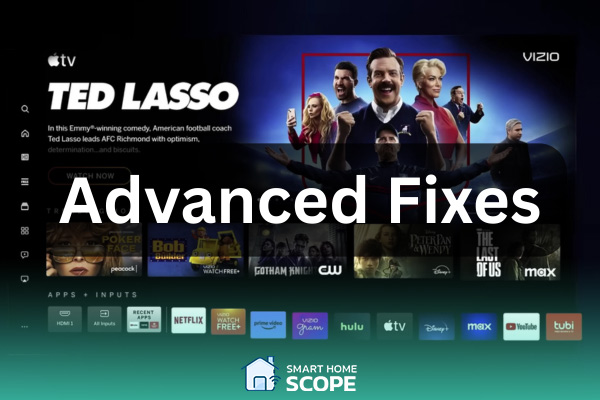
Advanced Fixes to Try Afterwards
If the quick fixes we discussed didn’t work, then it’s time to dig deeper to find a good solution. That’s what we’ll go through in this section.
Adjust Router Settings for a More Stable Connection
Dealing with internet issues can get more complicated than moving the router closer to your TV or restarting it. If I find out that my router is causing the problem, I will make the following changes:
First, I switch from 5GHz to 2.4GHz Wi-Fi because some Vizio TVs have trouble maintaining a stable connection on the 5GHz band, so switching to the 2.4GHz network is best.
As my next step, I try to disable the QoS feature; some routers put certain like gaming or video calls first. You can disable this feature to give WatchFree a more stable connection. As the last trick, I switch to a different DNS server to help WatchFree have a better loading time. Switching to Google’s DNS (8.8.8.8 and 8.8.4.4) or Cloudflare’s DNS (1.1.1.1) has been helpful for me.
Use a Wired Internet Connection Instead of Wi-Fi
Let’s say you’ve done everything we discussed earlier to enhance your TV’s Wi-Fi connection and haven’t seen any improvements. At this stage, I suggest you switch to a wired Ethernet connection. This might offer some additional setup difficulties, but the good thing about it is that you won’t need to worry about the Wi-Fi signal anymore.
If boosting your TV’s Wi-Fi yielded no gains, consider switching to a wired Ethernet connection. It may involve a bit more setup, but you’ll be free from Wi-Fi signal woes
Conclusion
Vizio WatchFree not working isn’t a rare problem. Many users like you are having the same issue. However, I guarantee that if you follow the steps I mentioned earlier with precision, you’ll definitely overcome this problem once and for all.