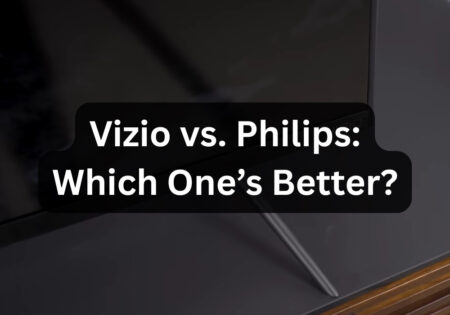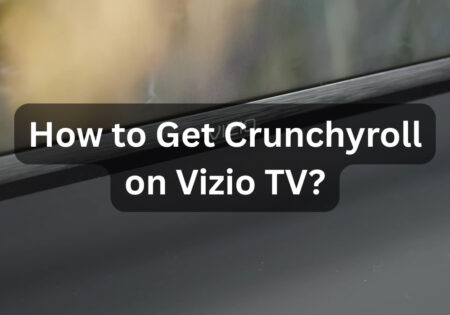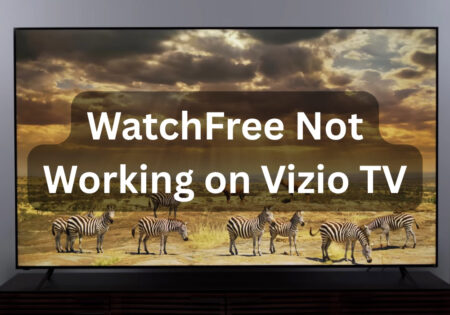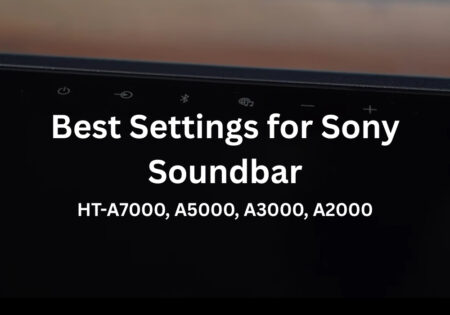Applying the best settings for Bose soundbar 900 could truly revolutionize your audio experience. I’m about to share the settings that I find very suitable for a mesmerizing adventure with my Bose 900 soundbar. We will cover ADAPTiQ calibration, dialogue mode, EQ settings, bass module, Dolby Atmos, and more in this guide, setting you on a journey to sound perfection!
What are the Best Settings for Bose 900 Soundbar? (Quick Answer)
To achieve the best settings for the Bose 900 soundbar, position it at ear level and centrally under the TV, then connect it via the HDMI eARC port. Next, run the ADAPTiQ process to calibrate your soundbar. Afterward, apply these equalizer settings:
- Center Channel: 100
- Height Channel: 100
- Bass: 90
- Treble: 70
- Bass Module (if available): Between 40 to 70
- Use Dialogue mode for late-night movie sessions or dialogue-based content.

Setup Tips for Getting the Best Sound from Your Bose 900 Soundbar
Before we get to the best settings for Bose soundbar 900, it’s essential to set up the device correctly to achieve great sound. Here are the best practices when setting up a soundbar:
- Always connect the soundbar to your TV using the HDMI eARC port to get the best sound quality with minimum latency. If your TV doesn’t support eARC, you can use ARC or optical connection as an alternative.

Does Bose 900 need eARC?
As mentioned above, the Bose 900 doesn’t necessitate the use of HDMI. However, to get the best sound quality and for Dolby Atmos content, eARC is essential.
- You should position the soundbar centrally under the TV for the best sound quality. The device provides the most immersive experience when placed at ear level, directly under the TV. If your TV is wall-mounted, I suggest you mount the soundbar too; just make sure not to mount it too high or too low.
Optimizing Sound Settings for the Best Experience
Optimizing the sound settings is an important step in the soundbar setup process. When trying to get the best sound out of your Bose 900 soundbar, several factors need to be taken into account. Bose provides its users with a very intuitive and user-friendly app that allows them to tweak their settings easily. Here’s how I adjust the settings for the best experience.
The Bose 900 doesn’t mandate HDMI eARC, but for superior audio quality and Dolby Atmos content, eARC is indispensable.
ADAPTiQ Calibration
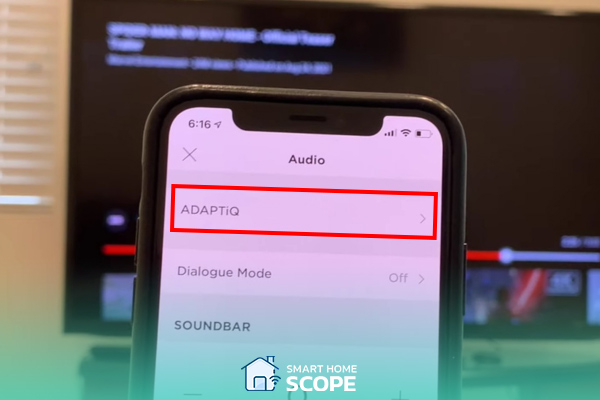
The first step is running the ADAPTiQ procedure. ADAPTiQ changes the sound settings to seamlessly tailor to the acoustics of your room. Here’s how to do it.
1. Find ADAPTiQ in the Bose App
In the Bose app, tap the Audio button. If you don’t see it, tap on the product control icon on the lower left corner. After that, you should see the ADAPTiQ option. Select it to see the instructions pop up. (Note that the navigation to reach this option might vary for you due to having multiple Bose products or other common reasons.)
2. Wear the ADAPTiQ Headset
Before starting the calibration process, make sure that any device that could interrupt the process is turned off. Devices like fans, AC units, heaters, other TVs, or music may cause distortion during calibration. After turning off every interruption, put on the headset and plug it in. The microphone must be positioned optimally (centered on your head with the microphone facing straight up).
3. Start the Calibration
Follow the on-screen instructions. The guide will ask you to stand in various areas of your room (usually 5 areas), including your main listening area and other places where you listen to music or watch TV. I suggest you even consider other rooms nearby. For example, if you have a kitchen adjacent to your room, consider standing there too during the calibration process to make sure you’ve covered all listening spots.
The soundbar measures how sound travels and reflects in your room by emitting test tones that are picked up by the microphone. This way, the soundbar can adjust the settings automatically to match your room’s acoustics perfectly. Avoid moving too much, stand still, and don’t make any noise to prevent potential difficulties.
4. Complete the Calibration
The calibration should take about 10 minutes to complete. After enough data is collected, the soundbar analyzes it and adjusts the settings according to the room’s layout. If the calibration process doesn’t reach this final step, you must restart the process and go through it again.
Leveraging ADAPTiQ ensures the Bose 900’s settings harmonize perfectly with your unique space.
By utilizing ADAPTiQ, you can rest assured that the Bose 900 settings are well-matched with your space. However, to further enhance the experience, there are some additional tweaks I’ll tell you about moving forward.
Dialog Mode
Imagine a scenario where you want to watch a movie late at night but don’t want to disturb others. Here’s where I find dialog mode very interesting. This feature enhances vocal clarity, making the dialogue clearer and easier to hear while turning down the surround sound that could be loud and noisy during the night. It’s generally very good for watching news or TV shows. It’s definitely not ideal for action movies due to reducing the surround sound, which diminishes the immersive experience, but it’s great for nighttime viewing.

What are the Best EQ Settings for Bose 900 Soundbar?
Now, it’s time for the best equalizer settings for the Bose 900 soundbar. Here’s what I’ve found works best:
- Center Channel: I hate unclear dialogue, so I set the center channel to 100 to ensure crisp and clear voices that are easy to understand.
- Height Channel: I’m a fan of Dolby Atmos, and height channels can significantly enhance the surround sound experience by adding a vertical dimension to the sound. So, I set the height channels to 100. With height channels set to 100, you can hear effects such as rain and aircraft coming from above.
Important: When setting up your height channels, you should take your ceiling height into account. Setting it to 100 usually works best with ceilings over 10 feet. However, for lower ceilings (under 8 feet), setting them to 70-90 prevents sound from feeling too overpowering. In addition, room acoustics matter. Hard surfaces like tile and glass reflect sound more excessively, while rugs and curtains improve clarity.
- Bass: A strong bass is important, but it should never overwhelm the other audio elements. I find that a setting of 90 is suitable for the bass on your soundbar.
- Treble: To ensure clarity without harshness, I prefer to set the treble to 70. It smoothly balances out the high frequencies.
If you have rear speakers in your setup, know that they are designed to handle effects and ambient sounds, not much of the dialogue. Therefore, turning them up to 100 is good to maximize your surround experience, but it won’t enhance vocal clarity.
Bass Module
For those using the Bass module, it’s important to change its settings separately. I’ve found that a number between 40 to 70 is good for the bass module. It complements the soundbar and provides a punchy bass without making the bass too intense. Any number above 70 is not ideal, that’s for sure.
Activating and Utilizing Dolby Atmos
What is Dolby Atmos?
Dolby Atmos is a technology that creates 3D sound without needing surround speakers. This technology treats sounds as individual objects that can be placed and moved anywhere in three-dimensional space. To define its function concisely, it creates an immersive experience for listeners, making them feel as though they are in the thick of things.
How do I Turn on Dolby Atmos on my Bose Soundbar 900?
First, ensure that your TV has an HDMI eARC port and that your content supports Dolby Atmos (many streaming services like Netflix, Disney+, and Amazon Prime offer Dolby Atmos content). After checking these requirements, follow these steps:
- Check Your Connections Ensure that your Bose 900 is connected to your TV via the HDMI eARC port.
- Check the Audio Settings on Your TV/Streaming Device/App: Navigate to the audio settings on the TV/connected device/app you’re playing content from and check if it’s set appropriately to output Dolby Atmos. For example, you may need to change the digital output of your TV to eARC, Atmos, Bitstream, or Bitstream (Unprocessed). Also, ensure that the speakers on your TV are set to “Off”.
- Update Firmware: Ensure that your Bose 900 runs the latest update. You can check this through the Bose app.
- Confirm your Setup: To confirm everything is set up correctly, go to your Bose music app and tap on your Bose 900 device. Scroll down and choose the option “Playing From TV”. If it shows Dolby Atmos, you’re all set!
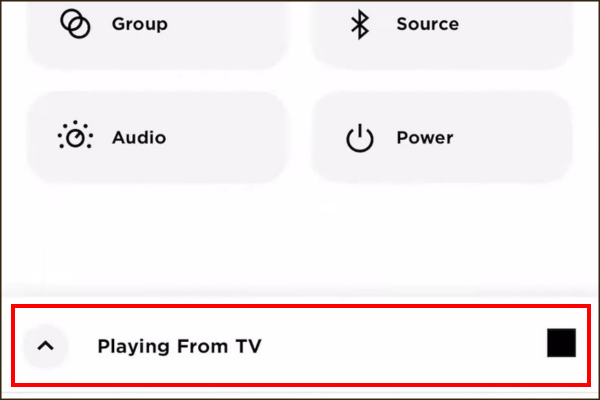
Best Settings for Bose 900 Soundbar for Different Types of Content
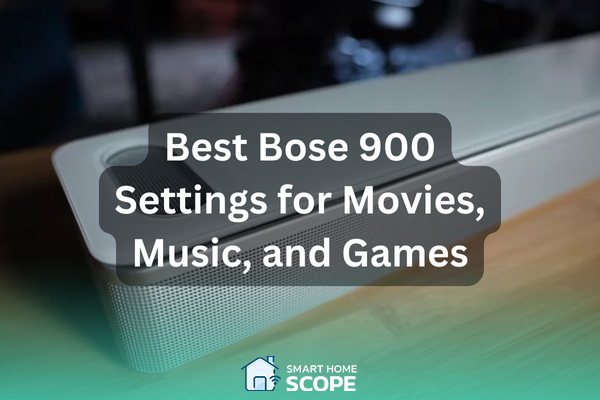
When you’re watching a movie, the settings you need are different from those required when you’re gaming or listening to music. Each content type benefits from a different set of configurations. That’s what we’ll look into in this section.
Best Settings for Bose 900 Soundbar When Watching Movies
Movies need immersive sound, an audio experience that makes you feel like you’re in a theater. Here are the settings I use:
- Dialogue Mode: Off; while perfect for conversations, it can detract from the immersive surround sound experience needed for movies.
- Center Channel: 100; this ensures dialogue is clear without overpowering other sounds.
- Height Channels: 100; these channels need to be turned up to enhance the Dolby Atmos effect.
- Bass: 90; this setting adds depth to explosions and similar effects.
- Treble: 70; this setting balances the audio and provides clear sound without being uncomfortably sharp.
- Rear Speakers: 100; this contributes to the surround sound effect.
Best Settings for Bose 900 Soundbar When Listening to Music
For music, the sound must maintain a balance between clarity and richness. Here’s how I set it up:
- Dialogue Mode: Off; not needed for music.
- Center Channel: 70; this setting creates a balance between vocals and instrumental sounds.
- Height Channels: 50; an average height channel setting adds dimension to the music without exaggerating the surround effect in an artificial way.
- Bass: 70; enhances the rhythm with punchy bass without muddying the sound.
- Treble: 80; lets you hear every detail in high-frequency instruments like cymbals and strings.
- Rear Speakers: 80; ensures a fuller soundstage, making the music feel more enveloping.
Best Settings for Bose 900 Soundbar When Gaming
For gaming, you want an immersive, 3D experience. Here’s how I achieve that:
- Dialogue Mode: Off; although games like The Last of Us series or Red Dead Redemption are cinematic and story-driven, an immersive experience is key.
- Center Channel: 80; provides clarity in conversation-packed games.
- Height Channels: 100; helps you detect the direction of sounds in the game by maximizing spatial effects.
- Bass: 85; high bass is great for games like Call of Duty, where impactful explosions and other high-frequency effects are crucial.
- Treble: 75; balances the high-frequency effects.
- Rear Speakers: 100; good for distinguishing the direction of sounds.
Best Audio Delay Settings for Bose 900 Soundbar
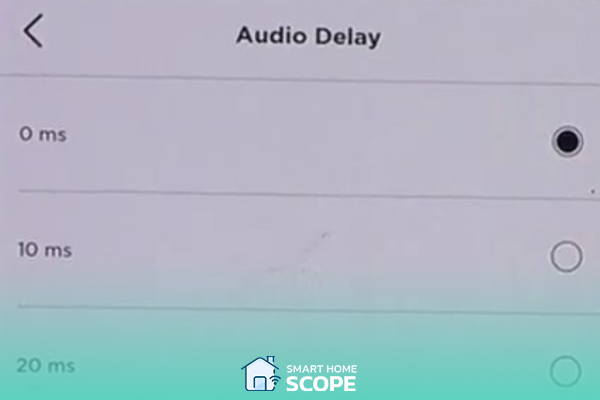
Sometimes, your Bose 900 soundbar may go out of sync with your TV. This problem is likely caused by audio processing delays from HDMI ARC, streaming services, or wireless connections.
You may ask, what’s the easiest fix here? Well, Bose has a very thoughtful feature for this situation called Audio Delay, which can be easily accessed through the Bose Music app.
To find the Audio Delay feature, first select Audio in the Bose Music app, then scroll all the way down. There, you can find the feature; tap on it. Finally, from the list that shows up, select the one that sounds best for you. This can vary from case to case, and there are no best settings for this one.
To further optimize the audio delay, I suggest you use HDMI eARC instead of ARC or Bluetooth; this is because eARC supports higher bandwidth, which considerably reduces delays. To go even further, you can also check your TV’s audio settings and set the output to “Passthrough” or “Bitstream” instead of PCM.
Conclusion
In this article, I shared the best settings for Bose soundbar 900 that suit my taste. Each individual may have different preferences, so it really depends on your personal taste. I suggest you run the ADAPTiQ process, then implement the settings I mentioned, and adjust them as needed until you reach your ideal sound settings.
FAQs
How Do I Tune my Bose Soundbar 900?
To tune your Bose 900 soundbar, start by running the ADAPTiQ process using your Bose Music app. This feature adjusts the audio settings according to your room’s acoustics. After that, adjust the EQ settings like bass, treble, and the center and height channels until you’re satisfied with the sound. (You can check out my settings in this article for guidance). Also, make sure to connect the soundbar to an HDMI eARC port for the best sound quality.
sound quality.
What Audio Formats Does the Bose Soundbar 900 Support?
The Bose 900 supports many audio formats, including Dolby Atmos, Dolby Digital, Dolby TrueHD, Dolby Digital Plus, and PCM (Pulse Code Modulation).
What is Dialogue Mode on the Bose Soundbar?
As the name suggests, this feature is designed to enhance the clarity of dialogues in scenarios where spoken words are crucial, such as TV shows, late-night movie sessions, and news broadcasts. However, be aware that this feature isn’t recommended in situations where you want a three-dimensional, surround sound experience. For instance, it’s best to turn it off when watching action-packed movies or playing games.