Delving into the Samsung Q990D best settings can truly enhance your sound experience! Adjusting your Samsung soundbar equalizer settings can turn things around, even for a great soundbar like the Samsung HW-Q990D. In this article, I’ll share my configurations for small and large rooms and optimal settings for movies, games, music, and regular TV viewing.
Best Setting for Samsung Q990D Soundbar (The Concise Answer)
OK, below are the complete settings you need to optimize your Q990D’s sound in different scenarios; these settings can also be applied for Samsung Q990B and Q990C soundbars since these models share many similarities in hardware and audio features; however, you may need slight adjustments in bass and audio modes:
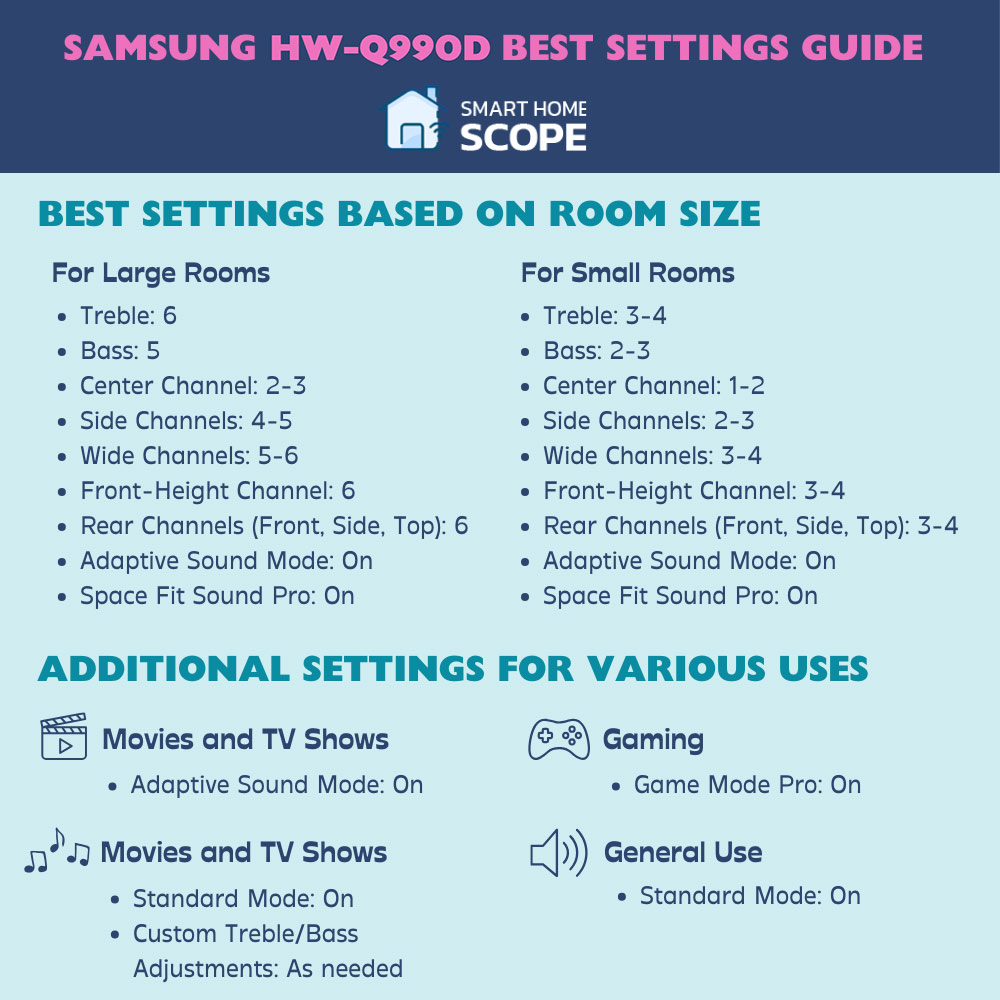
Large Rooms
In large rooms, setting the treble to 6, bass to 5, center channel to 2 or 3, side channels to 4 or 5, and wide channels to 5 or 6 can positively impact on the clarity and immersion of the sound. To get a full-bodied sound, max out front-height and rear channels at 6. Utilize Space Fit Sound Pro for rooms acoustics calibration and Adaptive Sound Mode for dynamic sound change.
Small Rooms
In rooms that are small, setting the treble to 3 or 4, and the bass to 2 or 3, can withstand overpowering sound. You can get a balanced immersion by setting the center channel to 1 or 2, side and wide channels to 2 or 4, and all rear channels to 3 or 4. In order to keep the soundstage and avoid overwhelming the space, go with the Adaptive Sound Mode and enable Space Fir Sound Pro.
OK, now that you know the Samsung Q990D best settings in large rooms and small rooms, it’s time to delve deeper. First, we’ll explore how to enhance your soundbar setup by understanding its features and optimal placement. Second, we’ll learn how to get an even a better experience by choosing the specific settings and modes for various content such as movies, music, games, etc.
Understanding the Samsung HW-Q990D Features
Here are some reasons why the Samsung Q Series soundbars are beasts in the audio realm rather than just any soundbar. With Dolby Atmos and DTS:X installed, these soundbar create a three-dimensional audio experience in your house. Imagine glancing up when you hear and see a plane flying overhead in a movie because it sounds so genuine. That is the kind of immersive experience we are discussing.
What distinguishes the Samsung Q Series soundbars, though? First, their 11.1.4 channel system produces sound from every direction because of its up-firing and side-firing speakers. Next, there is Adaptive Sound technology, which adjusts real-time sound quality according to your viewing analysis. These soundbar records all you listen to, including deep basslines from your favorite soundtrack and light footsteps accompanying a thrilling movie.
To be noticed is Q-Symphony. If you own a Samsung TV, this function will also synchronize the television and soundbar speakers, making them a more immersive field of sound. Whether you’re in the audience of a live performance or on a video game battlefield, it feels like you’re right in the thick of things.
While the features above make Samsung Q Series soundbars like Samsung Q990B and Q990C stand out. There are some brand-new features that come with the latest model, Samsung Q990D.
The Q990D comes with HDMI 2.1 passthrough, it supports 4K at 120Hz and Variable Refresh Rate (VRR); these features are so appealing to gamers and movie lovers who seek super smooth visuals and lag-free performance.
In addition, the Adaptive Sound Pro technology has been improved on this model. It can analyze content more precisely to adjust audio in real time.
Optimal Setup and Placement

It takes more than plugging your Samsung HW-Q990D to get the most out of it. Here’s how to make sure your positioning and setup are perfect:
Finding the Perfect Spot
- Soundbar Placement: If you want to ensure a balanced sound distribution, the best location for your soundbar is directly below your TV. If it’s wall mounted, keep it at ear level when seated.
- Rear Speakers and Subwoofer: The subwoofer can be placed anywhere in the room because it produces omnidirectional sound. Aim for symmetry with the rear speakers, though. They should be positioned to mirror one another on either side of your listening area.
Room Setup Tips
- Minimize Obstructions: Remove anything blocking sound waves from the space between your soundbar and chairs.
- Room Acoustics: Hard surfaces reflect sound, whereas soft furnishings absorb it. If there are echoes in your space, you could want to add drapes or carpets to enhance the sound.
Calibration for Your Space
- Space Fit Sound: If your Samsung TV is compatible, turn on the Space Fit Sound feature. It makes sure the soundbar works as well as it can by calibrating the audio output according to the acoustics of your room.
- Manual Adjustments: You don’t need to worry about these challenging settings because I’ve shared the ideal treble, bass, and channel settings for big and small spaces. I’ve also made some suggestions based on various uses, like playing games, watching movies, and listening to music.
Paying attention to these details can enhance the experience to rival a cinema’s, making your home the go-to spot for gaming sessions and movie nights.
Diving into the process of setting up a soundbar is necessary for achieving the most optimal sound experience.
Samsung Q990D Best Settings for Different Environments

My audio experience has been transformed by adjusting the Samsung HW-Q990D soundbar settings according to the size of my space. Here’s the Samsung Q990D best settings for big and small rooms:
Samsung Q990D Best settings for Large Rooms
I’m sitting around 14 feet from the soundbar in my room, so sound travels a reasonable distance before reaching my ears. I’ve found to counteract this and guarantee a rich, immersive experience are as follows:
- Treble: I turn it up to 6 to maintain those sharp, distinct highs and ensure I don’t miss any detail.
- Bass: I have it at 5 so that the lows have enough presence to fill the room without overpowering.
- Center Channel: Setting this to 2 or 3 has worked well to draw attention to dialogue.
- Side Channels: I turn these up to 4 or 5, allowing for immersive side effects.
- Wide Channels: I’ve found that adjusting them to 5 or 6 makes a big difference in producing a full-bodied sound field.
- Front-Height Channel: To improve the vertical sound dimension and add a whole new level to the Atmos effects, I max these out at 6.
- Rear Front, Rear Side, and Rear Top: I maintain these at 6 to ensure the activity behind me is just as captivating as that in front of me.
- Adaptive Sound Mode: This mode is beneficial in large spaces because it dynamically modifies the sound to fit the material, guaranteeing that the soundstage seems evenly distributed around the room and that the dialogue is audible.
- Space Fit Sound Pro: I use this feature since it enables my soundbar to calibrate to my room’s acoustics automatically. The audio quality has significantly improved thanks to this function, which makes everything sound perfect for my room.
Samsung Q990D Best Settings for Small Rooms
Sound travels less distance in compact spaces, and reflections off walls can amplify particular frequencies. Below I have provided Samsung Q990D best channel settings, along with the best settings for treble, bass, and sound mode for a great experience in small rooms:
- Treble: A setting of 3 or 4 helps keep things clear without getting too angular.
- Bass: Turn down to 2 or 3 to avoid an overbearing or boomy sound.
- Center Channel: Maintain at 1 or 2 to guarantee the conversation is understandable without overpowering the mix.
- Side Channels: Adjust to 2 or 3 to provide spaciousness without too much scattered sound.
- Wide Channels: Set to 3 or 4 to progressively improve the immersive experience without overwhelming the space.
- Front-Height Channel: Maintain at 3 or 4 to give the sound a sense of verticality and improve immersion.
- Rear Front: Select 3 or 4 to guarantee that the back audio cues are audible but not overbearing.
- Rear Side: Set to 3 or 4 to balance the surround sound field.
- Rear Top: Set to 3 or 4 to gently amplify overhead sounds, enhancing the realistic experience without taking over the room.
- Adaptive Sound Mode: This feature is still helpful in small spaces since it keeps the soundstage clear and balanced and prevents the music from taking over the space.
- Space Fit Sound Pro: This feature, like adaptive sound mode, must be enabled for smaller spaces, in my opinion.
Samsung Q990D Best Settings for Different Uses
Getting the best audio experience from your Samsung HW-Q990D soundbar requires adjusting it to fit different kinds of entertainment. With an emphasis on the sound modes and capabilities that are genuinely present in this model, this is how I adjust the settings for gaming, movies, and music:
Samsung Q990D Best Settings for Movies and TV Shows
My main goal to make an immersive cinematic experience is to surround the audience with sound:
- Adaptive Sound Mode: I always use this when watching TV shows or movies. It improves the clarity of conversations. Ensures action sequences are dynamic and engaging by using real-time audio analysis and optimizing the content.
- Surround Sound Mode: This option can help widen the soundstage to improve the movie experience, but Adaptive Sound is my top pick because of its intelligent audio modifications.
Music Listening
In the absence of a designated “Music” mode, I’ve discovered that the following method is effective for listening to music on the HW-Q990D:
- Standard Mode: Suitable for various musical genres, the Standard mode provides a clear, well-balanced sound profile while maintaining the original mix.
- Custom Adjustments: Depending on the genre or particular tune, I also play around with manual adjustments, adjusting the treble and bass levels to improve the listening experience.
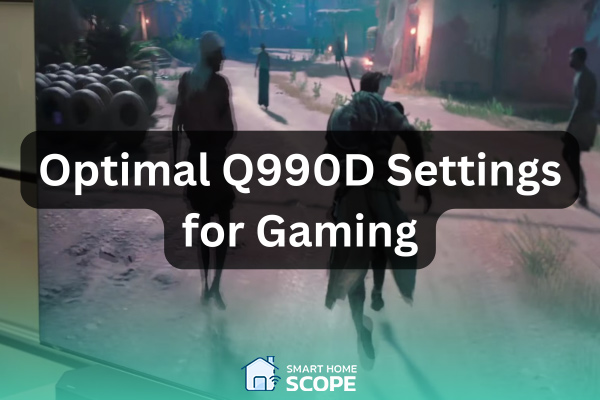
Gaming
In the realm of gaming, discovering the best settings for the Samsung Q990D unveils Game Mode Pro as the ultimate ally. This sound mode, ingeniously tailored for the gaming universe, cuts through lag and sharpens in-game audio cues. This feature is not just a leg up in gaming competition; it’s a strategic advantage that can enrich your gaming experience with mesmerizing effects as well.
General Use
For daily use, such as background music or casual viewing, the Standard mode offers an adaptable and well-balanced audio profile that works with various kinds of material.
Troubleshooting Common Issues
Now that you know the best settings for Samsung Q990D, it’s time for troubleshooting! There may be a few bumps in the road, even with a top-notch soundbar like the Samsung HW-Q990D. Here’s how I’ve resolved a few typical problems:
Lags When Gaming
Although some users report that they experience lags from their soundbar when gaming on PS4 or PS5, I haven’t felt it when playing and my experience is smooth with the Game mode Pro on, however, if you’re witnessing any lags, here’s how to tackle the issue:
- Audio Delay: The first thing I do when I detect a lag between the sound of the game and the pictures on my TV is to ensure that both the Game Mode on TV and the Game Mode Pro on the soundbar are turned on. This mode is effective for minimizing latency.
- Direct Connection: Using the HDMI ARC/eARC function, it is occasionally possible to reduce latency by connecting the game console straight to the speaker. This configuration guarantees the audio signal’s shortest path.
- Firmware Update: Lag can occasionally be brought on by outdated firmware. I use the SmartThings app to ensure that my soundbar is updated to the most recent firmware version, which may contain remedies for latency issues.
Connectivity Problems
- Bluetooth Pairing: I check to see if the soundbar is in pairing mode before attempting to pair it with a device. Resetting the Bluetooth connection by turning off the device’s Bluetooth and then turning it back on generally works the trick if it still won’t connect.
- Wi-Fi Connectivity: If I’m having trouble connecting to Wi-Fi, I ensure the soundbar is within a reasonable range of my router and check the settings. Occasionally, any connectivity problems can be resolved by just restarting the soundbar as well as the router.
Sound Quality Issues
- Distortion or Lack of Bass: You can correct the audio by adjusting the treble and bass levels when it doesn’t sound quite right. Reducing the loudness on the soundbar and raising it on the source device can help equalize any distortion.
- Dialogue Not Clear: Raising the level of the center channel might help a lot if voices are being lost in the mix. Additionally, the Adaptive Sound mode is excellent for automatically improving dialogue clarity.
Conclusion
My audio experience has been entirely changed by the Samsung Q990D best settings, from thrilling gaming sessions to engaging movie evenings. I’ve enjoyed high-quality sound that enhances my home entertainment setup by fine-tuning settings for varied content and learning how to swiftly address frequent concerns.
FAQs
Which Samsung Q990D Soundbar sound mode is the best?
Game Mode Pro is for gaming, Adaptive Sound Mode is for watching movies, and Standard Mode is for everyday use.
How can I maximize the audio quality of my Q990D Soundbar?
Place it beneath your TV, calibrate it using Space Fit Sound, choose the preferred sound mode, and tweak the channel, treble, and bass settings as necessary.
Can voice assistants be used with the HW-Q990B soundbar?
It is compatible with Google Assistant and Amazon Alexa for standard voice-activated features.






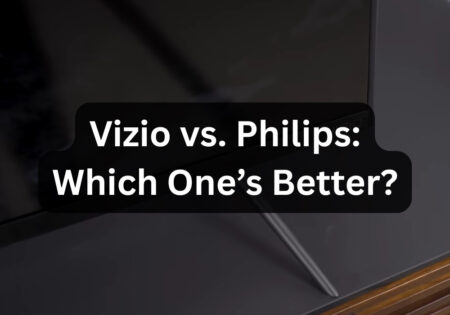

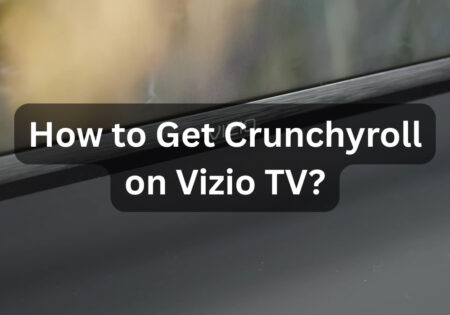

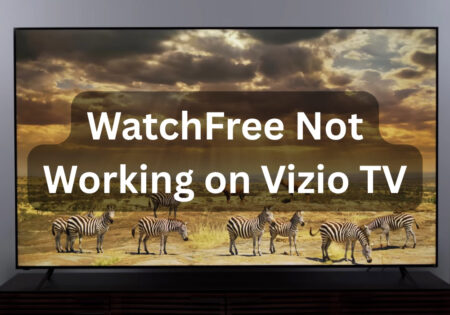
4 Comments
On my q99od when I turn the woofer level up to 6 it goes back to 0
Hey Lan, I’m sorry to hear about the problem with your Samsung soundbar. It’s probably a firmware glitch or a settings bug. I suggest updating the soundbar’s firmware through the SmartThings app. If you’re still out of luck, try contacting Samsung support; if that doesn’t help, a factory reset might do the trick.
How do you get the sound bar out of grouping mode
Hi, I hope you’re doing well. To do this, open the SmartThings app, select your soundbar, and remove it from any speaker group.